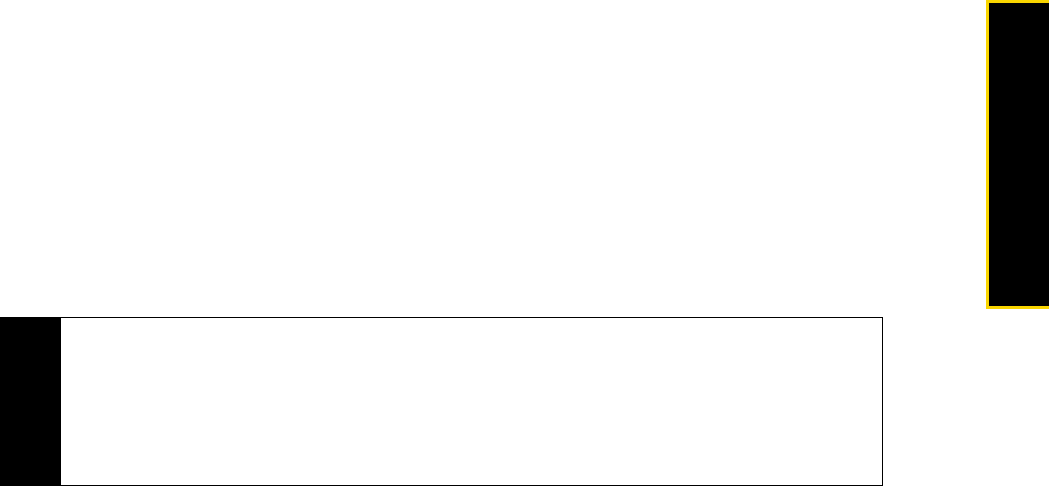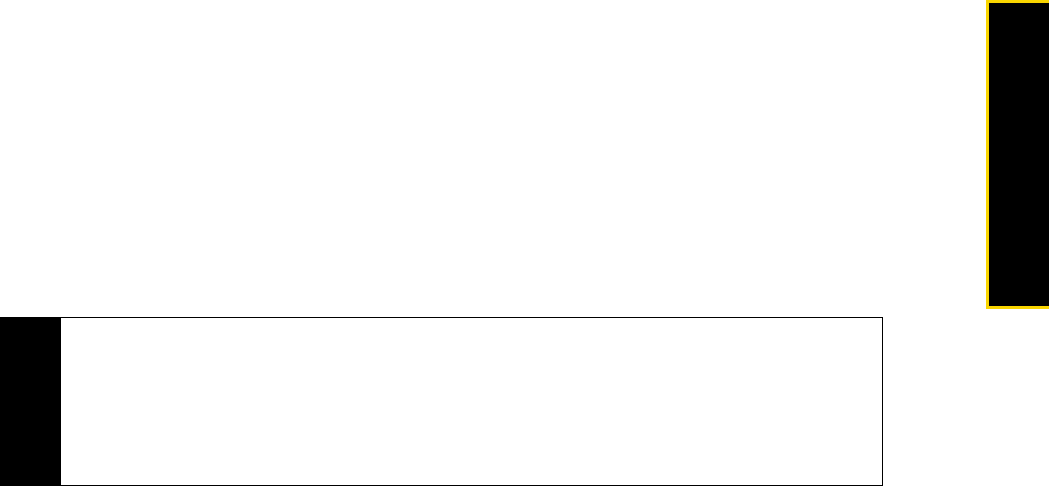
Section 3B. Internet 167
Internet
To download file attachments:
ⅷ POP3 email account: File attachments of a POP3 Internet email account are automatically downloaded when
you download a complete email.
ⅷ IMAP4 and Outlook email accounts: File attachments appear below the subject of an email message. Tapping
an attachment opens the attachment if it has been fully downloaded or marks it for download the next
time you send and receive email.
You can set automatic downloading of file attachments. See “Customizing Email Settings” on page 167 for
details.
To reply to or forward a message:
1. Open the message and tap
Menu > Reply, Menu > Reply All, or Menu > Forward.
2. Enter your response, and then tap
Send.
Synchronizing Email
Synchronizing email ensures that new email is downloaded to the device Inbox folder, that in the Outbox
folder is sent, and that email deleted from the server is removed from your device. The exact way that you
synchronize email depends on the type of email account you have.
To automatically synchronize an Outlook email account:
1. Connect your device to your computer through USB or Bluetooth. Otherwise, connect through Wi-Fi or a
data connection if you are synchronizing Outlook email with the Exchange Server. For more information,
see “Ways of Connecting to the Internet” on page 137.
2. Synchronization automatically begins, and your device sends and receives Outlook email.
To manually synchronize your Outlook or Internet email account:
1. Tap
Start > Messaging, and then select your Internet email account.
2. Tap
Menu > Send/Receive.
Customizing Email Settings
To change the download size and format for Outlook email:
1. Disconnect your device from the computer.
2. Tap
Start > Programs > ActiveSync.
3. Tap
Menu > Options..., select E-mail, and then tap Settings.
4. On the E-mail Sync Options screen:
Ⅲ Under Message format, select HTML or Plain text.
Ⅲ Under Download size limit, select the desired email size.
5. Close ActiveSync and reconnect your device to the computer.
Notes
• You can receive and view HTML email from any type of email account. The HTML format is retained, without
layout shifting or resizing. HTML email support in Outlook Mobile is available only if you are synchronizing your
device with Microsoft Exchange Server 2007.
• When replying using an Outlook email account, you can customize ActiveSync to exclude addresses,
including your own, from being added to the recipient list. Tap
Menu > Options... in ActiveSync, select the
E-mail item, tap Settings, and then tap Advanced. In the My e-mail addresses box, enter email addresses
you want to exclude.