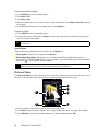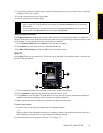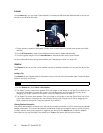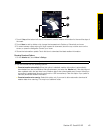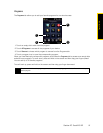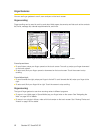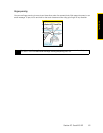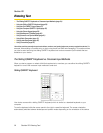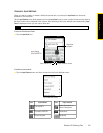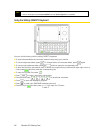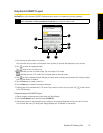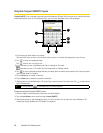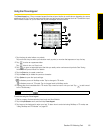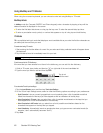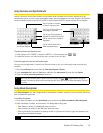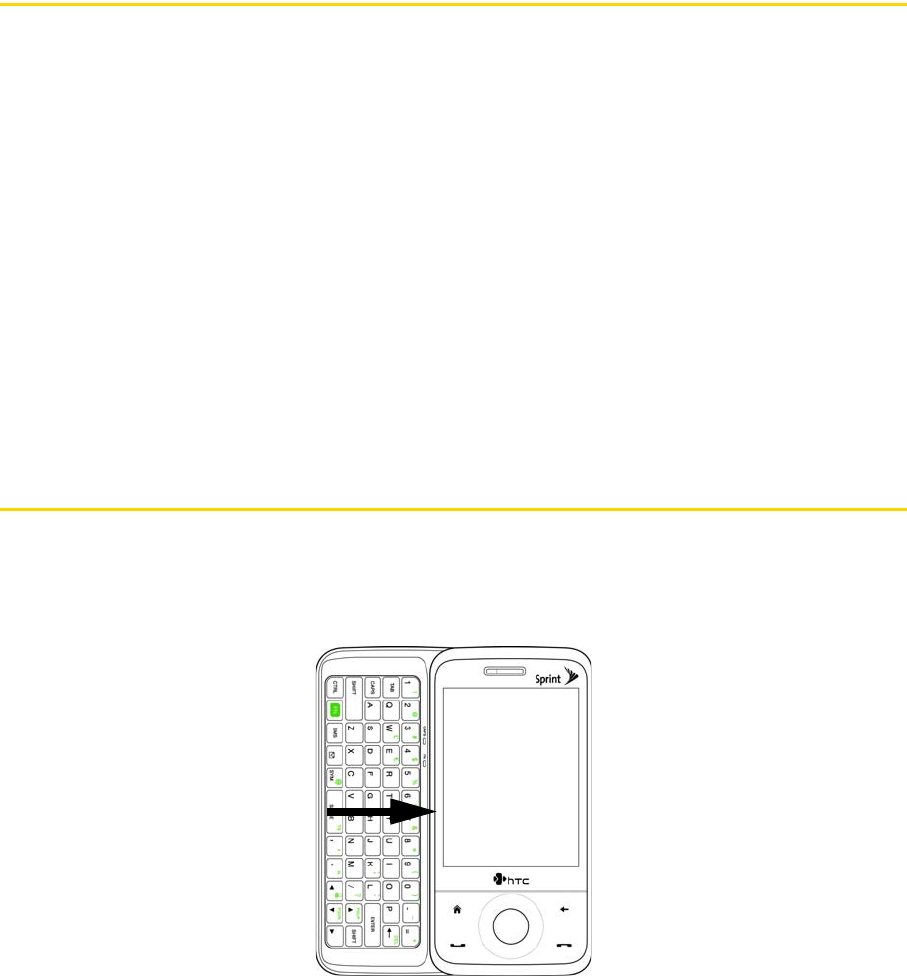
54 Section 2D. Entering Text
Section 2D
Entering Text
ࡗ The Sliding QWERTY Keyboard vs. Onscreen Input Methods (page 54)
ࡗ Using the Sliding QWERTY Keyboard (page 56)
ࡗ Using the Full QWERTY Layout (page 57)
ࡗ Using the Compact QWERTY Layout (page 58)
ࡗ Using the Phone Keypad (page 59)
ࡗ Using Multitap and T9 Modes (page 60)
ࡗ Using Numeric and Symbol Mode (page 61)
ࡗ Using Block Recognizer (page 61)
ࡗ Using Letter Recognizer (page 62)
ࡗ Using Transcriber (page 62)
Your device provides convenient ways to enter letters, numbers, and symbols whenever you are prompted to enter text (for
example, when adding a Contacts entry or when using email and SMS text messaging). This section shows
you how to enter text using the sliding QWERTY keyboard and various onscreen input methods that are
available on your device.
The Sliding QWERTY Keyboard vs. Onscreen Input Methods
When you start a program or select a field that requires text or numbers, you use either the sliding QWERTY
keyboard or one of the onscreen input methods to enter text.
Sliding QWERTY Keyboard
Your device comes with a sliding QWERTY keyboard, which is similar to a standard keyboard on your
computer.
To use the keyboard, slide the screen panel to the right to reveal the keyboard. The screen orientation
automatically switches between landscape and portrait modes depending on the orientation of the device.