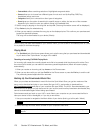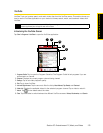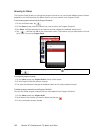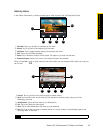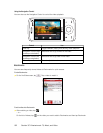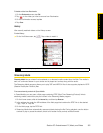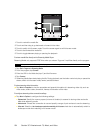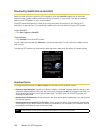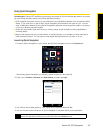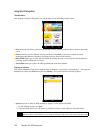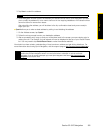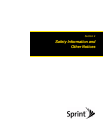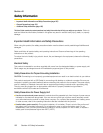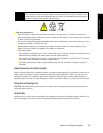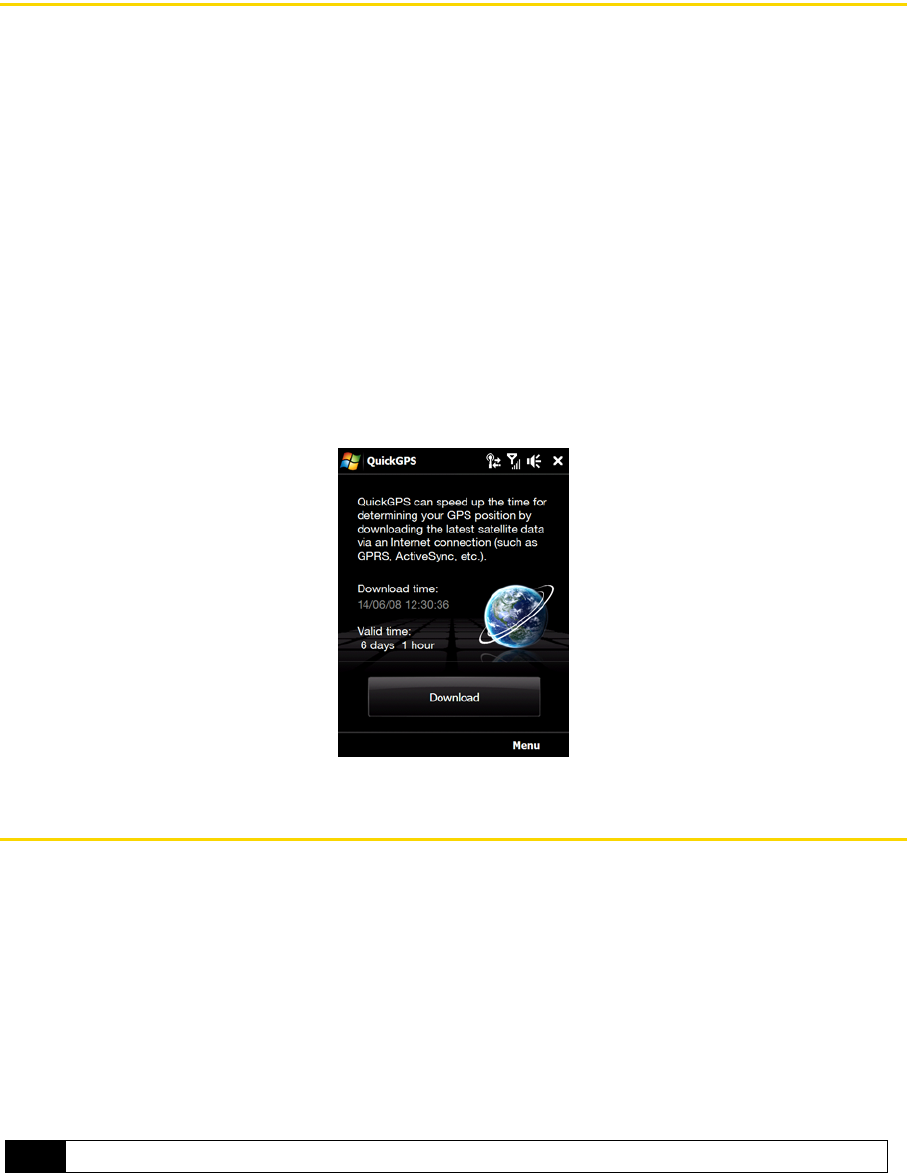
186 Section 3D. GPS Navigation
Downloading Satellite Data via QuickGPS
Before you start using your device for GPS navigation, open the QuickGPS program first to download
ephemeris data (current satellite position and timing information) to your device. This data is needed to
determine the GPS position of your current location.
QuickGPS downloads data from a Web server using the Internet connection on your device (Wi-Fi,
ActiveSync, or data services). This significantly speeds up the time for determining your GPS position.
To open QuickGPS:
ᮣ Tap Start > Programs > QuickGPS.
To download data:
ᮣ Tap Download on the QuickGPS screen.
You will initially see onscreen the
Valid time for the downloaded data. This will continue to update until the
time runs out.
To speed up GPS positioning, download the latest ephemeris data when the validity of the data expires.
Download Options
To configure download times, tap Menu > Options and choose from the available options:
ⅷ Remind me when data expires. Enables your device to display a reminder message when the validity of the
ephemeris data has expired. When you see the reminder message, tap
Menu to dismiss the reminder or to
set the snooze time so that you will be reminded again. Tap
OK to open the QuickGPS program and
download the latest data.
ⅷ Autodownload when data expires. Allows ephemeris data to be automatically updated onto your device when
the data has expired.
ⅷ Autodownload when connected to PC via ActiveSync. Allows ephemeris data to be automatically downloaded
via ActiveSync to your device when your device is connected to your computer. Your computer must be
connected to the Internet in order to download data.
Note
The data is stored on Web servers. QuickGPS is preconfigured to connect to these servers.