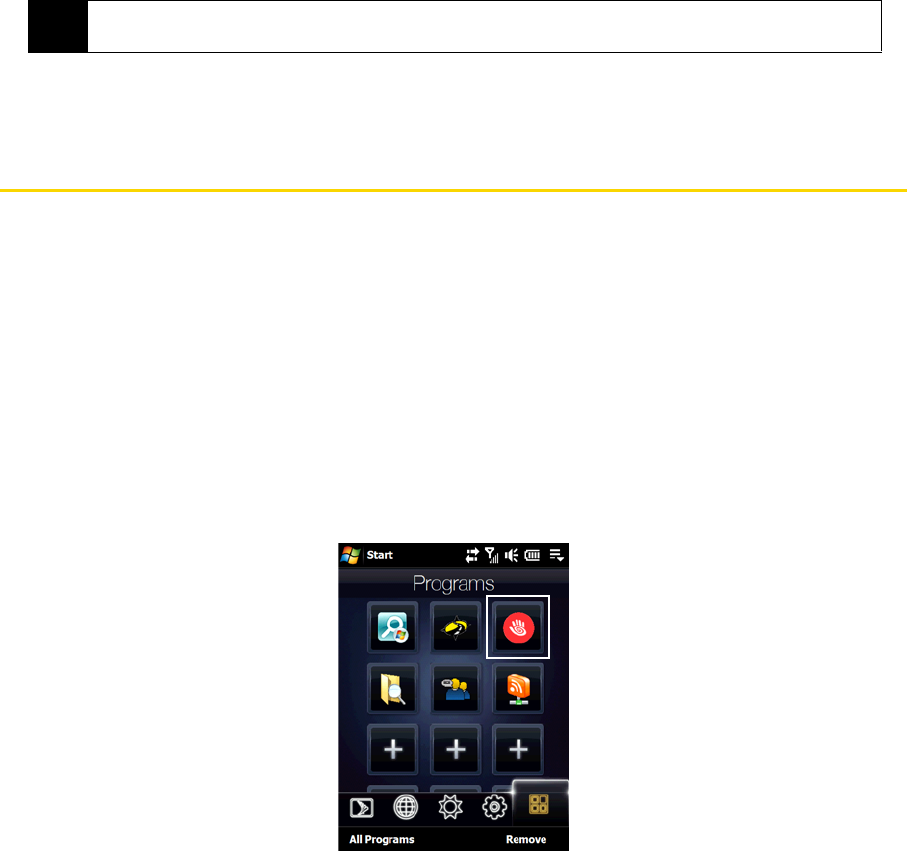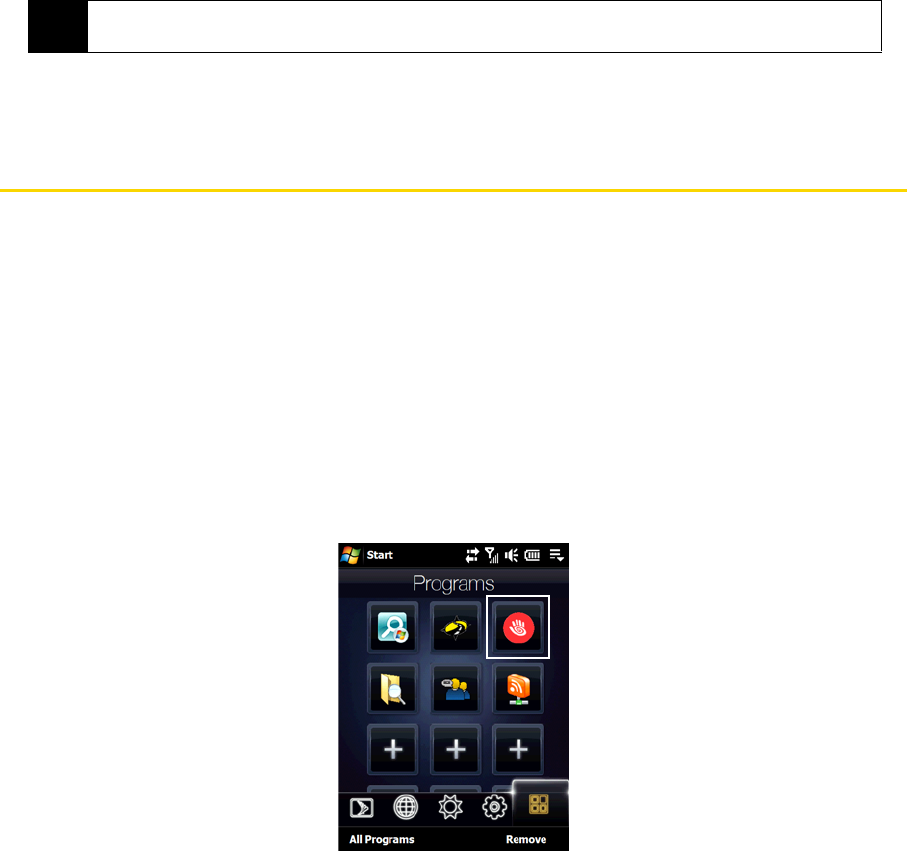
150 Section 3B. Internet
4. Tap OK.
5. Follow the onscreen instructions to add the new contact to your Windows Live™ contact list.
Using Pocket Express
With Sprint’s exclusive Pocket Express feature, you can personalize your device’s data services to suit your
needs. Pocket Express makes it easier than ever to retrieve the most popular Web information and
categories instantly. It uses the ZIP code you provide to customize the content you receive, so you can get
the information you want, when you want it.
Pocket Express acts like a computer browser’s customized home page, displaying a variety of top categories
such as News, Sports, Weather, Money, Movies and more. This information is updated throughout the day,
so you’ll always be up-to-date.
Installing Pocket Express
Pocket Express is not preinstalled on your device. You need to download it first and install it on your device.
1. On the Home screen, slide to the
Programs tab and then tap the Pocket Express icon.
— or —
Tap
Start > Programs > Get Pocket Express.
2. Enter your preferred ZIP code and then tap
I Agree.
3. A message is then displayed, informing you that the Pocket Express application will be downloaded and
installed on your device. Choose whether to install on the
Device or \Storage Card (if one is installed), and
then tap
Install to start the installation.
4. On the next message that is displayed, tap
OK to reset your device and complete the installation.
Tip
You can fill in other information about the contact, if desired. This is not necessary if you will communicate
with the contact only through Live Messenger or Live Mail.