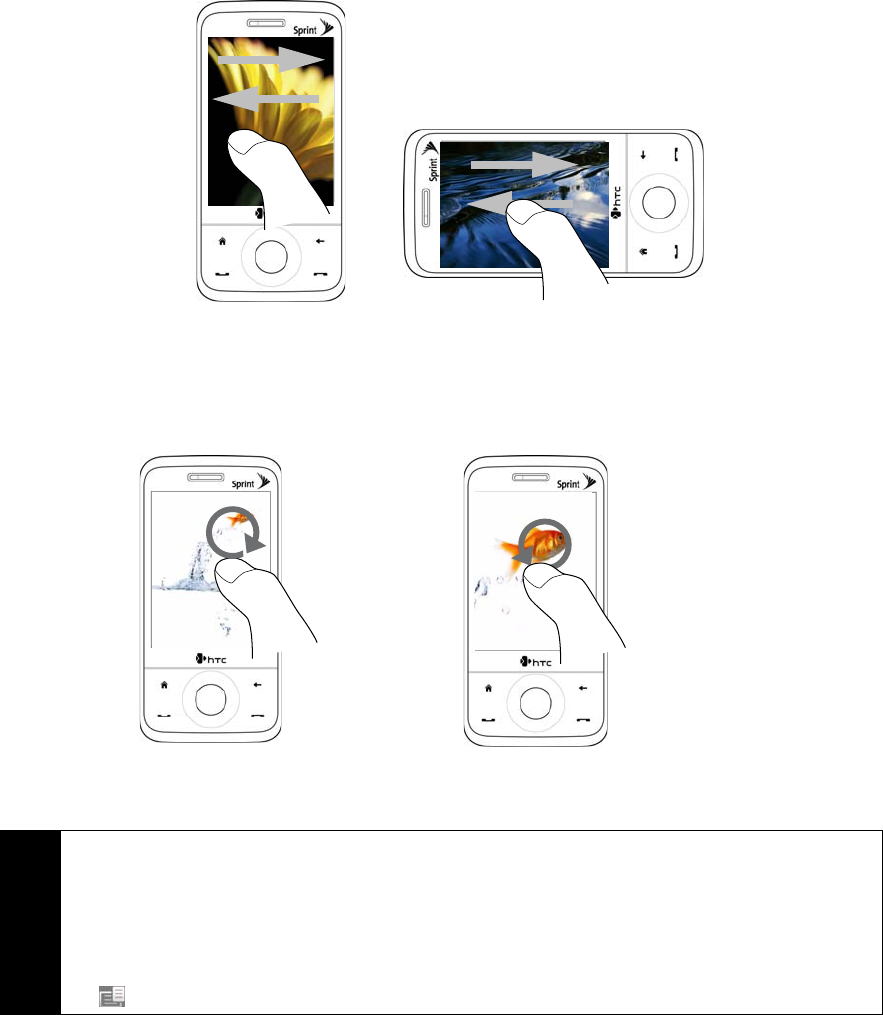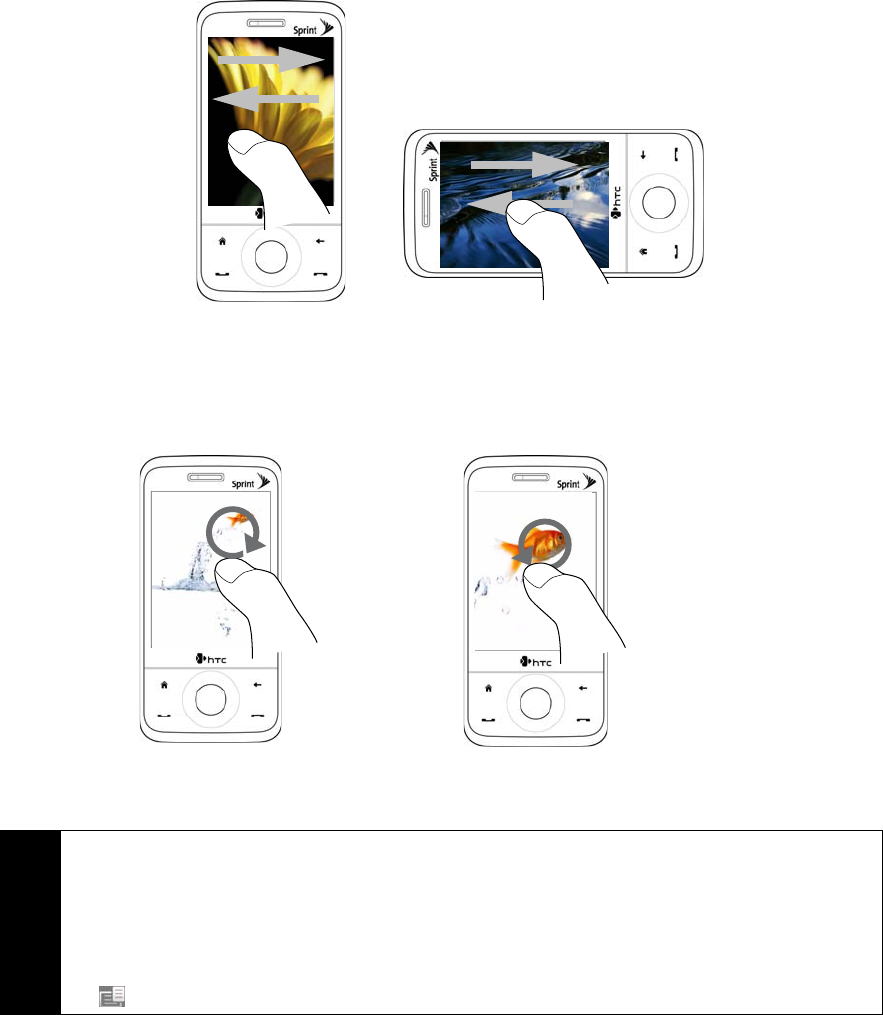
106 Section 2I. Experiencing Multimedia
To view the next or previous image:
When viewing images in portrait or landscape mode, go to the next image by swiping your finger across the
screen from right to left. Go back to the previous image by swiping your finger from left to right.
To zoom in or out of an image:
While viewing an image, make a full circle motion on the screen with your finger.
Slide your finger clockwise on an
area to zoom in on that area.
Slide your finger counter-clockwise
to zoom out.
Tips
• When you zoom in on an image, double tap the screen to automatically zoom out and fit the image to the
screen.
• When you zoom in on an image, tap and hold the screen so you can pan the image.
• You can also zoom in and out of the image by sliding your finger around the Navigation Control clockwise or
counterclockwise, respectively.
• When you zoom in on an image, tap the screen to open the onscreen menu. On the onscreen menu, tap
and then select
Save Screen Image to save the image onscreen as a new file.