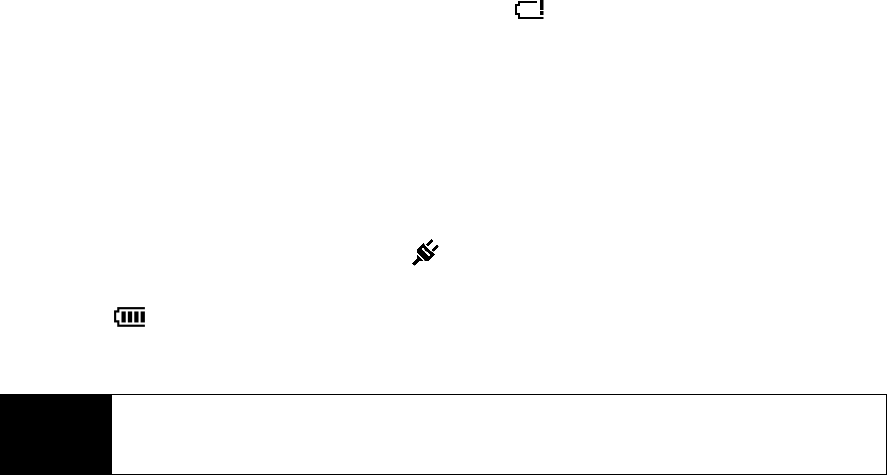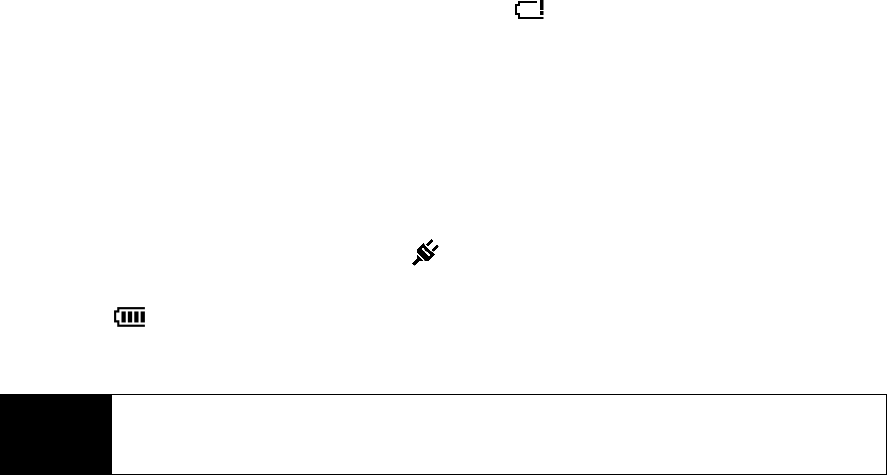
16 Section 2A. Device Basics
Charging the Battery
Charge your battery as soon as possible so you can begin using your device.
Keeping track of your battery’s charge is important. If your battery level becomes too low, your device
automatically turns off, and you will lose any information you were just working on. For a quick check of your
battery level, glance at the battery charge indicator located in the upper-right corner of your device’s display
screen. If the battery charge is critically low, the battery icon ( ) will be shown in the title bar.
Always use a Sprint-approved or HTC-approved desktop charger, travel charger, or vehicle power adapter to
charge your battery.
To charge the battery:
1. Connect the USB connector of the phone charger to the sync connector on your device.
2. Plug in the phone charger to an electrical outlet to start charging the battery.
Charging is indicated by a “breathing” white light around the Navigation Control. As the battery is being
charged while the power is on, a charging icon ( ) also appears in the title bar of the Home screen.
After the battery has been fully charged, the Navigation Control LED shows a solid white light and a full
battery icon ( ) appears in the title bar of the Home screen.
For more information about the Navigation Control LED, see “LED Alerts” on page 24.
Battery Saving Tips
How long your battery power lasts depends on the battery type and how you use your device. Try the
following to help conserve battery life:
ⅷ When the device is not in use, press the Power key to switch off the display.
ⅷ On the Home screen, slide to the Settings tab and then tap All Settings. On the System tab, tap Power >
Advanced
tab of the Power settings screen. Here, you can specify the time before your device automatically
turns off the display and backlight to conserve battery power. For optimum conservation, specify three
minutes or less.
ⅷ On the Home screen, slide to the Settings tab and then tap All Settings. On the System tab, tap Power >
Backlight
tab to adjust the backlight brightness settings.
ⅷ Use the AC phone charger to plug your device into an external power outlet whenever possible, especially
when using a modem or other peripherals.
ⅷ Turn Bluetooth off when you are not using it. Make your device visible to other devices only when you are
trying to establish a Bluetooth partnership. For more information about Bluetooth, see “Using Bluetooth”
on page 89.
ⅷ Lower the volume.
ⅷ Close battery-intensive programs such as the camera when you are done using them. Make sure the
programs are ended and are not continuously running in the background. See “Using Task Manager” on
page 122 for information on closing programs.
WARNING
• Do not remove the battery from the device while you are charging it using the phone charger or car
adapter.
• As a safety precaution, the battery stops charging when it overheats.