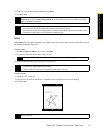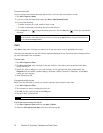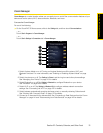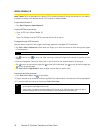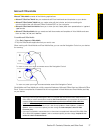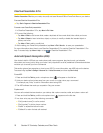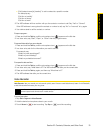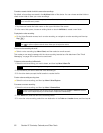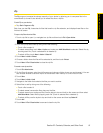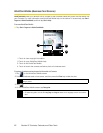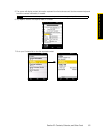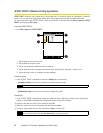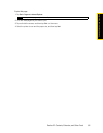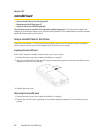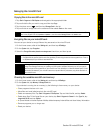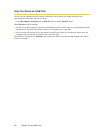Section 2F. Contacts, Calendar, and Other Tools 81
Contacts, Calendar, and Other Tools
Zip
The Zip program increases the storage capacity of your device by allowing you to compress files in the
conventional zip format. It also allows you to extract files from a zip file.
To start Zip on your device:
ᮣ Tap Start > Programs > Zip.
Each time you start
Zip, it searches for files that have the .zip file extension, and displays these files on the
Archive List screen.
To open a zip file and extract files:
1. Touch a zip file to open it, or navigate to a zip file and then touch
File > Open Archive.
2. From the zip file, select files by doing one of the following:
Ⅲ Touch a file to select it.
Ⅲ To select several files, touch Menu > Action and make sure Multi-Select Mode is selected. Select files by
touching each file. (Touch a selected file to deselect it).
Ⅲ To select all files, touch Menu > Action > Select All.
3. Touch
Menu > Action > Extract.
4. Choose a folder where the files will be extracted to, and then touch
Extract.
5. Touch
Menu > File > Close Archive to close the zip file.
To create a new zip archive:
1. Touch
File > New Archive.
2. On the Save As screen, enter the zip file name and choose a folder where you want to save it. You can
also choose whether to save the zip file to the device’s main memory or to the microSD card.
3. Touch
Save.
4. Touch
Menu > Action > Add.
5. Navigate to the folder that contains the files you want to archive.
6. Select files to add by doing one of the following:
Ⅲ Touch a file to select it.
Ⅲ To select several consecutive files, drag over the files.
Ⅲ To select several non-contiguous files, use the stylus to tap and hold on the screen and then select
Multi-Select Mode. Select files by tapping each file. (Touch a selected file to deselect it).
Ⅲ To select all files, use the stylus to tap and hold on the screen and then tap Select All.
7. Touch
Add.
8. Touch
Menu > File > Close Archive to save and close the zip file.
Note
You cannot select multiple zip files.