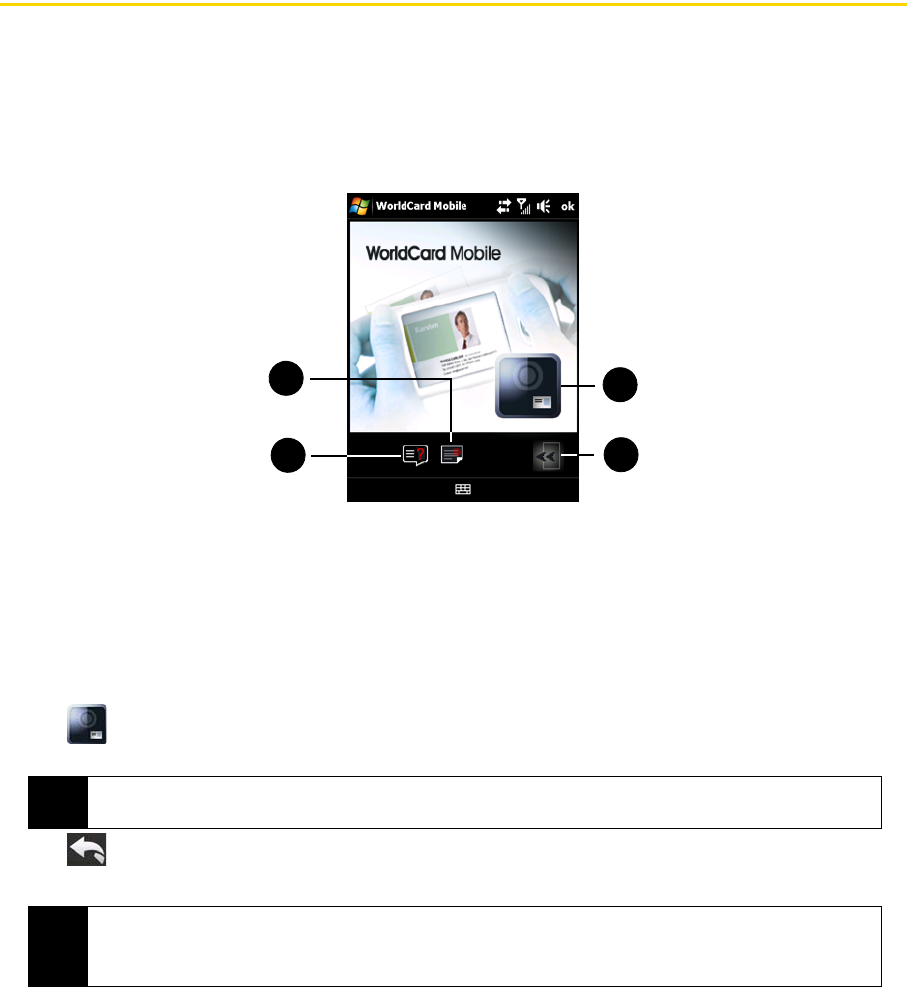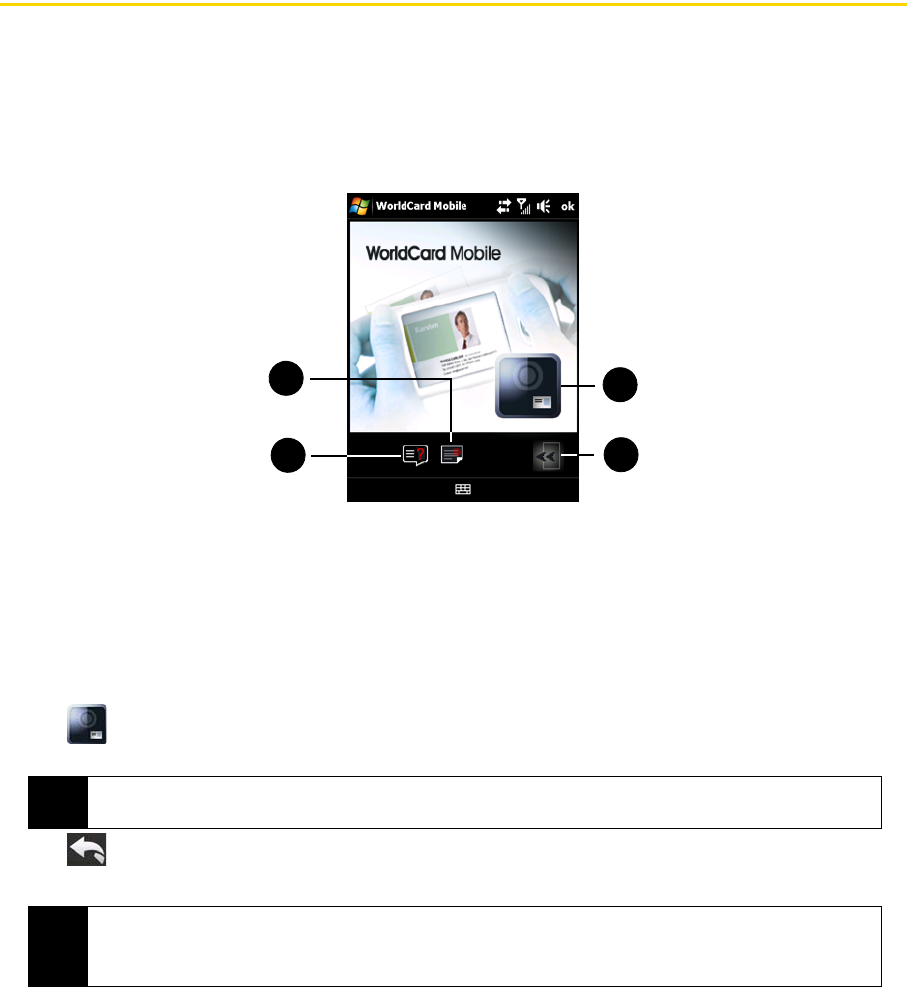
82 Section 2F. Contacts, Calendar, and Other Tools
WorldCard Mobile (Business Card Scanner)
WorldCard Mobile uses your device’s built-in camera to scan business cards and import the information into
your Contacts. For more information, see WorldCard Mobile help on the device. To access help, tap
Start >
Programs > WorldCard Mobile
, and then tap Start > Help.
To access WorldCard Mobile:
ᮣ Tap Start > Programs > WorldCard Mobile.
To capture a business card and export its information to Contacts:
1. Tap on the WorldCard Mobile screen.
2. Frame the business card on the screen, and then press the
Enter key to take the shot.
3. Tap .
4. On the WorldCard Mobile screen, tap Recognize.
1. Touch to view copyright information.
2. Touch to open WorldCard Mobile help.
3. Touch to exit WorldCard Mobile.
4. Touch to launch the camera and take a photo of a business card.
Tip
Make sure that the business card is well lit and that the entire business card is visible on the screen before
taking a picture.
Tips
• If you want to retake the shot, tap Re-Capture.
• For better recognition, choose the
Language and Region based on the language used in the business
card.
1
3
2
4