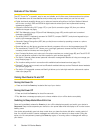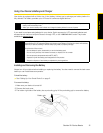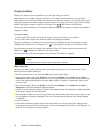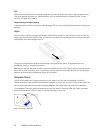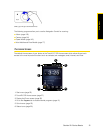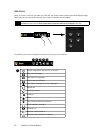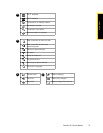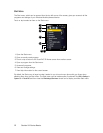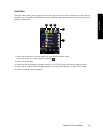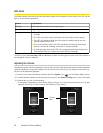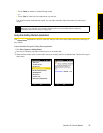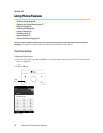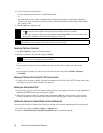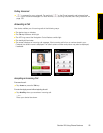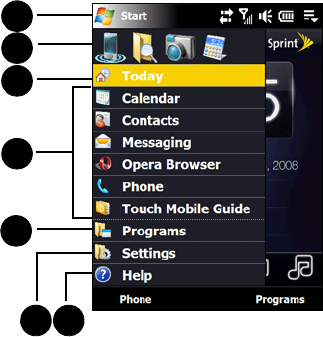
22 Section 2A. Device Basics
Start Menu
The Start menu, which can be opened from the top left corner of the screen, gives you access to all the
programs and settings of your Windows Mobile-powered device.
Touch or tap to select an item on the Start menu.
1. Open the Start menu.
2. Open a recently used program.
3. Touch or tap to return to the TouchFLO 3D Home screen from another screen.
4. Open a program from the Start menu.
5. Access all programs.
6. View and change settings.
7. View Help information for the current screen.
By default, the Start menu is large to make it easier for you to touch menu items with your finger when
selecting them from the Start menu. The Start menu can be made smaller, if preferred. Tap
Start > Settings >
System
tab > TouchFLO and then clear the Enable large Start menu check box to display a smaller Start menu.
1
2
3
4
5
6 7