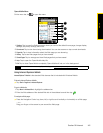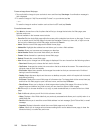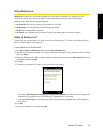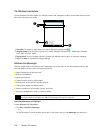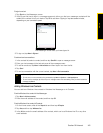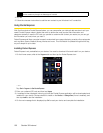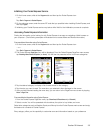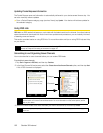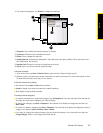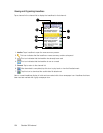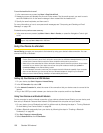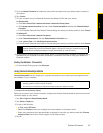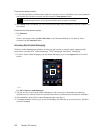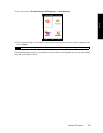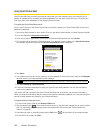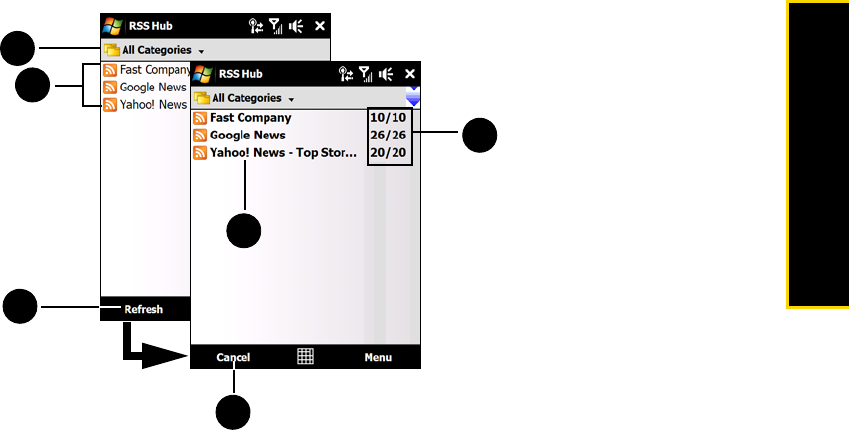
Section 3B. Internet 153
Internet
4. The channel list appears. Tap Refresh to update the channels.
1.
Categories. Tap to select the channel category to display.
2.
Channel List. Shows the list of available channels.
3.
Refresh. Tap to update the channels.
4.
Updated Channels. Channels are displayed in bold after they have been updated. Tap a channel to view
the headlines for that channel.
5.
Headline Count. Shows the number of headlines per channel.
6.
Cancel. Tap to cancel the channel update process.
To add new channels:
1. In the channel list, tap
Menu > Channel > New to open the New Channel Wizard screen.
2. Select an option, and then follow screen instructions to add new channels. For more information on New
Channel Wizard options, see Help on your device.
To filter the channels in the display:
In the channel list, tap
Menu > View, and then select:
ⅷ Update to display only those channels with unread headlines.
ⅷ All to display all subscribed channels.
To manage channel categories:
ⅷ To view all the channels in a particular category, tap All Categories in the upper left area of the channel list,
and then, and then tap the category you want to display.
ⅷ To add a new category, tap Menu > Categories in the channel list to display all categories, and then tap
Menu > New.
ⅷ To rename or delete a category, tap Menu > Categories in the channel list to display all categories, select a
category, and then tap
Menu > Rename or Menu > Delete.
ⅷ If you want to change the channel category, tap and hold the channel in the channel list, and then tap
Change Category. Select a new category and then tap ok.
2
3
4
1
5
6