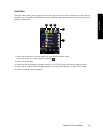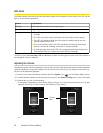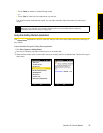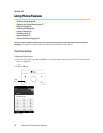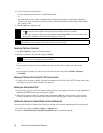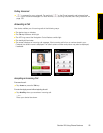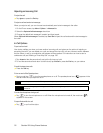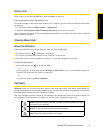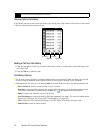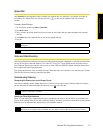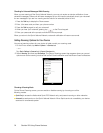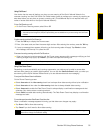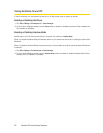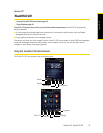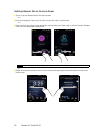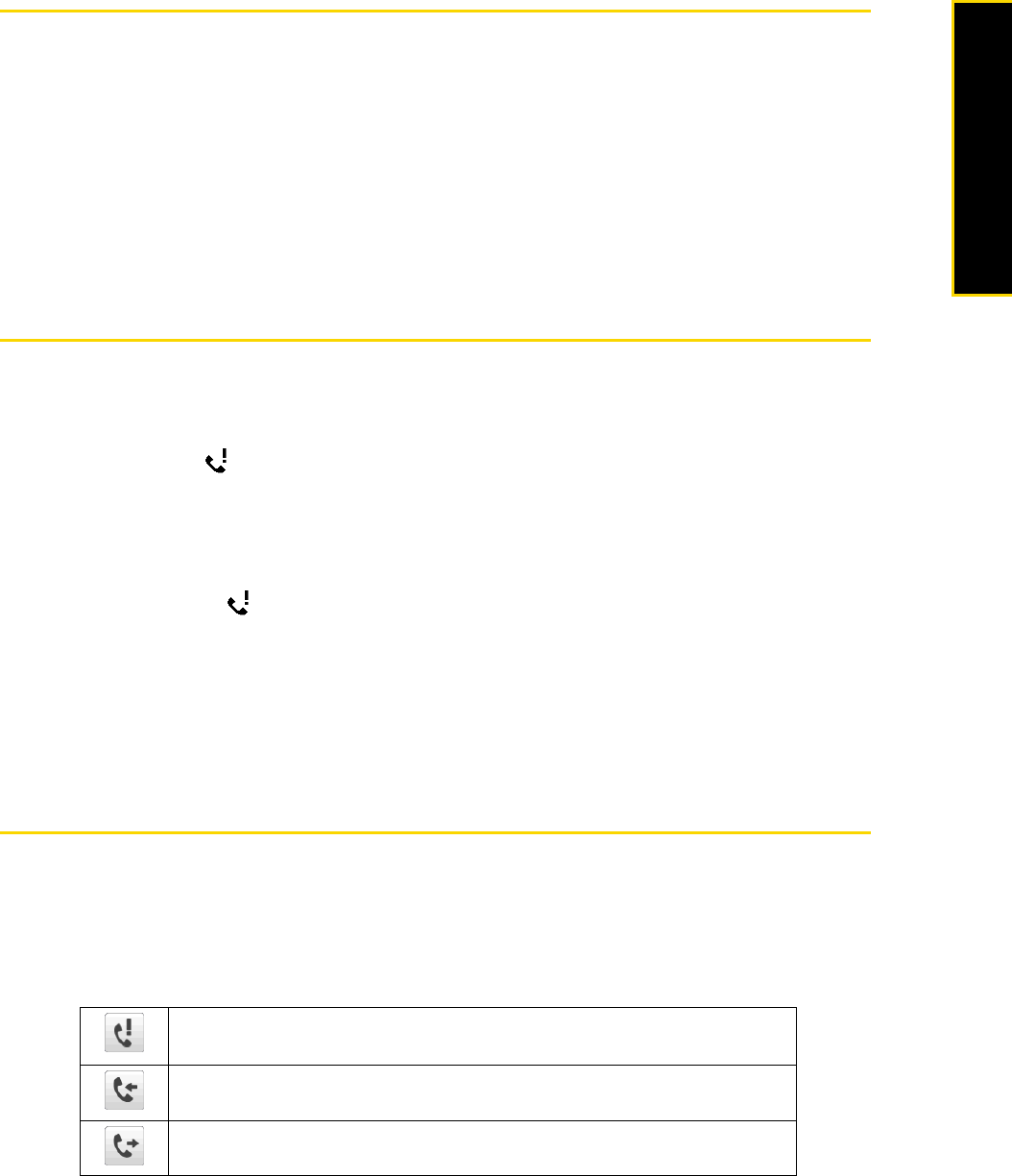
Section 2B. Using Phone Features 31
Using Phone Features
Ending a Call
When a call is in progress, tap End Call or press the End key to hang up.
To add a new phone number to Contacts after a call:
If the phone number of the person who called is not in Contacts, you can choose to save the number after
you hang up.
1. On the Phone screen, tap
Menu > Options... > Advanced tab.
2. Select the
Add new phone number to Contacts at end of call check box, and then tap ok.
When you enable this option, a pop-up message appears after you end the phone call and lets you add the
phone number to Contacts.
Checking Missed Calls
Missed Call Notification
There are several ways your device alerts you when you have missed calls:
ⅷ The missed call icon ( ) is displayed in the title bar.
ⅷ The number of missed calls is shown on the TouchFLO 3D Home tab.
ⅷ White light circles counterclockwise around the LED ring of the Navigation Control twice.
To check who the caller was:
ᮣ Tap the title bar and tap , and then tap View.
— or —
On the TouchFLO 3D Home tab, tap the
Call History or Missed Call item. (For more information about the
TouchFLO 3D Home tab, see “Home” on page 39.)
— or —
On the Phone screen, tap
Menu > Call History.
Call History
Call History shows you your incoming calls, outgoing calls, and missed calls. Call History makes redialing a
number fast and easy. It is continually updated as new numbers are added to the beginning of the list and
the oldest entries are removed from the bottom of the list.
Each entry contains the phone number (if it is available) and Contacts entry name (if the phone number is in
your Contacts). An icon appears to the left of the number, and it indicates the type of call:
Missed. These are incoming calls that you were not able to answer, and they
are routed to your voicemail.
Received. These are incoming calls that were answered.
Dialed. These are outgoing calls that you made.