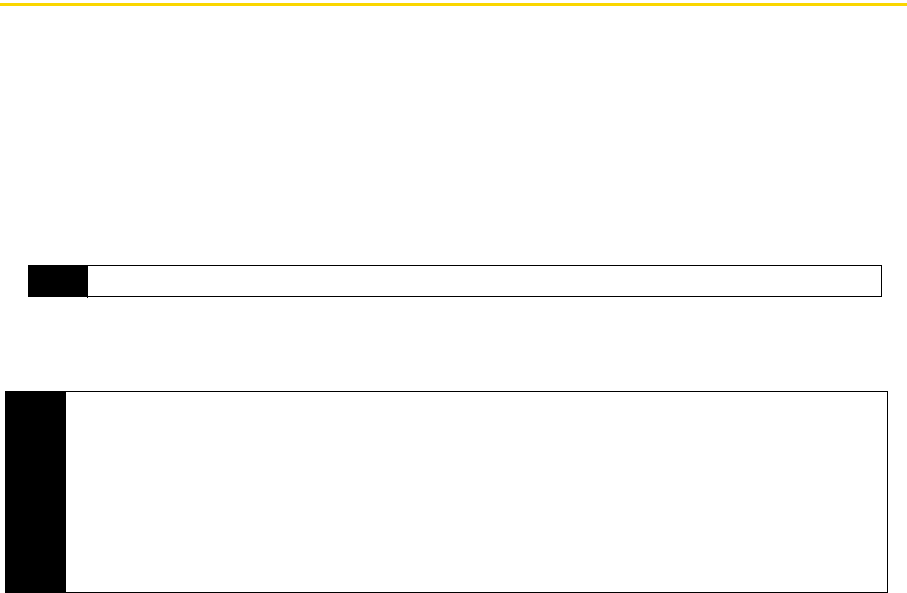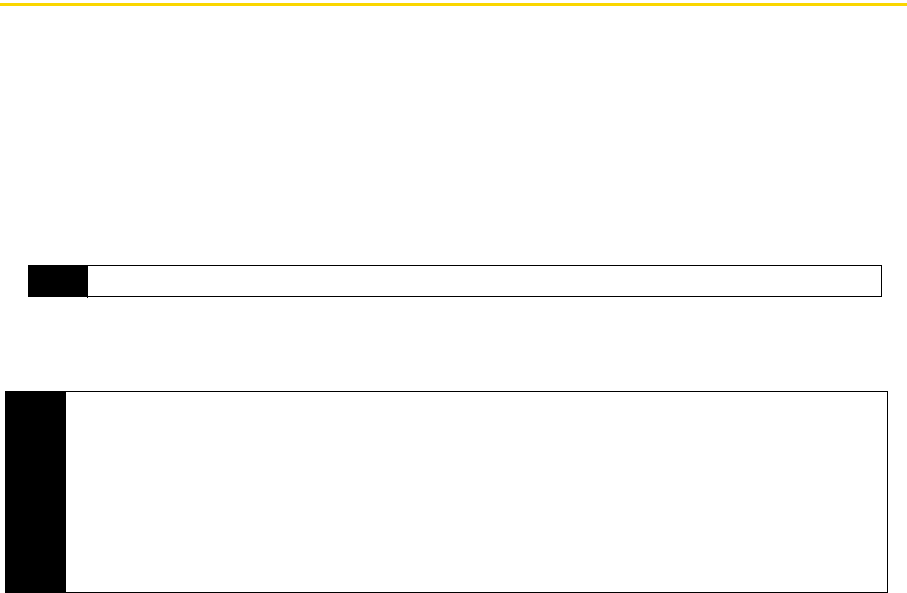
124 Section 2J. Managing Your Device
Protecting Your Device
You can help keep your data more secure by requiring a password every time the device is turned on.
To set a device password:
1. On the Home screen, slide to the
Settings tab and then tap All Settings.
2. On the
Personal tab, tap Lock.
3. Select the
Prompt if device unused for check box, and then specify the idle time before the device requires a
password.
4. In the
Password type box, select the type of password you would like to use.
5. Enter the password in both the
Password and Confirm boxes.
6. Tap
ok. The next time the device is turned on, you will be prompted to enter your password.
Tip
If your device is configured to connect to a network, use an alphanumeric password for increased security.
Notes
• To ensure that you can always make emergency calls, do not begin your password with the digits of your
local emergency number.
• If you entered a hint, the hint will be displayed after the wrong password is entered five times.
• Each time a wrong password is entered, the device response time gets longer until the device appears to be
not responding.
• If you forget your password, you can hard reset or clear the device memory. Before you do this, make sure
you back up your data and files so that you can restore them back to your device. For more information about
hard resetting the device and clearing the memory, see “Resetting Your Device” on page 126.