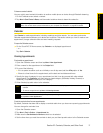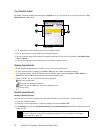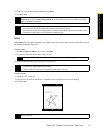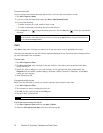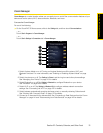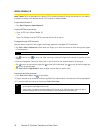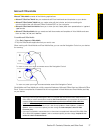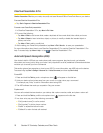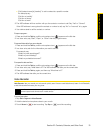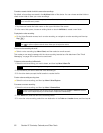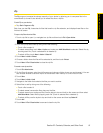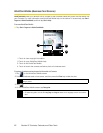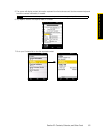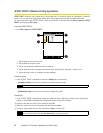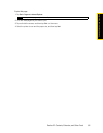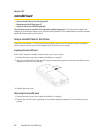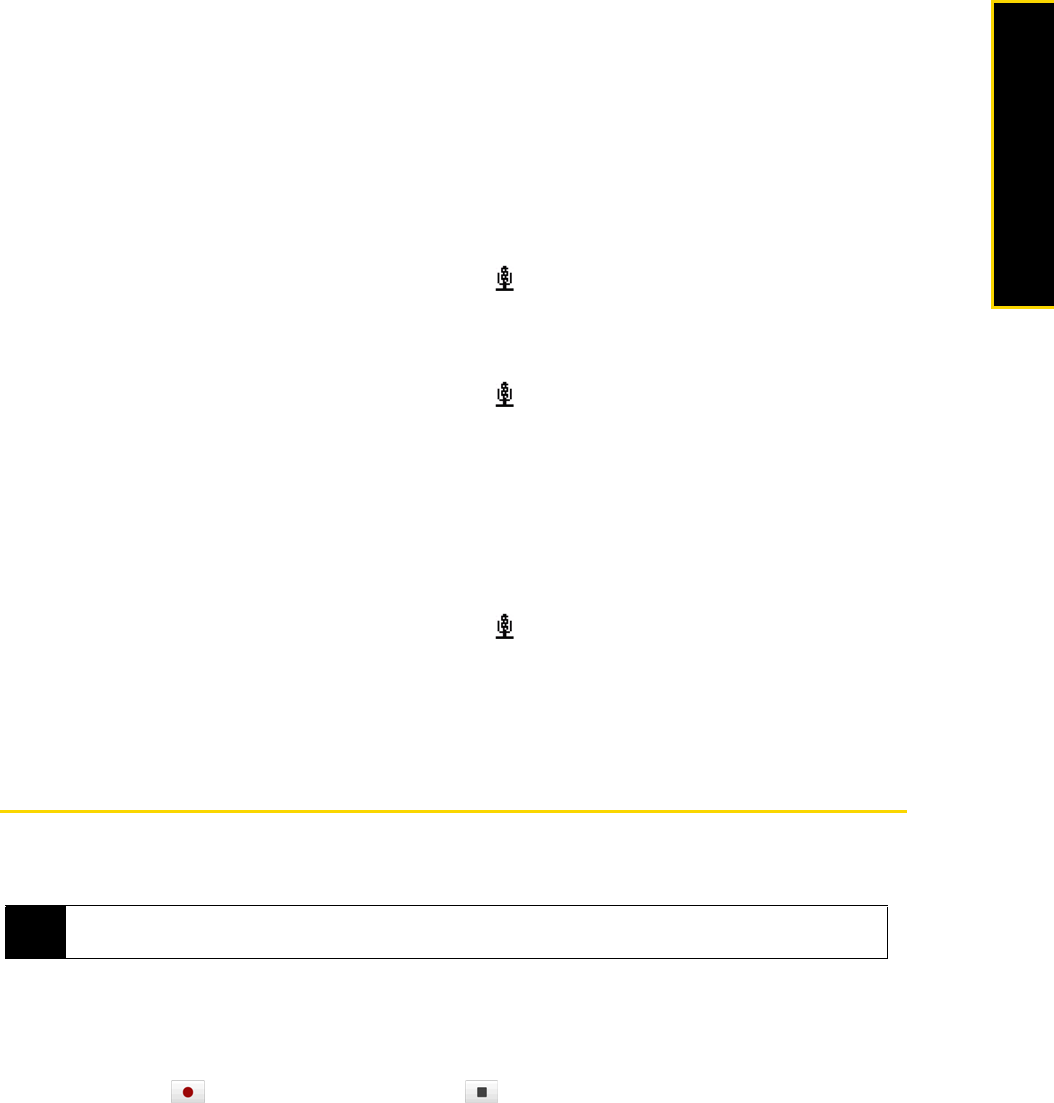
Section 2F. Contacts, Calendar, and Other Tools 79
Contacts, Calendar, and Other Tools
Ⅲ “Call [contact name] at [location]” to call a contact at a specific number.
For example, say:
“Call Ann at mobile”
“Call Ann at home”
“Call Ann at work”
3. The ASR software will then confirm with you the contact or number to call. Say “Yes” or “Correct.”
If the ASR software is wrong about the contact or number to call, say “No” or “Incorrect” to try again.
4. Your device starts to call the contact or number.
To open a program:
1. Press and hold the
Talk key until the microphone icon ( ) appears on the title bar.
2. In a clear voice, say “Start”, “Open”, or “Show” then the program name.
To request information from your calendar:
1. Press and hold the
Talk key until the microphone icon ( ) appears on the title bar.
2. In a clear voice, ask for the information you want to retrieve.
For example, say:
“What’s my next appointment?”
“What’s my next meeting?”
“What’s my schedule tomorrow?”
To request for date and time:
1. Press and hold the
Talk key until the microphone icon ( ) appears on the title bar.
2. In a clear voice, say “What date is it?” The ASR software then tells you the current date.
3. Press and hold the
Talk key again, and then say “What time is it?”
4. The ASR software then tells you the current time.
Voice Recorder
Voice Recorder lets you record your voice and quickly send it as an email attachment, beam it via Bluetooth,
or set the recorded voice as your ring tone.
To record your voice:
1. Tap
Start > Programs > Voice Recorder.
2. Hold the device’s microphone close to your mouth.
3. Touch
Record or to start recording. Tap Stop or to end the recording.
Note
Voice Recorder saves voice recordings in AMR-NB (Adaptive Multi-Rate Narrowband) format only. This is a
common speech audio format used in mobile devices.