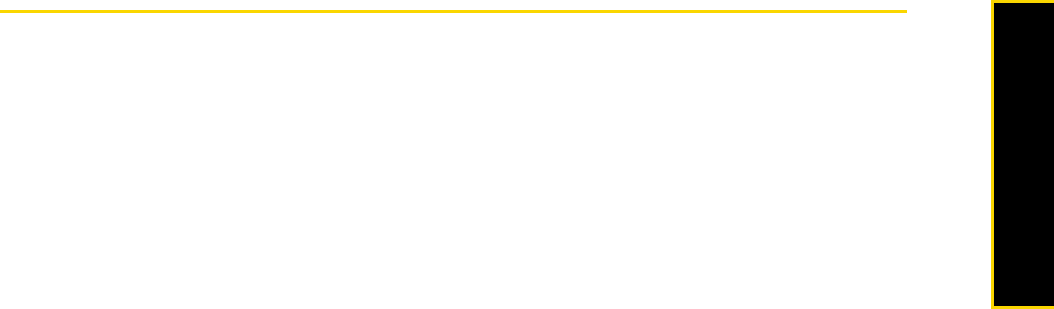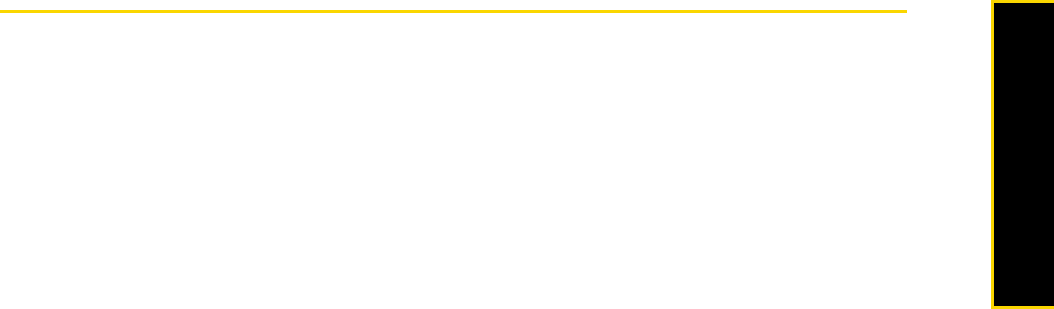
Section 2A. Device Basics 17
Device Basics
Navigating On Your Device
There are different ways you can navigate and interact with the interface of your device:
ⅷ Finger-touch control
ⅷ Stylus
ⅷ Navigation Control
Finger-touch Control
A quick and easy way to interact with the home screen and the whole interface of your device is by touch.
Use the following actions, or finger gestures, to navigate with your device:
Touch or tap
When selecting items on the screen, such as the Home screen tabs, Start menu, programs and settings
icons, and large onscreen buttons, simply touch them with your finger. Apply some pressure with your finger
pad when touching an item on the screen.
“Tapping” is touching the screen lightly and quickly with your finger pad or fingertip. On screens that display
smaller-size items, you can more accurately select an item by tapping it with your fingertip.
Swipe
“Swiping” is dragging your finger vertically or horizontally across the screen. The following are some
instances when you would use swiping:
ⅷ Flipping on the Home screen
Swipe your finger vertically to flip through favorite contacts, messages, music albums, photos, and
more. For more information, see “Using the TouchFLO 3D Home Screen” on page 37.
ⅷ Scrolling
When browsing the contacts list, Web pages, documents, and certain selection lists on the Home
screen (such as the
All Programs list), slowly swipe your finger vertically across the screen to scroll. This
allows you to scroll by page and to view the content or available selections as you scroll.
People usually move their eyes and not a document when reading. For detailed instructions, see
“Finger-scrolling” on page 52.
Slide
Sliding on the touch screen also involves dragging with your finger, but you need to press and hold your
finger with some pressure before you start to drag. While dragging, do not release your finger until you have
reached the target position.
The following are some instances when you would use sliding:
ⅷ Switching between Home screen tabs
Slide your finger left and right to switch between the Home screen tabs. For more information, see
“Switching Between Tabs on the Home Screen” on page 38.
ⅷ Advancing playback
In players that have a progress bar, such as the Home screen’s Sprint Music tab and Windows Media
®
Player Mobile, slide your finger horizontally on their progress bar to advance forward or move
backward in the music or video you are playing. For more information about the Home screen’s Sprint
Music tab, see “Sprint Music” on page 44. For more information about Windows Media Player Mobile,
see “Using Windows Media Player Mobile” on page 109.