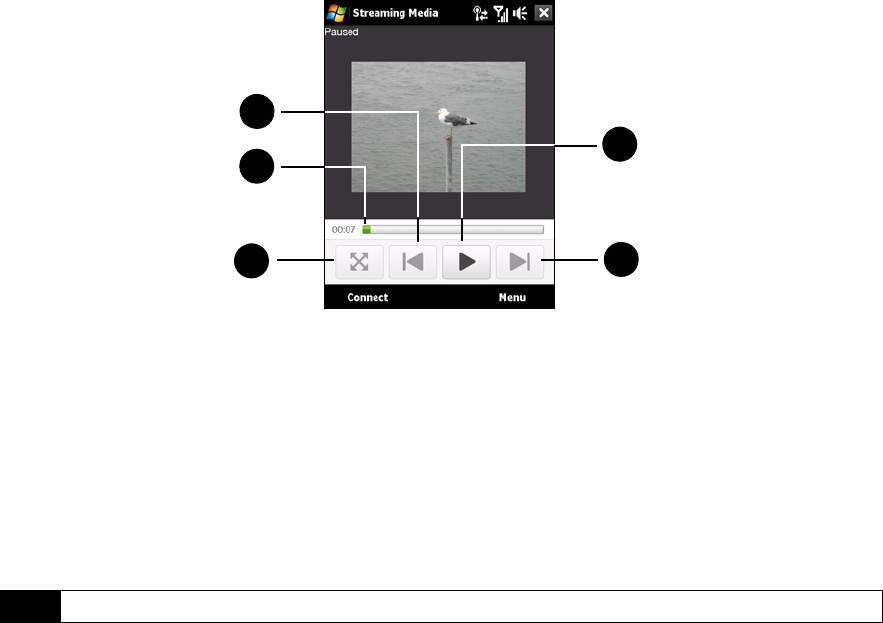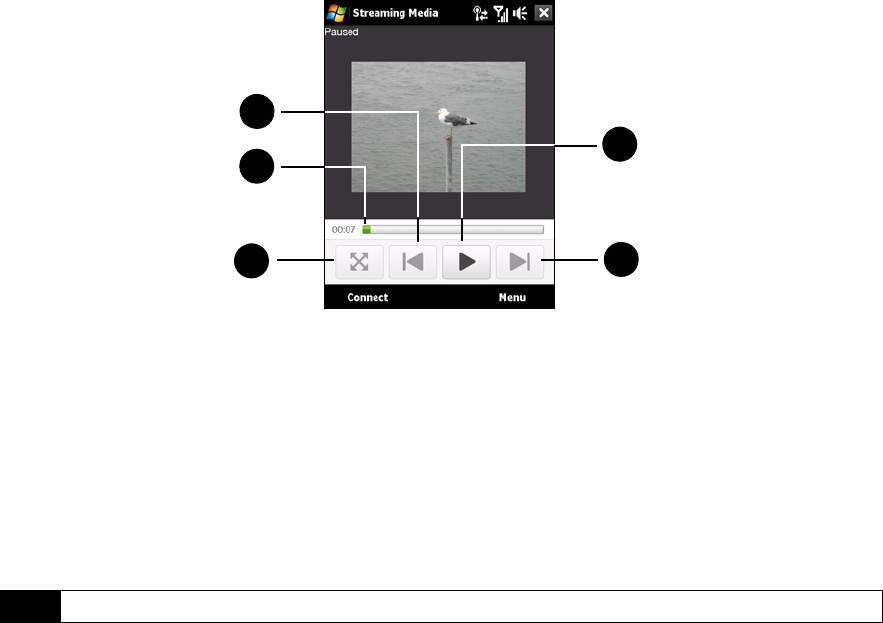
184 Section 3C. Entertainment: TV, Music, and Video
1. Touch to rewind the media file.
2. Touch and then drag to go backward or forward in the video.
3. Touch to switch to full-screen mode. Touch the screen again to exit full-screen mode.
4. Touch to fast forward the media file.
5. Touch to toggle between playing or pausing the playback.
To stream media files directly on the Streaming Media Player:
Streaming Media only supports RTSP links when you stream *.3gp and *.mp4 files directly on the program.
1. Tap
Start > Programs > Streaming Media.
2. From the program, tap
Connect.
3. Enter the URL for the Web site (rtsp://) and the file name.
4. Tap
Connect.
5. Streaming Media then starts playing the file. During playback, use the button controls to play or pause the
stream, switch to full-screen mode, rewind, and fast forward.
To view streaming video information:
ᮣ Tap Menu > Properties to view the properties and general information of a streaming video clip, such as
video codec, audio codec, dimension, frames, and duration of the video.
To configure streaming video connection settings
ᮣ Tap Menu > Options to configure the following settings:
Ⅲ Playback tab. Specify the memory space (in terms of duration) to reserve for storing video and audio
data while streaming media.
Ⅲ Networks tab. Choose the connection to use and specify a range of port numbers to use for streaming.
Ⅲ Video tab. Select the Use Landscape mode when watching in full screen check box to automatically switch to
landscape mode when watching in full-screen mode.
Note
Before you launch the Streaming Media program, make sure that you are connected to the Internet.
1
2
3
4
5