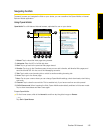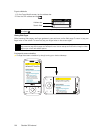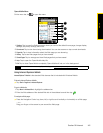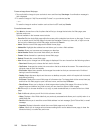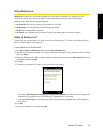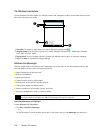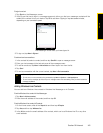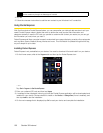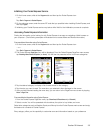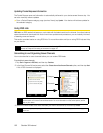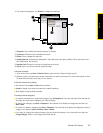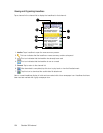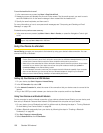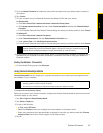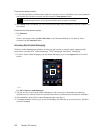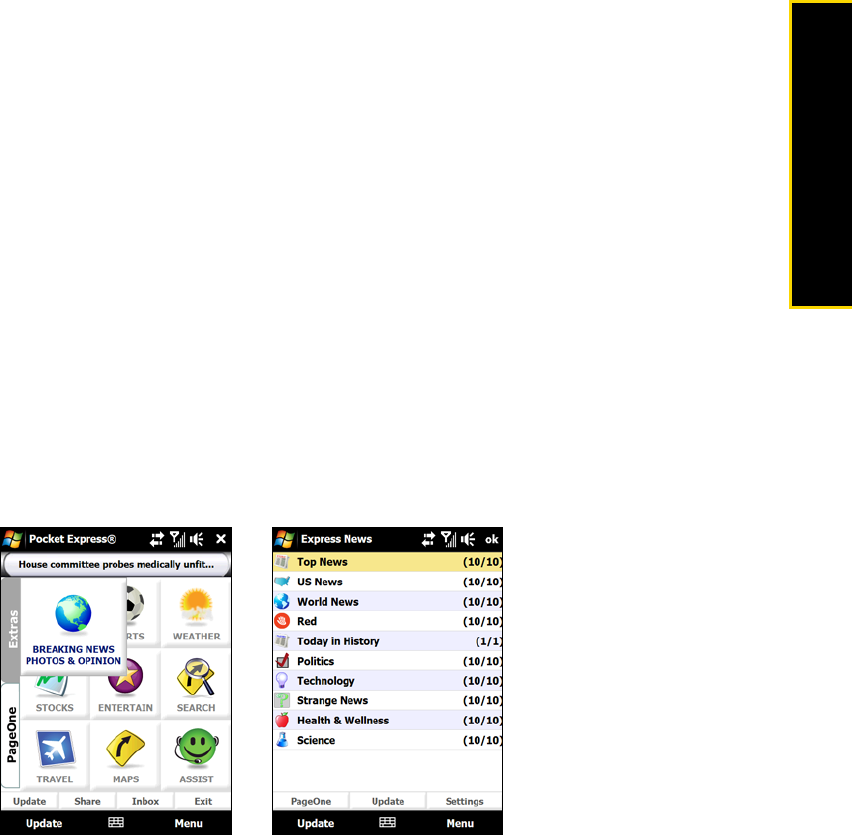
Section 3B. Internet 151
Internet
Initializing Your Pocket Express Service
1. On the Home screen, slide to the Programs tab and then tap the Pocket Express icon.
— or —
Tap
Start > Programs > Pocket Express.
2. On the welcome screen, enter the same ZIP code that you specified when installing Pocket Express, and
then tap
I Agree.
3. Initializing your Pocket Express service may take a while. Wait for the initialization process to complete.
Accessing Pocket Express Information
Finding the information you’re looking for with Pocket Express is as easy as navigating a Web browser on
your computer. (The following examples will illustrate how to access News and Movies information).
To access News information using Pocket Express:
1. On the Home screen, slide to the
Programs tab and then tap the Pocket Express icon.
— or —
Tap
Start > Programs > Pocket Express.
2. The Pocket Express
PageOne menu will be displayed. From the Pocket Express PageOne menu screen,
tap
Breaking News Photos & Opinion (or News). You will then be presented with a list of news categories.
3. Tap the desired category to display a list of news stories for that category.
4. Tap the story you want to read. The news story you selected is then displayed on the screen.
5. After you have finished reading the news story, you can return to the PageOne menu screen by tapping
Menu > Page One.
To access Movies information using Pocket Express:
1. From the Pocket Express PageOne menu, tap
Showtimes & Entertainment (or Entertain).
2. Select a movie. You will be presented with showtimes, the option to buy tickets, and more.
Select other categories such as Weather, Sports, and Money from the Pocket Express main screen and enjoy
the feature-rich contents of Pocket Express.
Every category offers you the capability to customize news and information based on your preference.