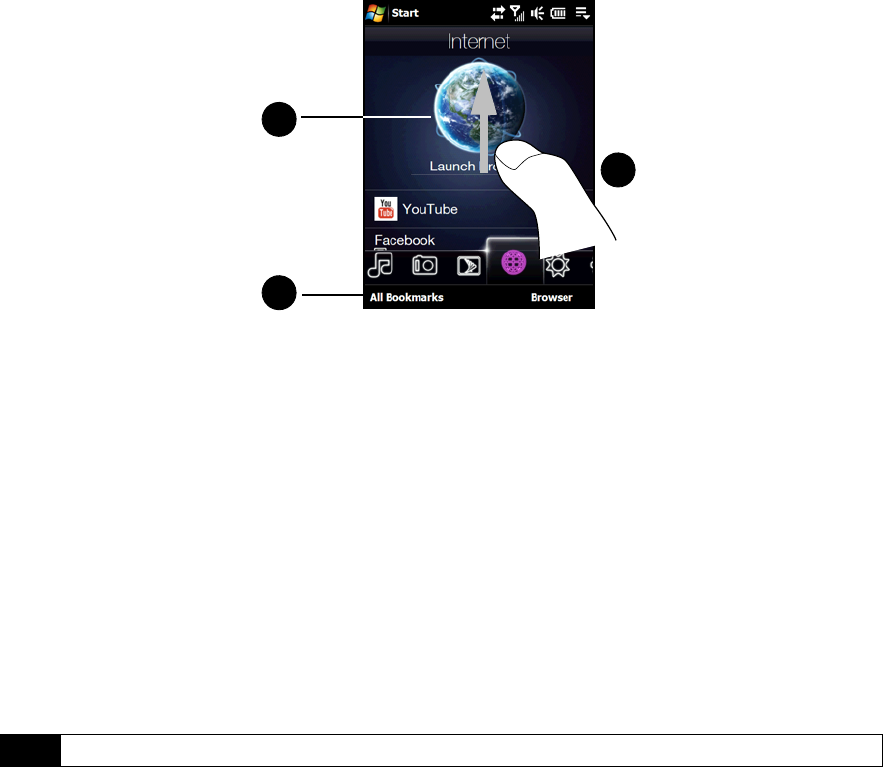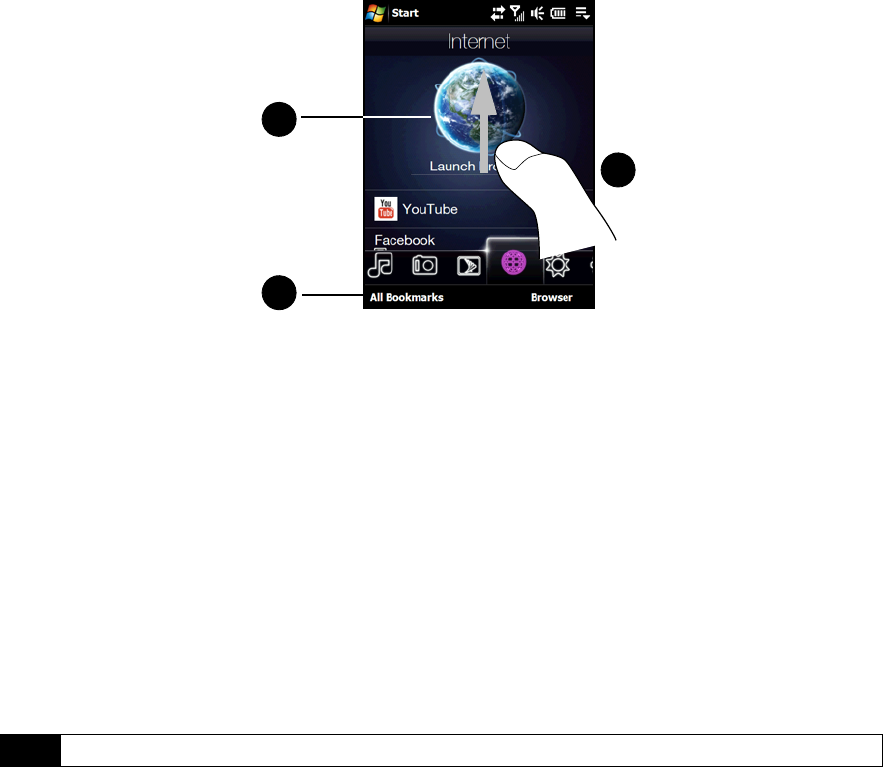
48 Section 2C. TouchFLO 3D
Internet
On the Internet tab, you can open Opera Mobile™ to browse the Web and add Web favorites for one-touch
access to your favorite Web sites.
1. Swipe upward or press the Navigation Control down to scroll down the screen and access more Web
favorites.
2. Touch All Bookmarks to open Opera Mobile and add, view or delete Web favorites.
3. Touch the globe image or touch Launch Browser to browse the Web using Opera Mobile.
For more information about using Opera Mobile, see “Navigating the Web” on page 143.
Weather
The Weather tab shows you the current weather as well as weather information for the next five days of the
week.
Adding a City
The Weather tab can display weather information of your local city and other added cities. Follow the steps
below to add a city on this tab.
1. On the Weather tab, touch Menu > Add Location.
2. The Select Country screen then appears. Flick your finger on the screen or use the Quick Scroll bar on
the right of the screen to choose the country. You can also slowly scroll through the country list by
dragging your finger upward on the screen. Touch the desired country to select it.
3. The Select City screen then appears. Flick your finger on the screen or use the Quick Scroll bar on the
right of the screen to choose the city. You can also slowly scroll through the city list by dragging your
finger upward on the screen. Touch the desired city to select it.
Viewing Weather Information
Your device automatically connects to the Internet via the data connection or Wi-Fi to download and display
weather information. The current temperature, temperature range, type of weather (sunny, cloudy, showers,
or other), and the time of day (daytime or nighttime) are shown on the Weather tab. To see the weather
information for the next five days of the week, touch 5-day at the bottom left side of the screen.
Tip
You can add up to 10 cities in the Weather tab.
1
2
3