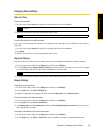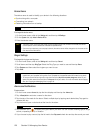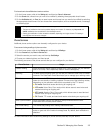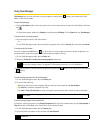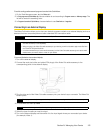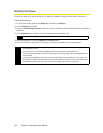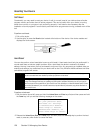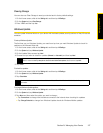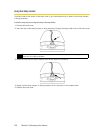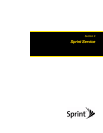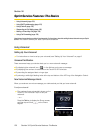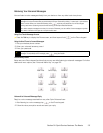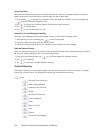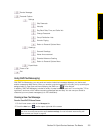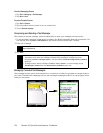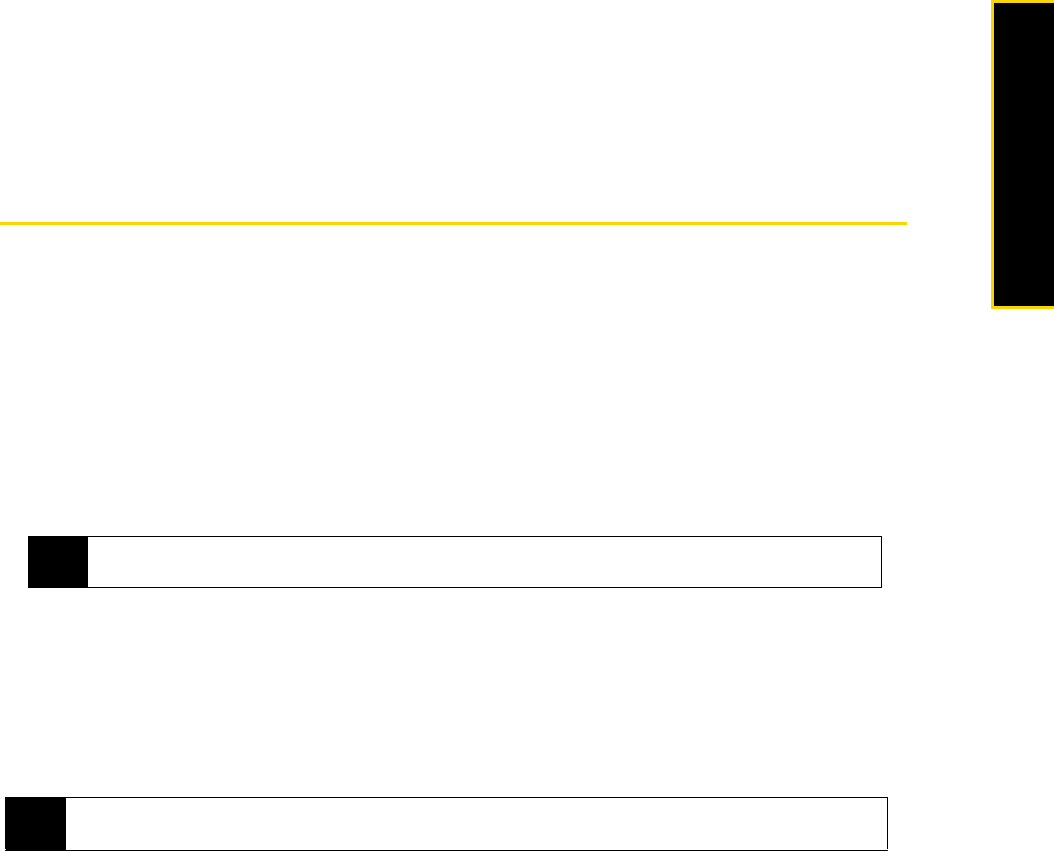
Section 2J. Managing Your Device 127
Managing Your Device
Clearing Storage
You can also use Clear Storage to reset your device back to factory default settings.
1. On the Home screen, slide to the
Settings tab and then tap All Settings.
2. On the
System tab, tap Clear Storage.
3. Enter “
1234” and then tap Yes.
Windows Update
You can update Windows Mobile on your device with the latest updates, security patches or fixes, if these are
available.
To set up Windows Update:
The first time you run Windows Update, you need to set up how you want Windows Update to check for
patches on the Microsoft Web site.
1. On the Home screen, slide to the
Settings tab and then tap All Settings.
2. On the
System tab, tap Windows Update.
3. On the Update Setup screen, tap
Next.
4. Choose how you want to check for updates (
Manual or Automatic) and then tap Next.
5. Tap
Finish.
To check for updates:
1. On the Home screen, slide to the
Settings tab and then tap All Settings.
2. On the
System tab, tap Windows Update.
3. Tap
Check Now.
To change Windows Update options:
1. On the Home screen, slide to the
Settings tab and then tap All Settings.
2. On the
System tab, tap Windows Update.
3. Tap
Menu and then select the option you want to change.:
Ⅲ Tap Connections to change how the device connects to the Internet when checking for updates.
Ⅲ Tap Change Schedule to change how Windows Update checks for Windows Mobile updates.
Note
If you select Automatic, you will be asked if you want to use your current data plan to check for updates.
Select or clear the Use my data plan to check for and download updates check box and tap Next.
Note
Windows Mobile updates may not be available at all times. Check the Windows Mobile Web site for update
information.