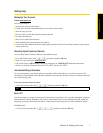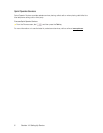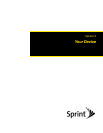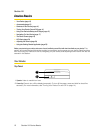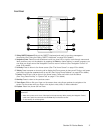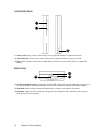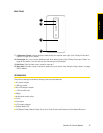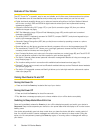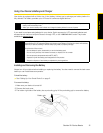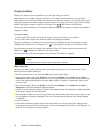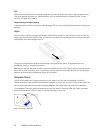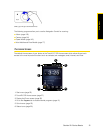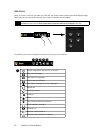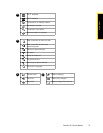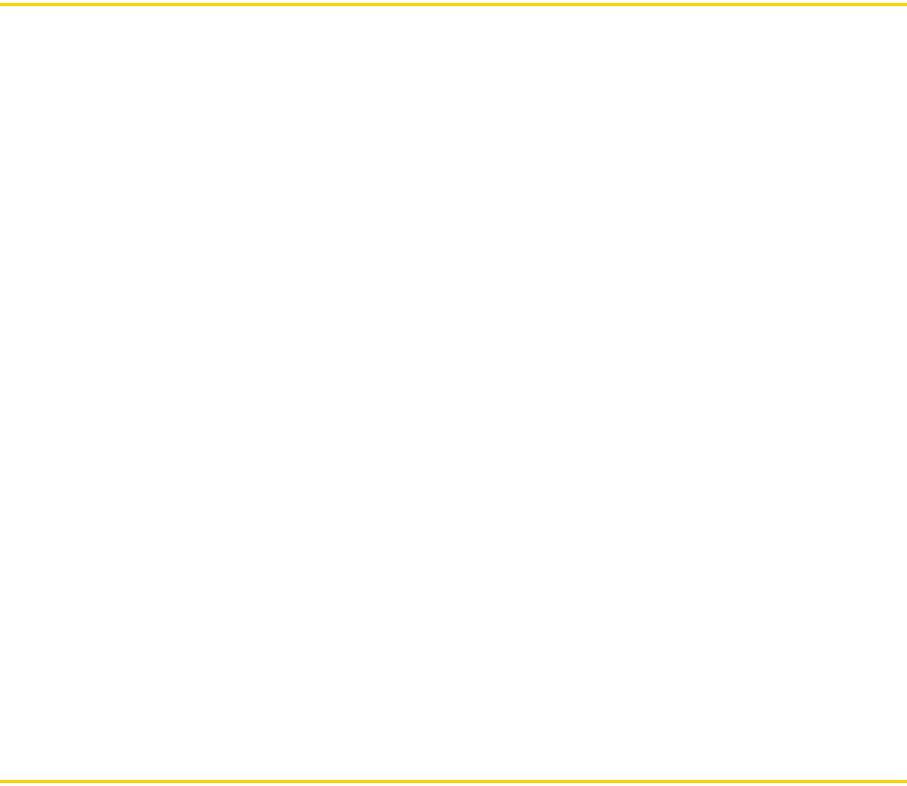
14 Section 2A. Device Basics
Features of Your Device
The HTC Touch Pro
TM
is powerful, easy to use, and reliable, and it offers many features and service options.
This list previews some of those features and provides page numbers where you can find out more:
ⅷ Digital dual-band capability allows you to make and receive calls while on the Sprint National Network
and to roam on other 1900 and 800 MHz digital networks where Sprint has implemented roaming
agreements (page 33).
ⅷ Access the Internet using Wi-Fi (page 137) or your Sprint connection (page 140) from your device.
Additional charges may apply.
ⅷ SMS Text Messaging (page 133) and Email Messaging (page 162) provide quick and convenient
messaging capabilities.
ⅷ The sliding QWERTY keyboard, onscreen full QWERTY, compact QWERTY, and phone keypads let you
quickly type messages (page 54).
ⅷ Automatic Speech Recognition (ASR) lets you dial phone numbers by speaking a name or a phone
number (page 78).
ⅷ Speed dial lets you dial phone numbers and launch programs with one or two keypresses (page 33).
ⅷ The revolutionary TouchFLO 3D
TM
allows you to use finger gestures to browse the Web, flick through
contacts, photos and videos, and more (page 37).
ⅷ Your Contacts list allows you to store up to five phone numbers per contact (page 69), and TouchFLO 3D
lets you add favorite contacts to the Home screen for quick access (page 40).
ⅷ The built-in Calendar offers several personal information management features to help you manage your
busy lifestyle (page 71).
ⅷ The Location setting works in connection with available location-based services (page 121).
ⅷ Bluetooth
®
allows you to connect and use Bluetooth-enabled devices, such as Bluetooth stereo headsets
and printers (page 89).
ⅷ The built-in 3.2 megapixel camera and flash light allows you to take high-resolution photos and capture
video clips (page 94).
Turning Your Device On and Off
Turning the Power On
ᮣ Press and hold the Power key located at the top of your device.
Turning the Power Off
1. Press and hold the Power key for about five seconds.
2. Tap
Yes when a message prompts you to choose whether to turn off the device completely.
Switching to Sleep Mode When Not In Use
Press and immediately release the Power key to turn off the display temporarily and switch your device to
Sleep mode. Sleep mode suspends your device to a low power state while the display is off in order to save
battery power.
Your device automatically goes into sleep mode when you leave the device idle after a certain period of
time. You will still be able to receive messages and calls while your device is in sleep mode. Pulling the
stylus out of its compartment, pressing the
Power key again, or incoming calls or messages will wake up
your device.