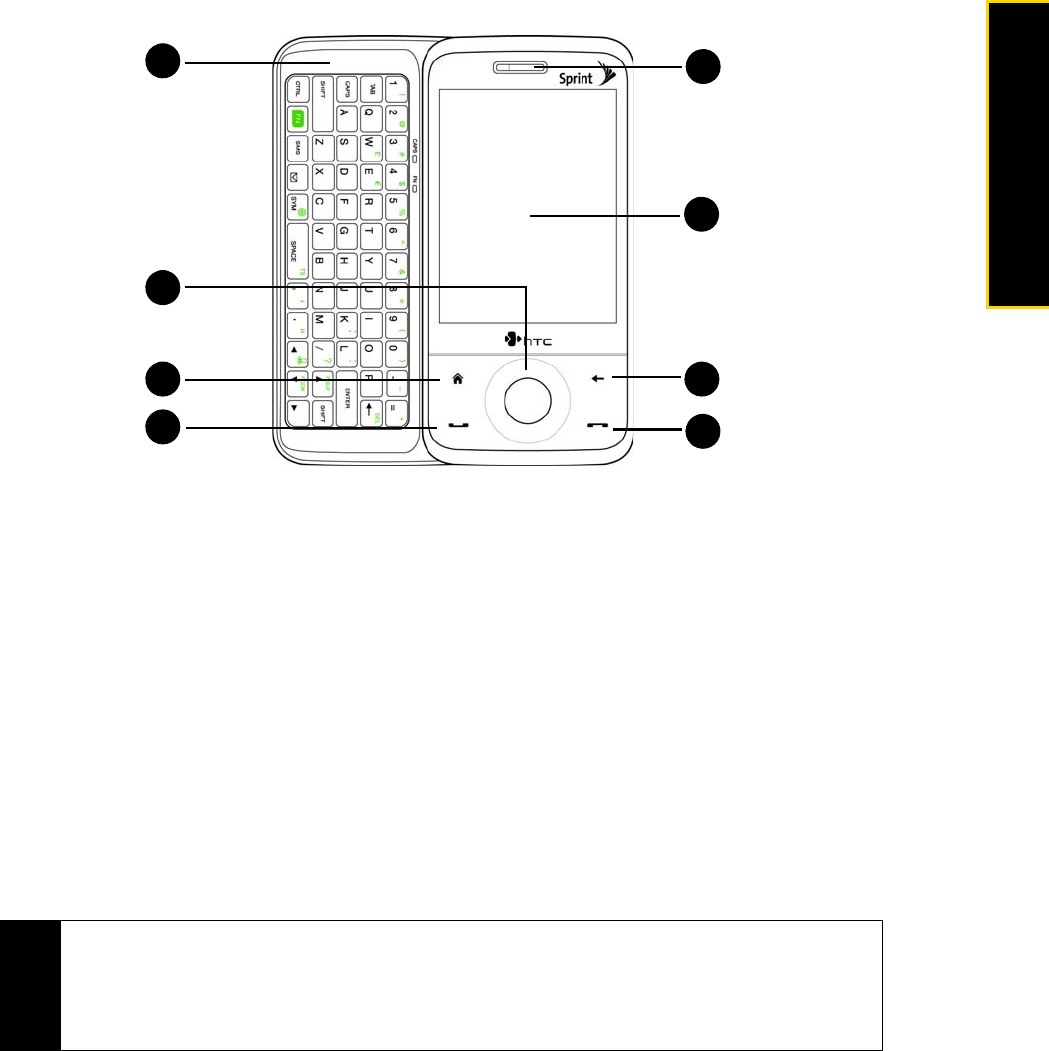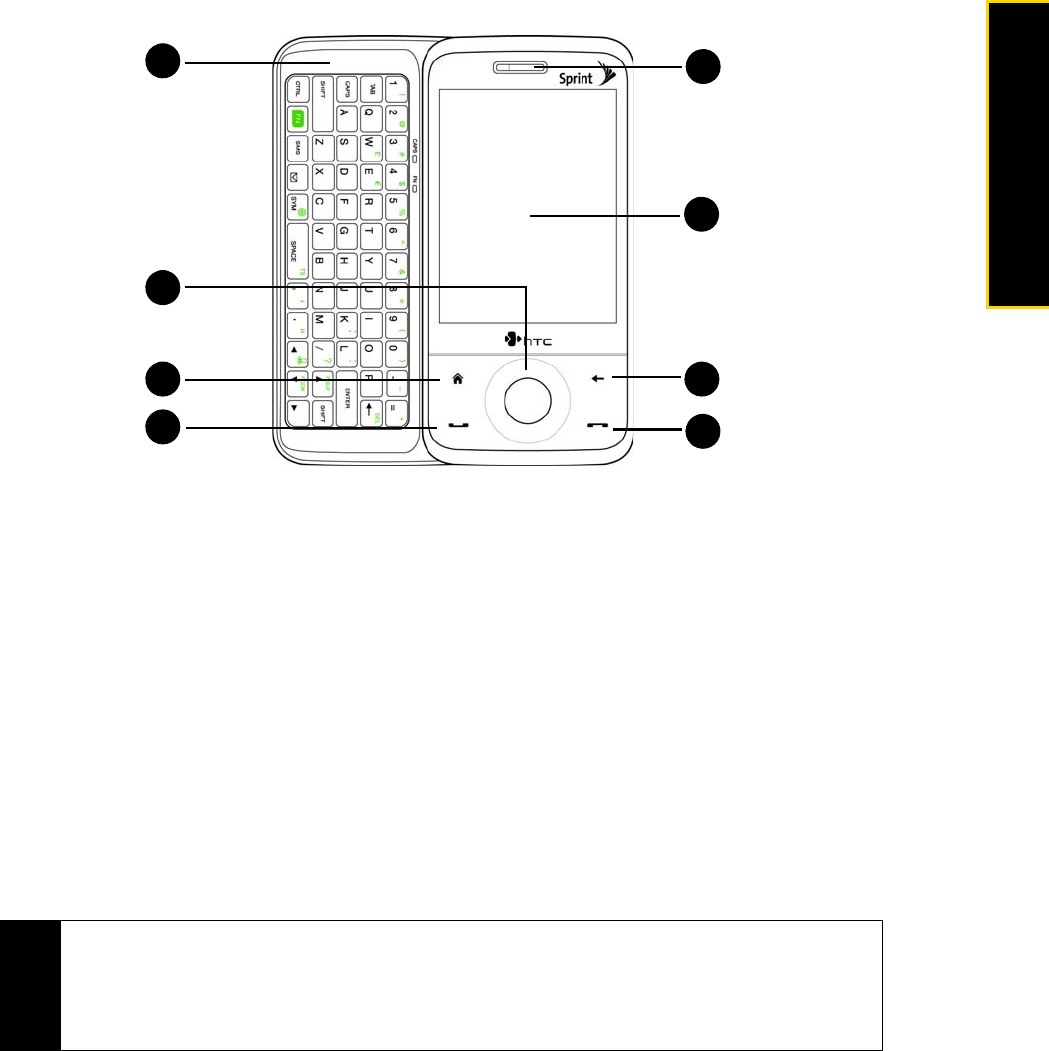
Section 2A. Device Basics 11
Device Basics
Front Panel
3. Sliding QWERTY Keyboard. Slide out the QWERTY keyboard and use it to type long messages or
documents. (See “Using the Sliding QWERTY Keyboard” on page 56 for details.)
4.
Navigation Control. Press this multi-directional control up, down, left, or right to move through menus and
items, and then carry out the selection by pressing the
Enter key (center button). In certain programs, you
can slide your finger around the Navigation Control to zoom in and out. (See “Navigation Control” on
page 18 for details.)
5.
Home Key. Press to return to the Home screen. (See “The Home Screen” on page 19 for details.)
6.
Talk Key. Press to answer an incoming call or display the Phone screen to place a call. During a call, press
and hold to toggle the speakerphone on and off. (See “Using Phone Features” on page 26 for details.)
7.
End Key. Press to end a call or return to the Home screen. Press and hold to lock the device.
(See “Long Press End Key” in “System Tab” on page 117 for details.)
8.
Back Key. Press to return to the previous screen.
9. Touch Screen. Slide or flick your finger on the screen when using finger gestures to navigate on the
screen. Tap the screen with your finger or the stylus to write, draw, or make a selection.
10.
Earpiece. Listen to a phone call from here.
Note
When using the Home, Back, Talk, and End keys and the Navigation Control, please observe the following
precautions:
• Make sure to press on the icons of the keys for the best accuracy. When pressing the Navigation Control,
make sure to press the outer areas near the Enter key for directional control.
• For best results, do not wear gloves.
3
9
5
6
10
8
4
7