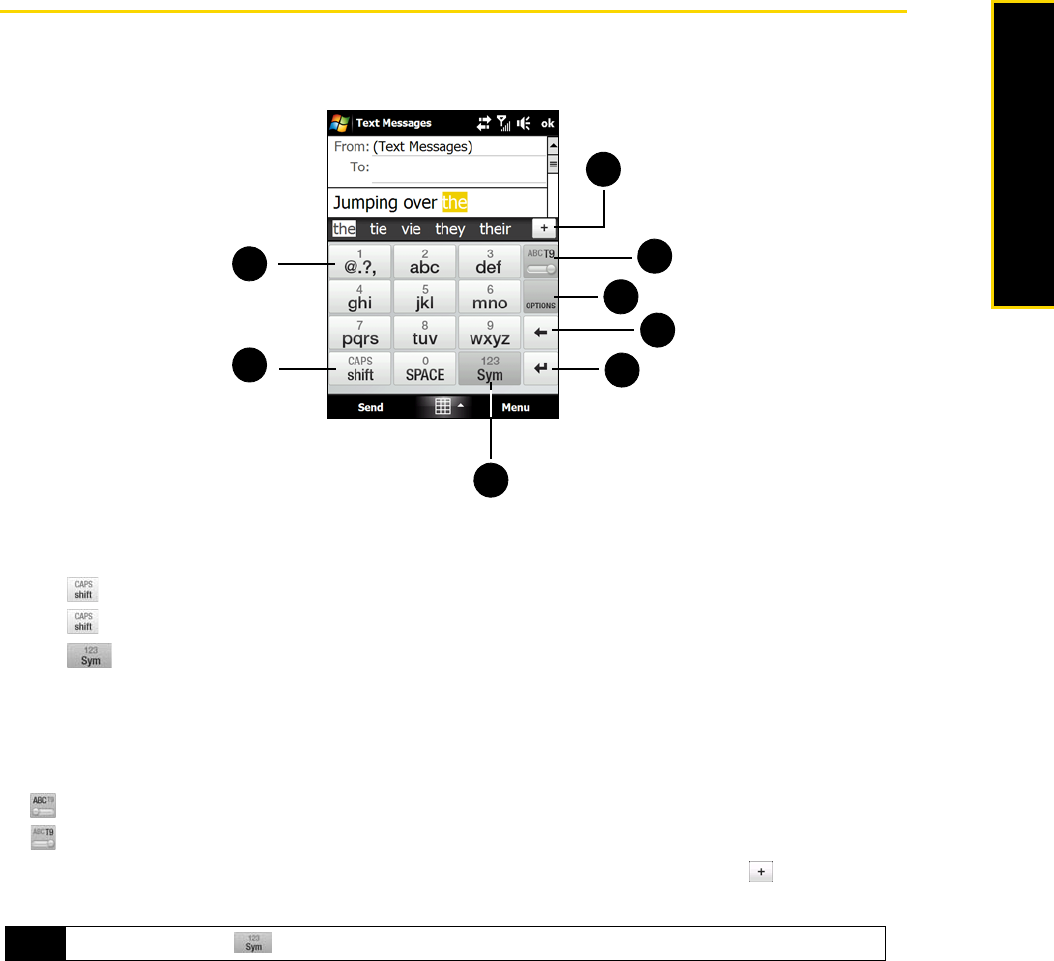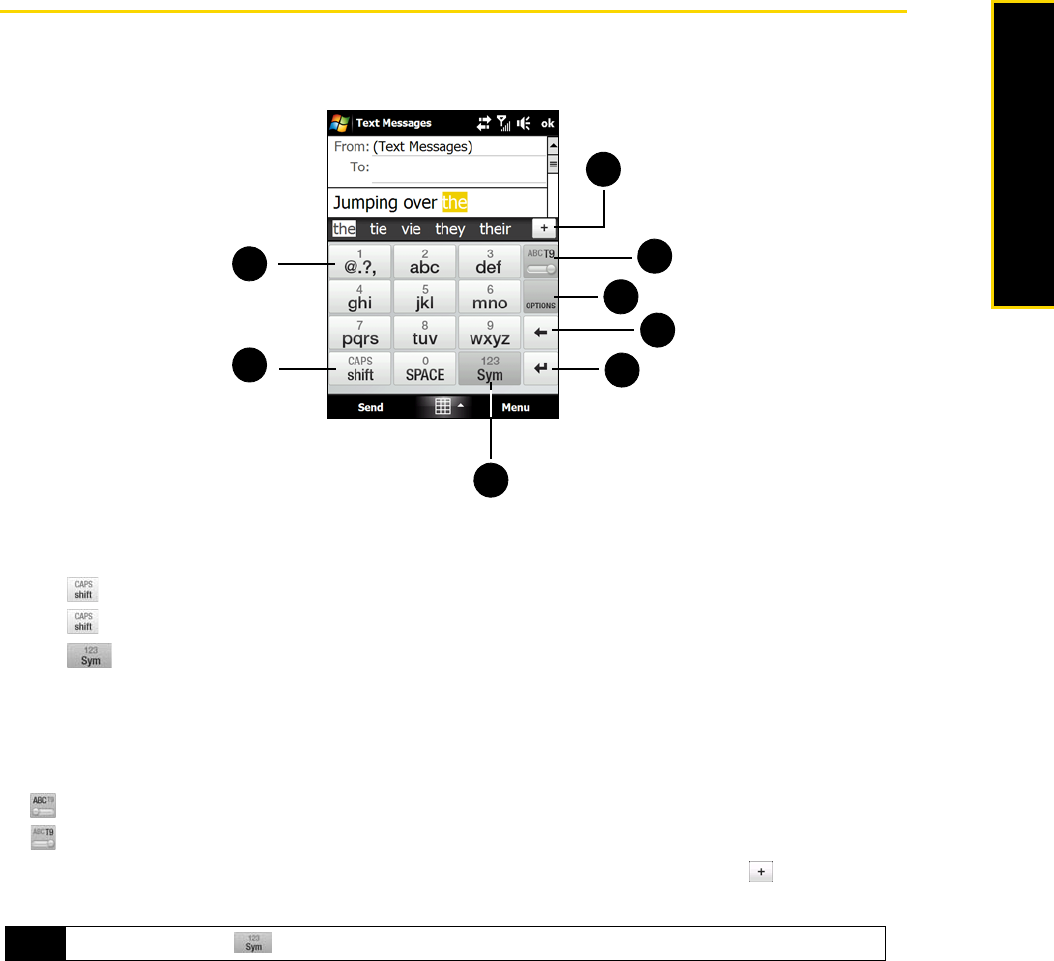
Section 2D. Entering Text 59
Entering Text
Using the Phone Keypad
The Phone Keypad is a 12-key onscreen keypad that has a layout similar to mobile phone keypads, plus some
additional keys. The Phone keypad has large keys and enhanced input features such as T9 predictive input,
which makes it faster for you to enter text in your messages and documents.
1. Tap the keys to enter letters or symbols.
Tap and hold a key to enter a punctuation mark, symbol, or number that appears on top of a key.
2. Tap to enter an uppercase letter.
Tap twice to turn on Caps Lock.
3. Tap to open a keyboard layout that lets you easily enter numbers and symbols. See “Using
Numeric and Symbol Mode” for details.
4. Tap the
Enter key to create a new line.
5. Tap the
Back key to delete the previous character.
6. Tap
Options to open the input settings.
7. indicates you are in Multitap mode. Tap to change to T9 mode.
indicates you are in T9 mode. Tap to change back to Multitap mode.
8. Displays the word candidate list in T9 mode. Tap a word to insert it into your text. Tap to add a word
to the T9 dictionary.
To enter text using the Phone keypad:
1. Start a program that accepts text input, such as Word Mobile.
2. Tap the
Input Selector arrow, and then tap Phone Keypad.
3. Tap keys on the keyboard to enter your text. To learn how to enter text using Multitap or T9 mode, see
“Using Multitap and T9 Modes” on page 60.
Tip
You can tap and hold to immediately open the numeric keyboard.
1
2
8
7
6
5
4
3