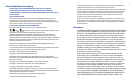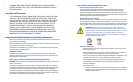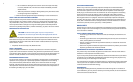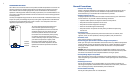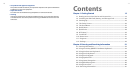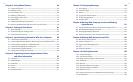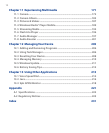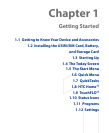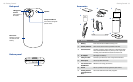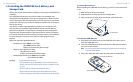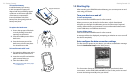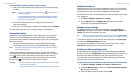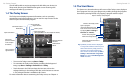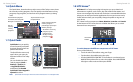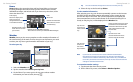16 Getting Started
Getting Started 17
Front panel
Notification LEDs
* See description below.
Earpiece
Listen to a phone
call from here.
Touch Screen
TALK
Press to answer an
incoming call or dial a
number.
NAVIGATION CONTROL/
ENTER
Press this multi-directional
control up, down, left, or
right to move through menus
and program instructions;
carry out the selection by
pressing the center button.
END
Press to end a call or to
return to the Today screen.
Press and hold to open the
Quick List where you can
choose an action to do.
In the Quick List, touch
Settings (or tap Start >
Settings > System tab >
Long Press End Key) to set
the behavior when pressing
and holding the END key.
Second Camera
Use this camera for video call
conversations or to take a
self-portrait.
20-key QWERTY
keyboard
Slide up the front
panel of the device to
reveal the keyboard.
Use to dial phone
numbers and enter
information.
* Right LED: Shows Green and Amber lights for HSDPA/UMTS/GSM/GPRS/EDGE
standby, message, and network status as well as for notification and
battery charging status. Shows a flashing red light when the battery level
reaches 5% or lower.
Left LED: Shows a flashing Blue light when the Bluetooth system is powered up and
ready to transmit/receive Bluetooth radio signals.
1.1 Getting to Know Your Device and Accessories
Top panel
POWER
Press to turn off the display temporarily. To turn off the power, press and hold for
about 5 seconds. For more information, see “Starting Up” in this chapter.
Lanyard/Strap holder
Left panel
Volume Buttons
• Press the top or bottom
to adjust the speaker
volume.
• During a call, press the top
or bottom to adjust the
earpiece volume.
RESET
Remove the back cover to
see the Reset button. With
the stylus, press the RESET
button to soft-reset your
device.
Sync Connector/Earphone
Jack/AC adapter connector
Connect the supplied
USB cable to synchronize
information or plug in the
AC adapter to recharge
the battery. You can also
connect the supplied USB
stereo headset for hands-free
conversation or for listening
to audio media.
microSD Slot
See "Installing a
Storage Card" for
details.
Right panel
Stylus
CAMERA
Press to launch the
Camera. See Chapter
11 for details.