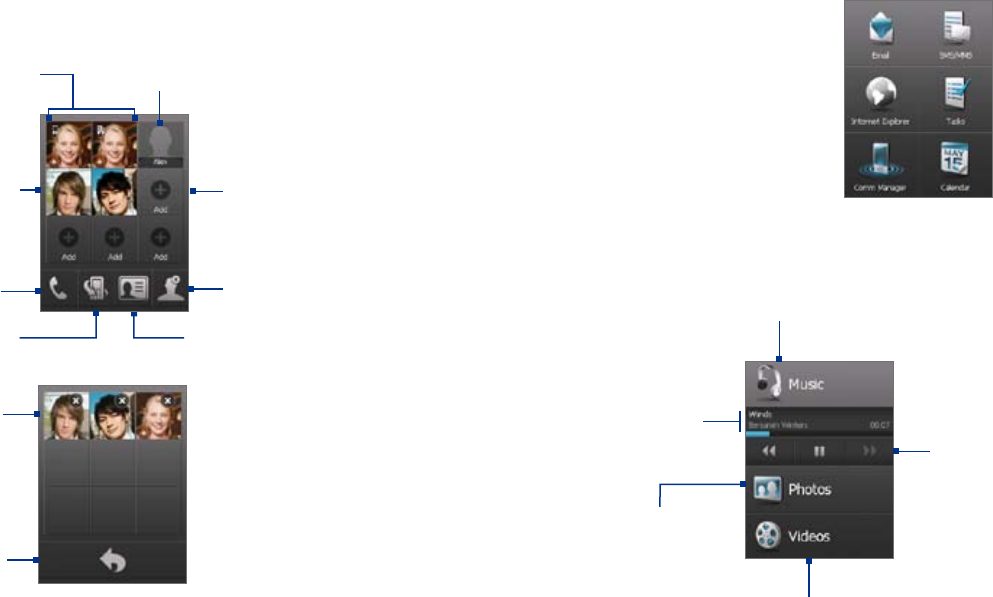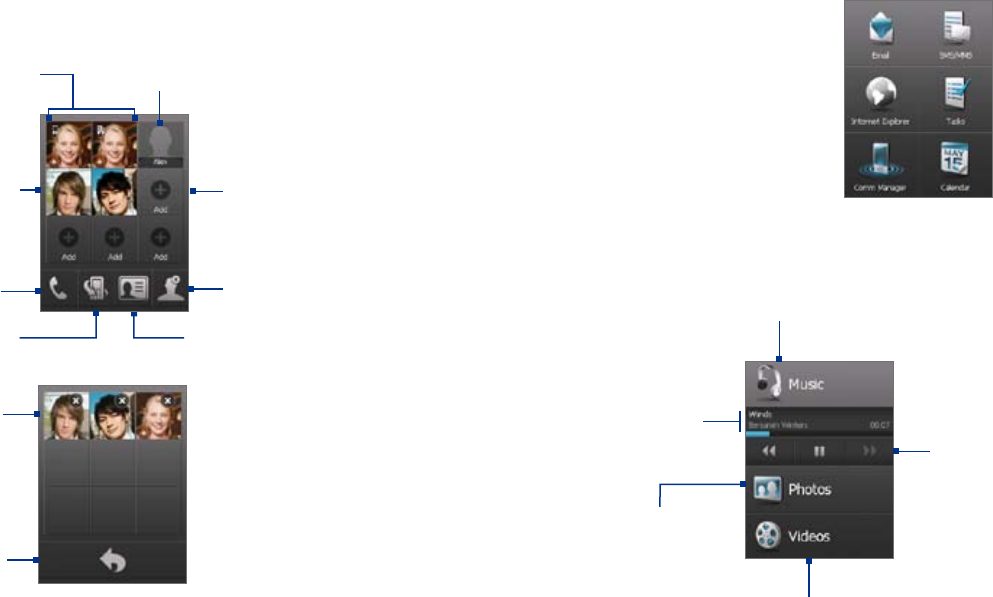
• The second side of the interface
provides quick shortcuts to your
e-mail messages, text and MMS
messages, the Internet, and
other applications.
Simply touch the icons
on the screen to open the
corresponding program.
• On the third side of the interface, you can play back music and access
the images and video files on your device.
Touch this icon to open Audio Manager and
play back music files (For more information
about using Audio Manager, see Chapter 11.)
Touch these buttons
to control music
playback.
From left to right:
Backward, Play/
Pause, Forward
While playback is in
progress in Audio
Manager, return to this
screen. You will then
see playback controls
and the music title,
artist, and remaining
playback time of the
current music.
Open Camera Album for
still images.
(See Chapter 11 for
details.)
Open Camera Album for
videos.
(See Chapter 11 for details.)
Select an empty slot
to add a favorite
contact. If the
contact has more
than one contact
number, select
the number to call
when you touch the
contact.
Open Call History.
(See Chapter 3 for details.)
Tap to call the
number associated
with the contact. Tap
and hold to open the
contact card.
Open the Phone
program.
(See Chapter 3 for
details.)
Delete favorite
contacts.
Open Contacts.
(See Chapter 6 for details)
When you add a favorite
contact and there is no photo
associated to that contact, the
contact’s first name (or last
name) will be displayed.
When you have different
phone numbers assigned
to the same contact, an
icon appears on the top
left corner of the contact
square to tell you which
number is assigned to the
particular square.
Select a favorite
contact to remove it.
Return to your
list of favorite
contacts.