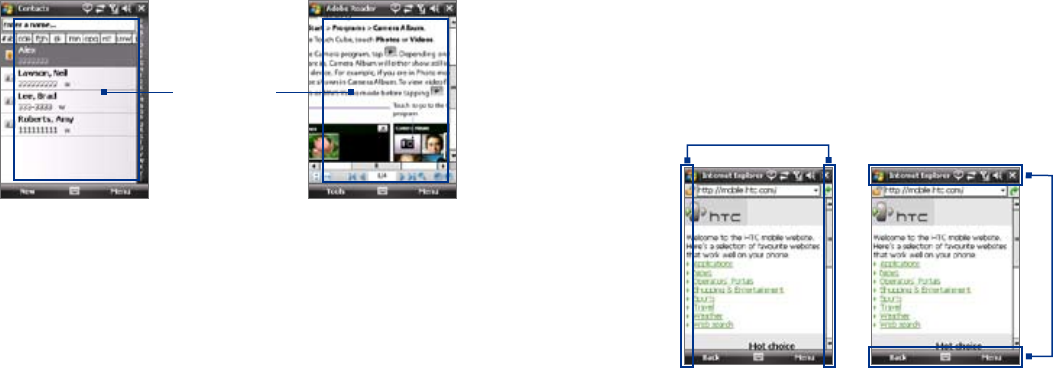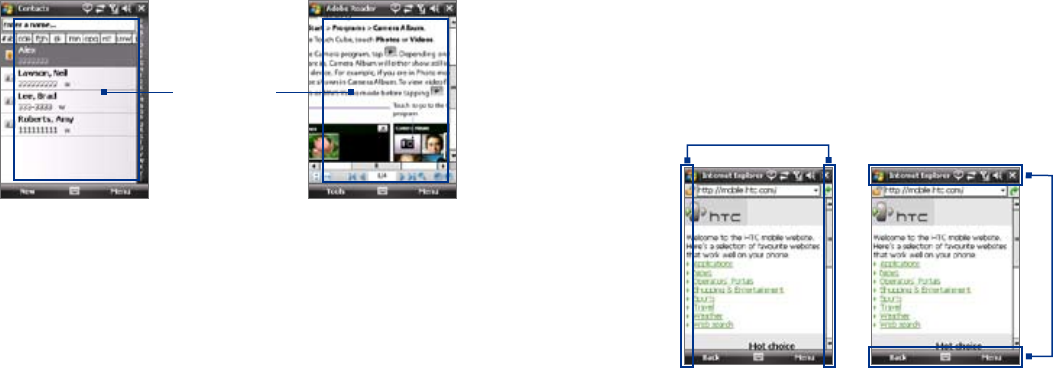
To use finger panning
• To pan downward, touch and hold on the touch screen then drag
your finger upward.
• To pan upward, touch and hold on the touch screen then drag your
finger downward.
• To pan towards the right, touch and hold on the touch screen then
drag your finger to the left.
• To pan towards the left, touch and hold on the touch screen then
drag your finger to the right.
• You can also pan diagonally.
Note Scrollbars on the screen indicate that there is content that cannot fit on the
screen. You can use finger panning only when there are scrollbars on the
screen.
To continuously pan
1. Drag your finger towards the boundary and hold. The Web page,
document, or message that you are viewing then continuously pans.
Left and right boundaries
Top and
bottom
boundaries
2. Release your finger to stop panning.
Finger scrolling and finger panning
With TouchFLO, you can use finger scrolling and finger panning when
viewing content that cannot be fit entirely on the screen, such as Web
pages, documents, and messages. Finger scrolling can also be used to scroll
up and down lists such as the contacts list, file list, message list, calendar
appointments list, and more.
Note Finger scrolling and panning works in both portrait and landscape modes.
To use finger scrolling
• Slide your finger downward to scroll up the screen.
• Slide your finger upward to scroll down the screen.
When finger
scrolling up
and down, slide
anywhere within
this area.
• To scroll towards the left, slide your finger to the right.
• To scroll towards the right, slide your finger to the left.
• While the screen is scrolling, you can stop the scrolling by pressing
your finger on the touch screen.
Note Scrollbars on the screen indicate that there is more content that cannot fit
on the screen. You can finger-scroll up and down only when there's a vertical
scrollbar shown on the screen. Likewise, you can finger-scroll left and right
only when there's a horizontal scrollbar.