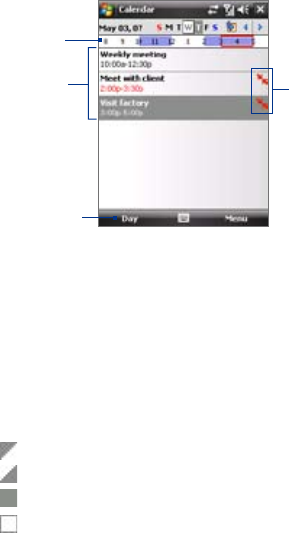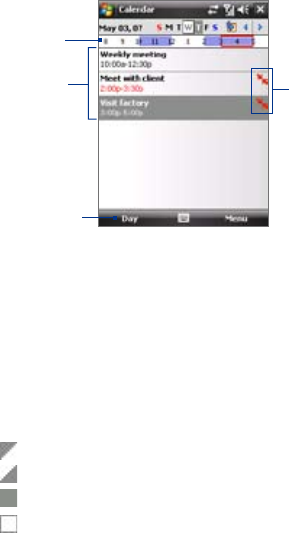
104 Organizing Contacts, Appointments, Tasks, and Other Information
Organizing Contacts, Appointments, Tasks, and Other Information 105
4. Set the time when you want the reminder to alert you.
5. Tap OK to return to the calendar.
View appointments
By default, Calendar displays appointments in Agenda view. You can also
look at your appointments in Day, Week, Month, and Year views.
The highlighted hours
here indicate the time of
your appointments.
Tap to view appointment
details.
Agenda view
Tap to switch views.
Indicates
that there
is a conflict
with another
appointment.
• To see detailed appointment information in any view, tap the
appointment.
• To view appointments by category, tap Menu > Filter then select the
desired category.
• To change the default view that Calendar uses to display
appointments, tap Menu > Tools > Options > General tab. Tap the
Start in box then choose the calendar view.
• When in Month view, you will see the following indicators:
Morning appointment
Afternoon or evening appointment
Both morning and afternoon/evening appointments
All-day event
6.3 Calendar
Use Calendar to create appointments, including meetings and other
events. You can also synchronize Calendar appointments between your
device and PC.
Create appointments
To schedule an appointment
1. Tap Start > Calendar.
2. Tap Menu > New Appointment.
3. Enter a name for the appointment.
4. Do one of the following:
• If it is a special occasion such as a birthday or a whole-day event,
set the All Day option to Yes.
• If there is a time frame for the appointment, select the start and
end dates and time.
5. Specify the type of category for your appointment, so that it can be
grouped with other related appointments. Tap Categories, then
select a preset category (Business, Holiday, Personal, or Seasonal), or
tap New to create your own category.
6. When finished, tap OK to return to the calendar.
Notes • All-day events do not occupy blocks of time in Calendar; instead, they
appear in banners at the top of the calendar.
• To cancel an appointment, tap Menu > Delete Appointment.
Tip To have the time entered automatically in Day view, tap the time slot for the
new appointment, and tap Menu > New Appointment.
To set a default reminder for all new appointments
You can have a reminder automatically turned on for all new appointments
you schedule.
1. Tap Start > Calendar.
2. Tap Menu > Tools > Options > Appointments tab.
3. Select the Set reminders for new items check box.