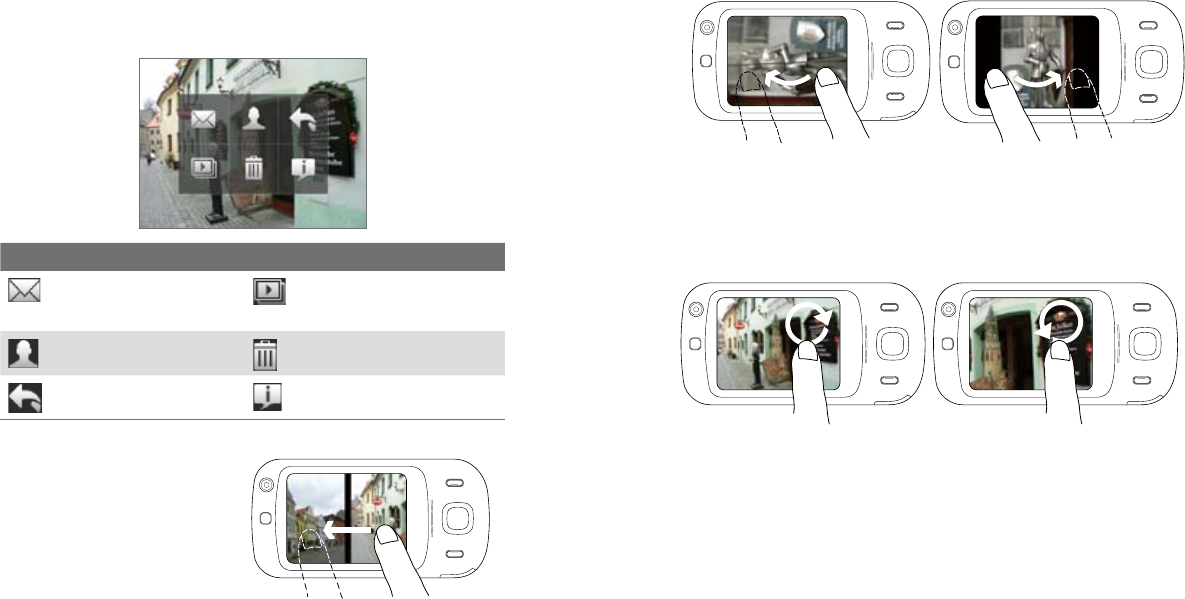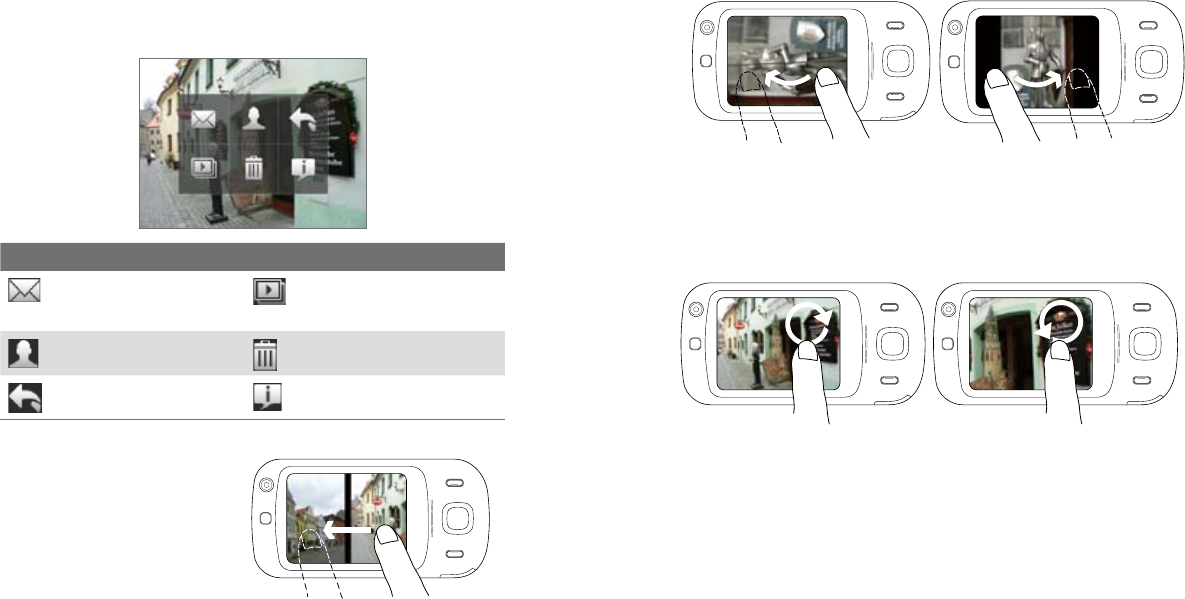
184 Experiencing Multimedia
Experiencing Multimedia 185
To rotate the image
1. View the image you want to rotate.
2. With your finger, make a half-circle motion on the screen.
Slide your finger counter-clockwise to
rotate the image 90 degrees counter-
clockwise.
Slide your finger clockwise to rotate the
image 90 degrees clockwise.
To zoom in or out of an image
While viewing an image, make a full circle motion on the screen with your
finger.
Slide your finger clockwise on an area to
zoom in on that area.
Slide your finger counter-clockwise to
zoom out.
.
Tips • When you zoom in on an image, you can double tap the screen to
automatically zoom out and fit the image to the screen.
• When you zoom in on an image, touch and hold the screen so you can
pan the image.
To view an image
On the main Camera Album screen, touch the thumbnail of the image
you want to view. While viewing the image, you can zoom in or rotate the
image. To learn how to zoom and rotate the image, see the succeeding
procedures.
While viewing an image, touch the screen to pop up the onscreen menu.
Icon
Function
Icon
Function
Touch to send the image
via one of your Messaging
accounts.
Touch to start the slide show.
Touch to assign the image as
a contact picture.
Touch to delete the image.
Touch to return to the main
Camera Album screen.
Touch to show you how to use
gestures when viewing photos.
To go to the next image
Go to the next image by sliding
your finger across the screen from
right to left.
Go back to the previous image
by sliding your finger from left
to right.