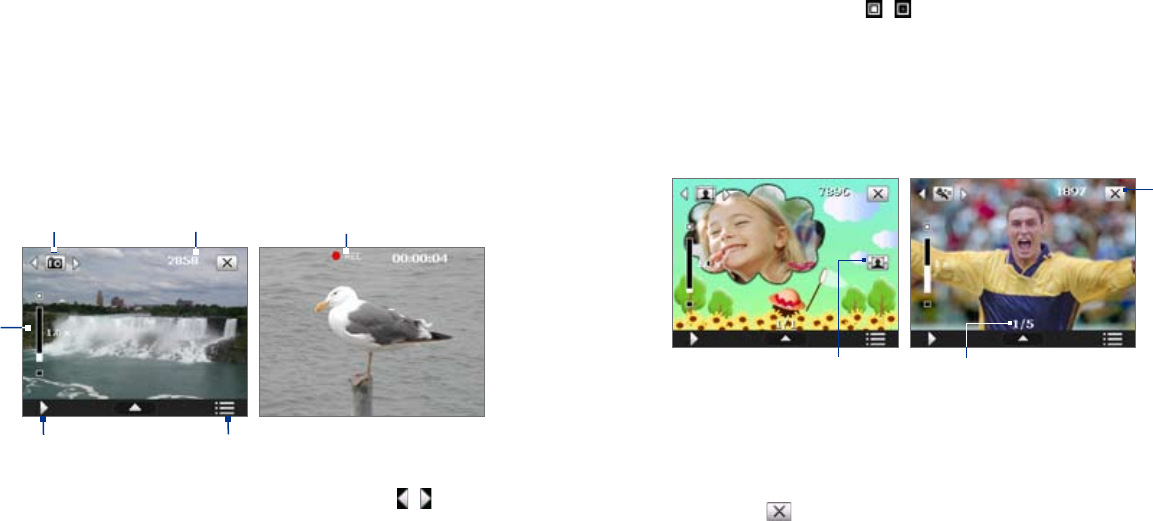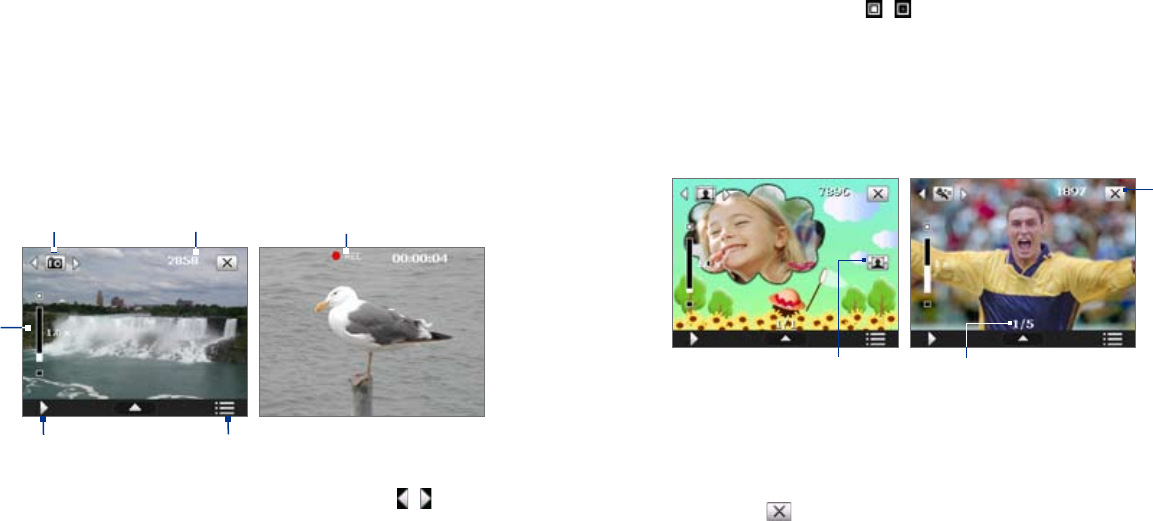
174 Experiencing Multimedia
Experiencing Multimedia 175
2 Remaining information indicator. In Photo, Contacts Picture, Picture
Theme, Sports, and Burst modes, this shows the remaining, available
shots of pictures based on current settings. In Video and MMS Video
modes, this shows the remaining duration that can be recorded. While
recording video, this shows the recorded duration.
3 Zoom control. Tapping / on the screen allows you to zoom in or
zoom out.
Note This control only appears when zooming is supported by the
Resolution you have selected.
4 Album. Tap to open Camera Album. See “Camera Album” for details.
5 Menu. Tap to open the Camera Settings screen.
6 Recording indicator. This shows a red, ashing indicator while video
recording is in progress.
Picture Theme mode
7
9
Sports mode
8
7
Template Selector icon. In Picture Theme mode, tap to toggle
among the dierent templates.
8
Progress indicator. In Picture Theme, Sports and Burst modes, this
shows the number of consecutive shots.
9 Exit. Tap to exit the Camera program.
Camera controls
• Press CAMERA or ENTER to take a photo or contacts picture.
• Press CAMERA or ENTER to start recording video; press it again to stop
recording.
• Press CAMERA or ENTER each time when taking photos for a picture
theme or panorama.
• To take consecutive shots in Sports mode, press CAMERA or ENTER,
then move your device to follow the movement of your subject.
• Press and hold the CAMERA button or the ENTER button when taking
consecutive shots in Burst mode.
Onscreen controls and indicators
The onscreen controls and indicators disappear after about 3 seconds. To
make the controls and indicators reappear, touch or tap the screen.
6
Video mode
3
5
1 2
4
Photo mode
1 Mode Switching control. Tapping the left/right arrow (
/
) on the
screen allows you to switch the capture mode.