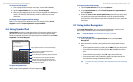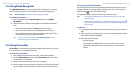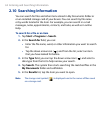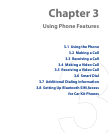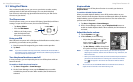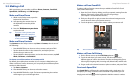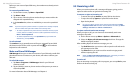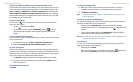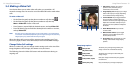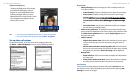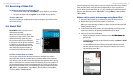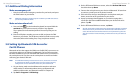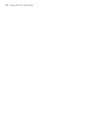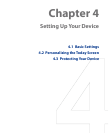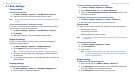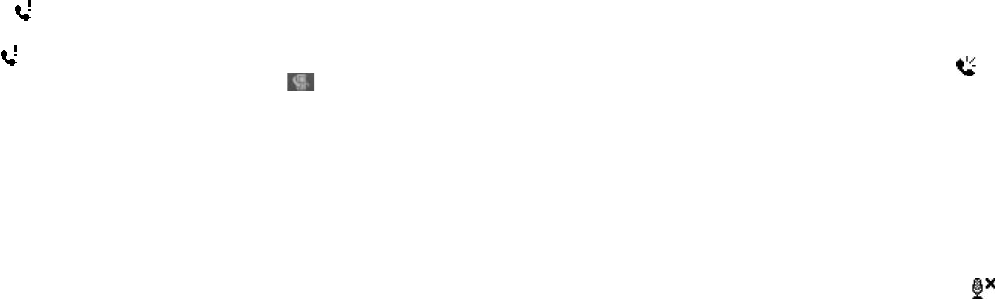
70 Using Phone Features
Using Phone Features 71
To set up a conference call
1. Either put a call on hold, and dial a second number; or, accept a
second incoming call when you already have one in progress.
2. Tap Menu > Conference.
Note Not all service providers support conference calling. Contact your service
provider for details.
To turn on and off the Speakerphone
The built-in Speakerphone on your device allows you to talk hands-free or
lets other people listen to the conversation.
• During a call, tap Speaker On, or press and hold TALK until the
speakerphone turns on. The speakerphone icon (
) appears in the
title bar.
• To turn o the speakerphone, tap Speaker Off, or press and hold
TALK again until the speakerphone turns o.
Warning! To avoid damage to your hearing, do not hold your device against your ear
when the Speakerphone is turned on.
To mute a call
You can turn off the microphone during a call, so that you can hear the
caller but the caller cannot hear you.
• During a call, tap Mute.
• When the microphone is turned o, the mute icon (
) appears on
the screen. Tap Unmute to turn on the microphone again.
To add a new phone number to your Contacts list after a call
If the number of the person who called is not in your Contacts list, you can
choose to save the number after you hang up. To enable this feature, tap
Start > Settings > Personal tab > Phone > Advanced tab and select the
Add new phone number to Contacts at end of call check box. Selecting
the checkbox will pop up a message after a phone call ends to let you add
the number to your Contacts list.
To check a missed call
You will see the icon on top of the screen when you missed a call. To
check who the caller is:
• Tap the icon, then tap View.
• On the Phone screen, tap the Call History button ( ). You can
view missed calls as well as incoming and outgoing calls in Call
History.
To set a reminder for missed calls
You can set the device to make a beeping sound every 2 minutes to remind
you of a missed call.
1. On the Phone screen, tap Menu > Options > Advanced tab.
2. Select the Enable missed call reminder sound check box
To put a call on hold
Your device notifies you when you have another incoming call, and gives
you the choice of rejecting or accepting the call. If you are already on a call
and accept the new call, you can choose to switch between the two callers,
or set up a conference call between all three parties.
1. Tap Answer to take the second call, and put the first one on hold.
2. To end the second call and return to the first call, tap End or press
END on the device.
To switch between two calls
Tap Swap.