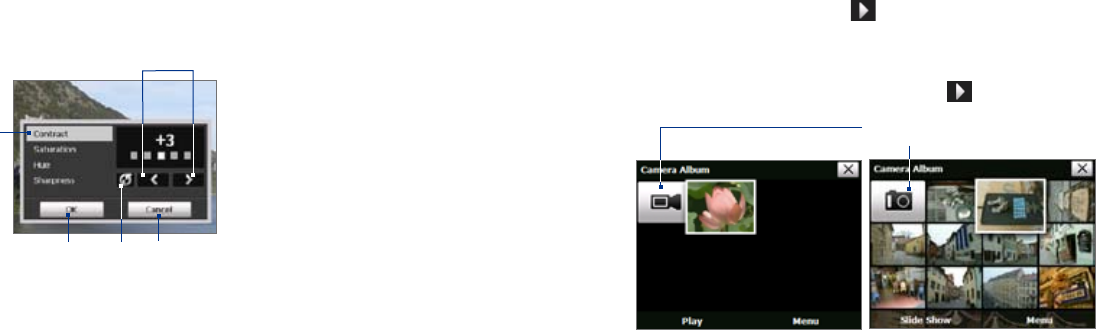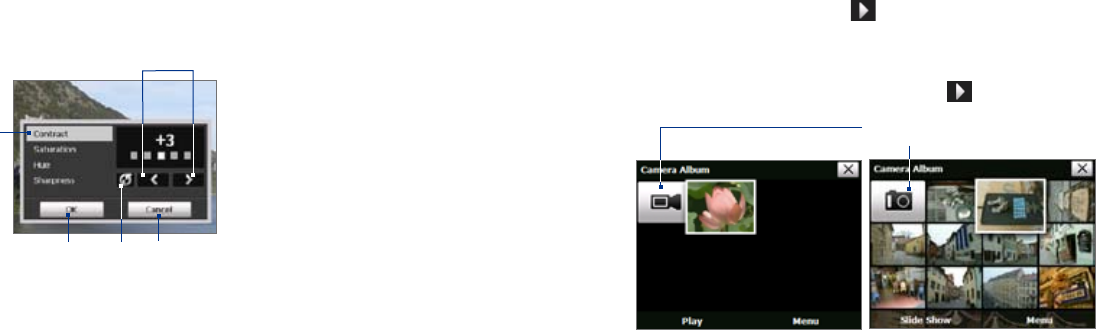
182 Experiencing Multimedia
Experiencing Multimedia 183
11.2 Camera Album
View your images and videos that you captured using the Camera program
in Camera Album. Camera Album offers a host of features that let you rotate
images, view your images as a slide show, use images as contact pictures,
and more.
Note Only files supported by the Camera program are displayed in Camera Album.
To know which file formats are supported, see “File formats supported" in the
Camera section.
To open Camera Album
Do one of the following:
• Tap Start > Programs > Camera Album.
• In the Touch Cube, touch Photos or Videos.
• In the Camera program, tap . Depending on the capture mode
you are in, Camera Album will either show still images or video files in
your device. For example, if you are in Photo mode, only still images
will be shown in Camera Album. To view video files, switch first to
Video or MMS Video mode before tapping .
Touch to go to the Camera
program
Opened from a still image capture mode
Opened from a video capture mode
Tip If you have a lot of images in your device, scroll up or down by sliding your
finger upward or downward the screen.
Note If you set the Camera to save captured photos to a storage card, the
prefix cannot be selected. Captured photos will be named using the
convention IMAGnnnn.jpg (where 'nnnn' is the counter) which is the
DCIM (Digital Camera Images) naming standard, and will be saved to
the \DCIM\100MEDIA folder on the storage card.
• Counter. To reset the file naming counter back to 1, tap Reset.
• Recording Limit (Video mode only). Set the duration or file size for
recording video.
• Template Folder (Picture Theme mode only). By default, templates
are stored in the \My Documents\Templates folder on the device’s
Main Memory. If you transferred some templates to a storage card
(via File Explorer), set this option to Main + Card to specify that
templates are located in both the main memory and the storage card.
• Image Properties. This option allows you to adjust the camera
display properties, such as Contrast, Saturation, Hue, and
Sharpness.
1 Tap a property to adjust.
2 Tap the left/right arrow icon or
press NAVIGATION left/right to
increase/decrease the value.
3 Tap to close the submenu
without applying and saving
the changes.
4 Tap to reset all properties to
their default values.
5 Tap to save the settings.
2
3
4
1
5
• Show Reminder (Contacts Picture mode). Select On if you want the
Camera to always display a message that confirms whether or not to
assign the captured picture to a contact.
• Help. Tap to open the Camera program help file.
• About. Tap to view information about the Camera program.