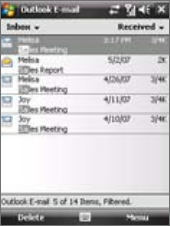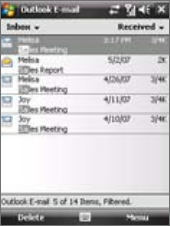
For example, tapping “S”, then “A”
narrows the list to only the e-mails
that contain sender names and
e-mail subjects that start with “SA.”
View and reply to messages
To read an incoming message
By default, only the first few kilobytes of a message are shown when you
open an incoming message. To read the whole message:
• Finger-scroll to the end of the message and tap Get the rest of this
message.
• Tap Menu > Download Message.
The message will be downloaded the next time you tap Menu > Send/
Receive to send and receive e-mail.
Note If your company is running Microsoft Exchange Server 2007, the message
downloads immediately, without waiting until the next time you
synchronize. For more information about working with company e-mails, see
Chapter 8.
To download an attachment
An attachment appears below the subject of the message. Tapping the
attachment opens the attachment if it has been fully downloaded or marks
it for download the next time you send and receive e-mail.
Notes • If there are multiple attachments in the message, all attachments are
downloaded.
• For information about setting your device to automatically download file
attachments, see "Customize e-mail settings".
To automatically add a signature in outgoing messages
You can automatically add your name and other information as your
signature in outgoing SMS, MMS and e-mail messages by following these
steps:
Tip You need to specify your signature for each type of messaging accounts.
1. Tap Start > Messaging, then tap Menu > Options.
2. Tap Signatures.
3. Select a type of messaging account in which to add a signature.
4. Select the Use signature with this account check box.
Note If you want the signature to be added whenever you reply or forward
messages, select the Use when replying and forwarding check box.
5. In the provided text box, enter the information that will be displayed
as your signature.
6. Repeat steps 3 to 5 to add a signature to the other types of messaging
accounts.
Filter the Inbox message list
When the Inbox on your device is full of messages, it may be hard to browse
and locate a desired message. You can filter your Inbox to only display the
messages that contain a particular sender or subject you are searching for.
To filter your Inbox
Enter the sender name or e-mail subject you want to look for using the
onscreen keyboard. As you tap keys, the message list narrows down to the
conditions you have set.