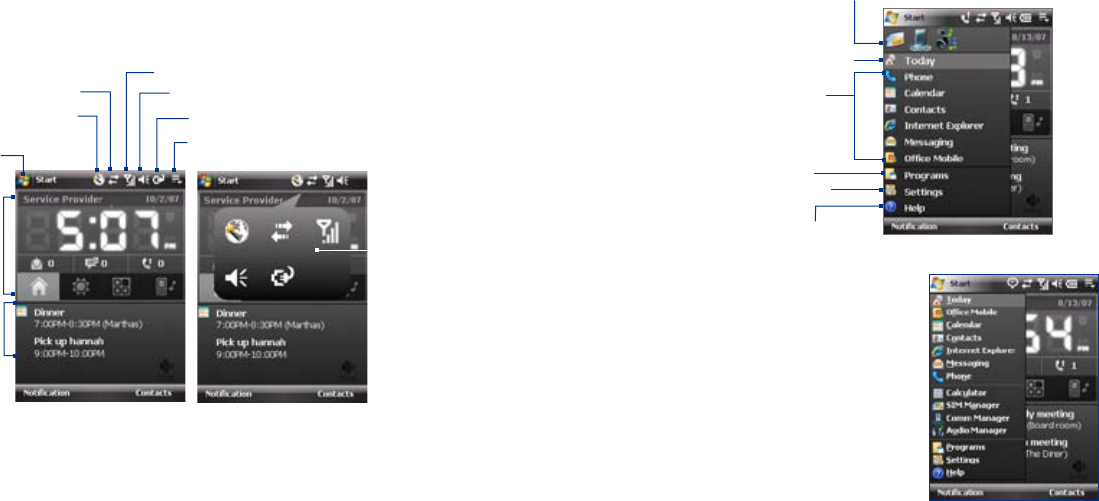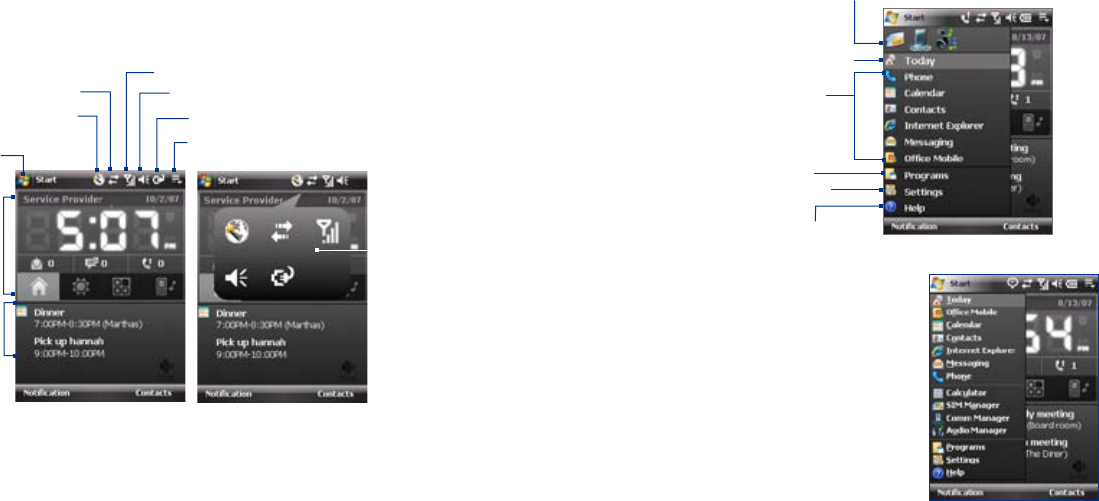
1.5 The Start Menu
The Start menu, located at the top left corner of the Today screen, displays a
list of programs. You can start a program by scrolling through the programs
list and then pressing ENTER, or by tapping a program with the stylus.
View Help information for the
current screen.
View and change settings.
Access more programs.
Open a recently-used program.
Open a program.
(The items displayed in the
Start menu can be customized
by tapping Start > Settings >
Personal tab > Menus).
Switch to the Today screen.
Tip By default, the Start menu is displayed
in a large size to make it easier for you to
select menu items by simply touching
them with your finger. To display the
Start menu in its normal size, tap Start >
Settings > Personal tab > Large Start
Menu then clear the Enable large Start
menu check box.”
You will still be able to receive messages and calls while your device is in
Sleep mode. Pressing the POWER button again or new incoming calls/
messages will wake up your device.
1.4 The Today Screen
The Today screen displays important information, such as upcoming
appointments and status indicators. You can touch or tap a section on the
screen to open the associated program.
Your upcoming
appointments
Open Start Menu
Notification
Signal strength
Adjust volume
Battery status
HTC Home
(See “HTC Home”
in this chapter
for details)
Open Quick Menu
(See “Quick Menu” in this chapter for details)
Connection status
Enlarged Title Bar
See third
bulleted item
below
• To access the Today screen, tap Start > Today.
• To customize the Today screen display, including the background
image, tap Start > Settings > Personal tab > Today.
• Touch the area in the Title bar where the icons are to show the
enlarged title bar. In the enlarged Title bar, touch the item to activate
it. The enlarged Title bar is available in all screens.
For more information about customizing the Today screen, see Chapter 4.