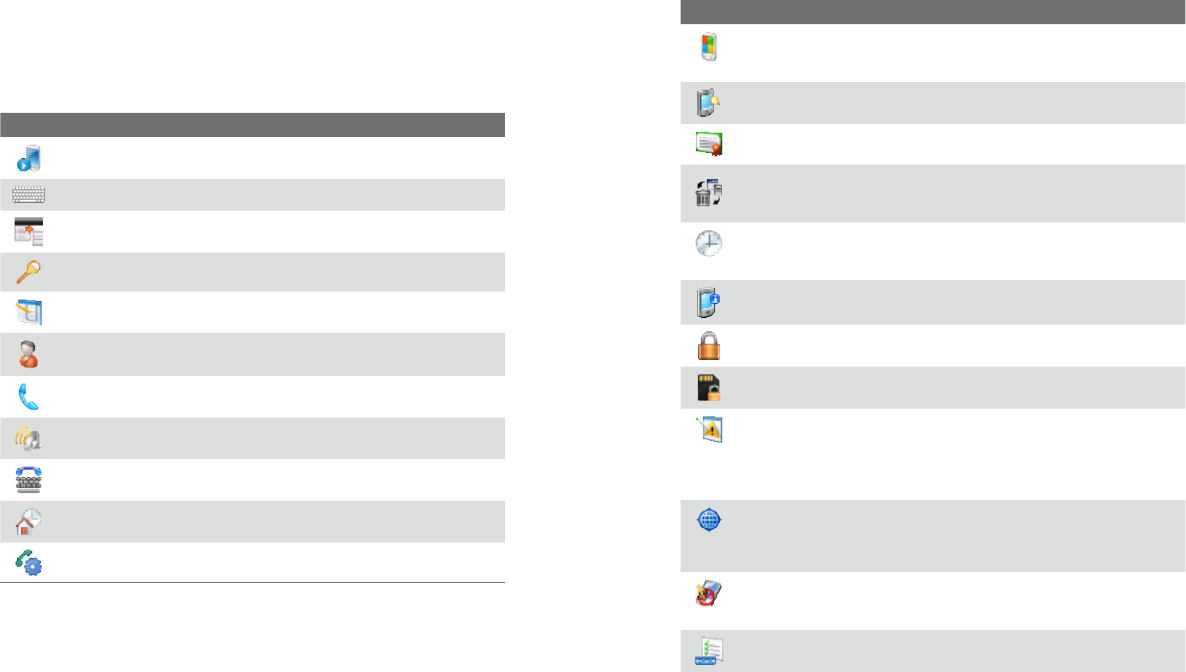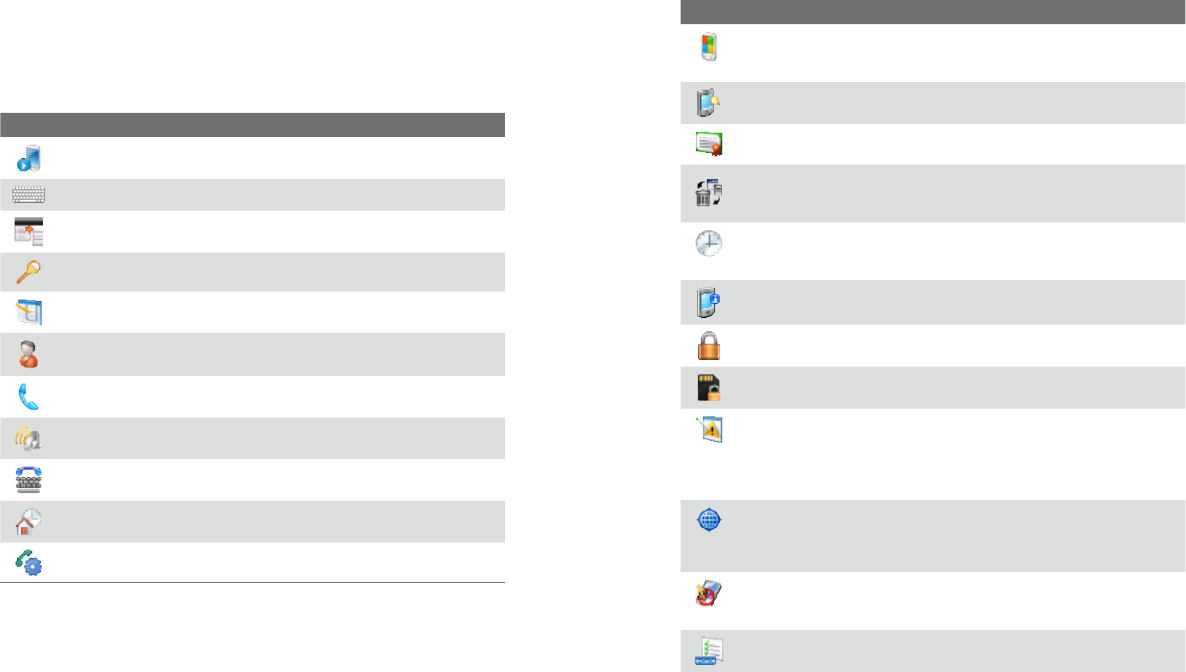
System tab
Icon Description
About This is where you can see basic information such as the Windows
Mobile® version and type of processor used on your device. You can also
specify a name for your device.
Backlight Set the backlight timeout and adjust brightness.
Certificates See information about certificates that are installed on your
device.
Clear Storage Tap this icon only when you need to remove all your
data and files from the memory and reset your device to factory default
settings.
Clock & Alarms Set the device clock to the date and time of your locale
or to a visiting time zone when you’re traveling. Alarms can also be set at
specified days and times of a week.
Device Information See information about the firmware version,
hardware, identity, and the duration of calls made on your device.
Device Lock Select the Enable auto device lock check box to
automatically lock the device when the backlight turns off.
Encryption Allow files on your storage card to be encrypted. Encrypted
files will be readable only on your device.
Error Reporting Enable or disable the device's error reporting function.
When this function is enabled and a program error occurs, technical data
about the state of the program and your computer will be logged in a
text file and delivered to Microsoft's technical support if you choose to
send it.
External GPS Set the appropriate GPS communication ports, if required.
You may need to do this when there are programs on your device that
access GPS data or you have connected a GPS receiver to your device.
See Help for details.
Key Lock Lock the buttons on your device except for the POWER button
when the device is in Sleep mode. This ensures you will not switch the
device on by accident and consume unnecessary power.
Keypad QuickTasks Enable or disable the QuickTasks screen when you
open the front panel of the device.
1.12 Settings
You can adjust the device settings to suit the way you work. To see all
available settings, tap Start > Settings, then tap the Personal, System, and
Connections tabs located at the bottom of the screen.
Personal tab
Icon Description
Buttons Assign a program or function to a hardware button.
Input Set options for each of the input methods.
Large Start Menu Enable or disable the large Start menu.
Lock Set a password for your device.
Menus Set what programs will appear in the Start menu.
Owner Information Enter your personal information on your device.
Phone Customize phone settings such as ring tone, set a PIN number for
your SIM card, and more.
Sounds & Notifications Enable sounds for events, notifications, and
more, and set the type of notification for different events.
TTY Enable TTY (Teletypewriter) support for your device.
Today Customize the appearance and the information to be displayed
on the Today screen.
Voice Speed Dial Create voice tags for voice dialing contacts and SIM
contacts as well as for launching programs.