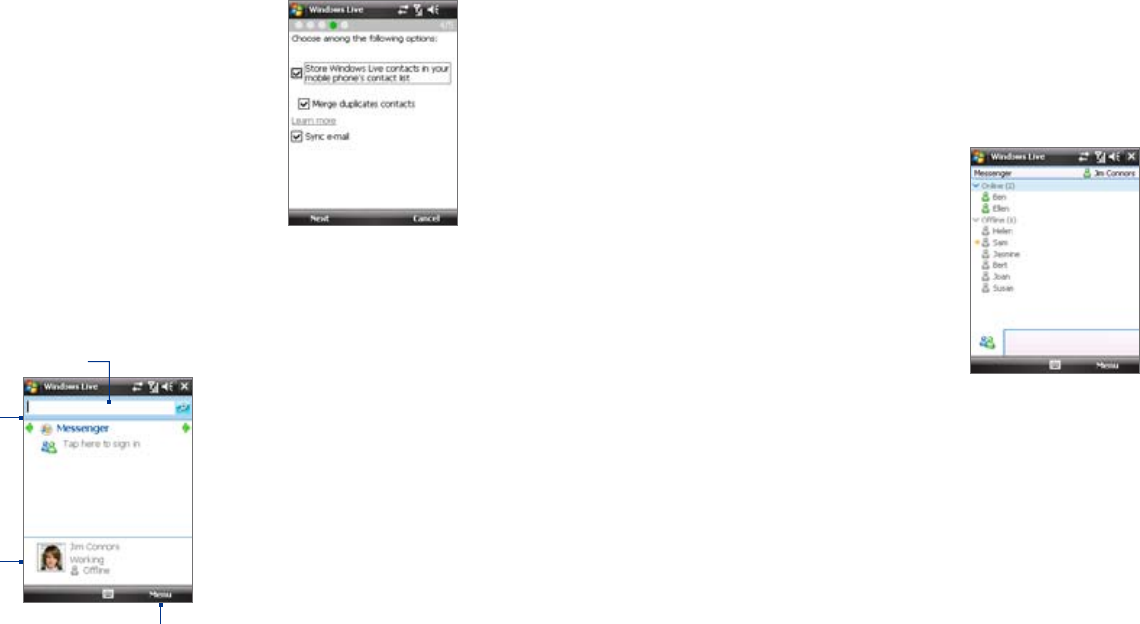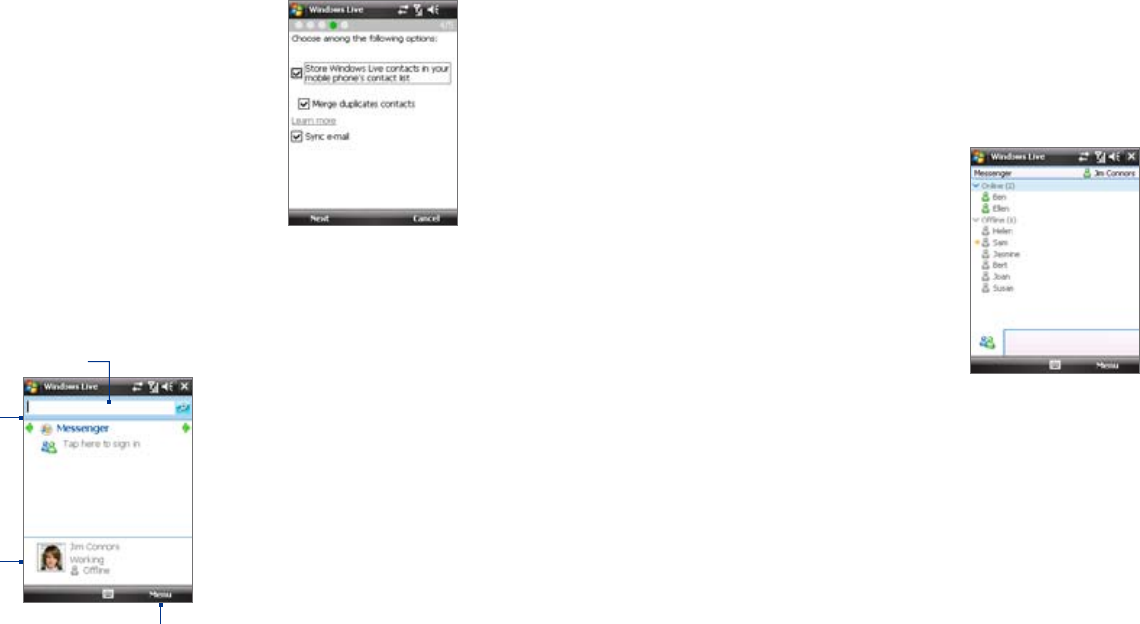
Tip If you chose to display the search bar and Windows Live™ applications on the
Today screen when you were setting up Windows Live, you’ll also see them
on the Today screen. To show or hide them from the Today screen, open
Windows Live and tap Menu > Options > Today screen options.
Windows Live Messenger
With this mobile version of Windows Live Messenger, you enjoy many of
the same cool features that you get from the desktop version, which include
the following:
• Instant messaging via text and voice
• Multiple conversations
• Add emoticons
• Contact list with presence
• Send and receive files including
photos
• Change status/display name
• View contacts by online status,
groups, and more
• Send messages even when a contact
is oine
Note Before you can use Windows Live Messenger, your device must be connected
to the Internet. For information about setting up an Internet connection, see
“Ways of Connecting to the Internet” in this chapter.
Launch the messenger and sign in
To open Windows Live Messenger
• Tap Start > Programs > Messenger.
• On Windows Live™ or the Today screen, tap the Left or Right arrow
until you see Messenger, then tap it.
6. Choose what information you want to sync online with your device.
If you select Store Windows Live
contacts in your mobile phone’s
contact list, your Windows Live
contacts will be added to the
contact list and to Live Messenger
on your device.
If you select Sync e-mail, your
Windows Live Mail or Hotmail inbox
messages will be downloaded to
your device.
7. Tap Next.
8. After synchronization is complete,
tap Done.
The Windows Live™ interface
On the main interface of Windows Live™, you will see a search bar,
navigation bar, and an area where you can customize to show your picture.
1 Live Search Bar
2 Tap the Left or Right arrow to switch
between Windows Live Messenger,
Live Mail, and Sync status.
3 Tap to access Windows Live
Messenger settings.
4 Tap Menu to access and change
settings.
1
2
3
4