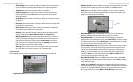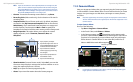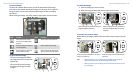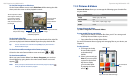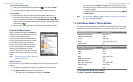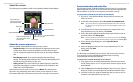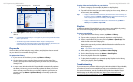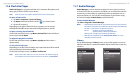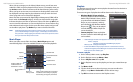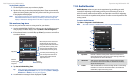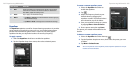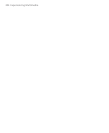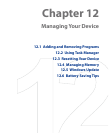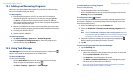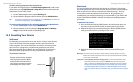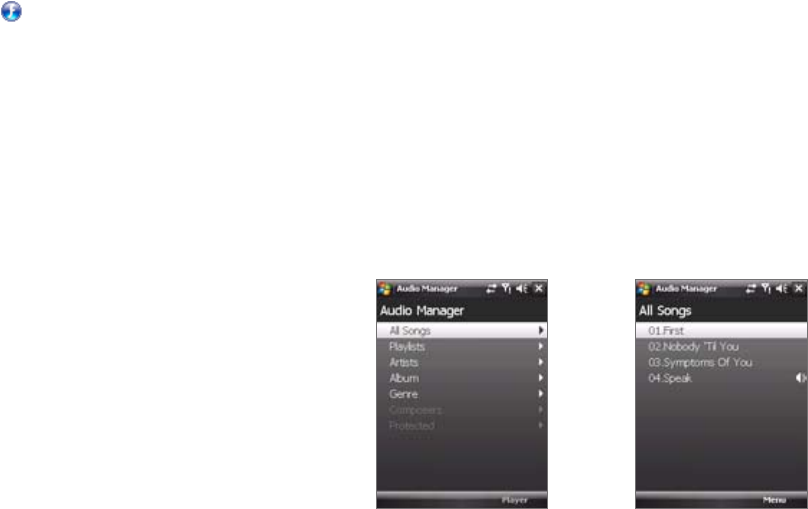
196 Experiencing Multimedia
Experiencing Multimedia 197
11.7 Audio Manager
Audio Manager is a music browser and player in one. It gives you access
to all the music files on your device, and allows you to easily browse for the
music that you want to play by organizing music into categories such as
title, artist, album, etc. You can also create playlists of your favorite songs
and use the integrated Music Player to play them back.
To launch Audio Manager
Tap Start > Programs > Audio Manager.
Notes • Audio Manager searches for all music files stored on your device memory
and memory card that have the following audio formats: MP3, WMA, AAC,
and AAC+. It will search in the following locations:
Device: My Music (including all subfolders)
\My Documents (including all subfolders)
Memory card: \Storage Card (including all subfolders)
• Music files are categorized under Artists, Album, Genre, etc. if such
metadata is found in the files.
Library
On the Audio Manager’s Library screen, an arrow that appears in an item
indicates that there is a submenu available. Tap the item name to open the
submenu.
Library: Main screen Library: All Songs screen
11.6 Flash Lite Player
Flash Lite Player lets you play back Flash Lite™ animation files, games, and
other types of Flash Lite files on your device.
Note Flash Lite Player only supports playback of Flash Lite (not Flash) files.
To open a Flash Lite File
1. Tap Start > Programs > Flash Lite Player.
2. Tap Open and locate the Flash Lite file ( ) you want to open.
3. Tap the file to open it.
Depending on the type of Flash Lite file you opened, you can use the
NAVIGATION CONTROL and/or the hardware keyboard to use the file.
To open a recently played back file
On the Flash Lite Player screen, tap Menu > Recent Files. Select the file you
want to open and tap Open.
To adjust the playback resolution
On the Flash Lite Player screen, tap Menu > Quality and then select a
quality setting.
To view a file in full screen
Depending on the file, Flash Lite Player may expand the file to fill the whole
screen or hide the Title and bottom bars.
On the Flash Lite Player screen, tap Menu > Full Screen.
Note When in full screen mode, you can revert to normal view mode by tapping
and holding an area on the screen and then on the menu, tap Full Screen.