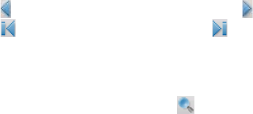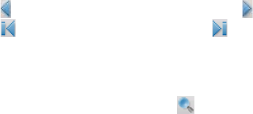
142 Working With Documents and Files
Working With Documents and Files 143
9.2 Adobe® Reader® LE
Adobe® Reader® LE is an application for viewing PDF (Portable Document
Format) documents on your device. It supports a subset of the features
found in the PC versions of Adobe Reader.
To open Adobe Reader LE
• Tap Start > Programs > Adobe Reader LE.
To open a PDF file on your device
Do one of the following:
• Open a PDF file in Adobe Reader LE.
• Open File Explorer and find the desired PDF file, then tap the file to
open it.
To navigate through a PDF document
When you are viewing a PDF document, you can do any of the following:
• Use the vertical and horizontal scroll bars (including the Up, Down,
Right and Left arrow keys on the bars) to move to the desired
direction of the page.
• Press NAVIGATION up/down/right/left to move to the desired
direction of the page.
• Tap to move to the previous page; tap to move to the next page.
Tap to jump to the first page; tap to jump to the last page.
• Tap Tools > Go To to select the desired page to view.
To search for text in the document
1. Tap Tools > Find > Text or tap on the toolbar.
2. Type in the text to be searched, then tap Find.
3. The matched text in the document will be highlighted.
4. To search for the next occurrence of the text, tap Tools > Find > Next.
Tips • Adobe Reader LE displays a bookmark pane for the PDF files that contain
bookmarks. Tap the bookmarks to go to a specific section/page within the
file.
• Adobe Reader LE supports password-protected PDF files with up to 128-
bit encryption. When you open a password-protected PDF file, you will be
prompted to enter the password before the file can be opened.
9.1 Microsoft® Office Mobile
Microsoft® Office Mobile consists of the following applications:
• Microsoft® Office Word Mobile lets you create and edit documents
and templates in Word Mobile and save them as *.doc, *.rtf, *.txt,
and *.dot files.
• Microsoft® Office Excel® Mobile lets you create and edit Excel
workbooks and templates on your device.
• Microsoft® Office PowerPoint® Mobile allows you to view (not
create) slide show presentations in *.ppt and *.pps formats.
To use Microsoft Office Mobile
1. Tap Start > Office Mobile.
2. Tap the Oce Mobile application that you want to use.
Notes • Word Mobile does not fully support some features of Microsoft® Office
Word such as revision marks and password protection. Some data and
formatting may be lost when you save on your device a Word document
that was created in Office Word on the PC. To see a complete list of
features that are not supported in Word Mobile, see Help on your device.
• Excel Mobile does not fully support some features such as formulas and
cell comments. Some data and formatting may be lost when you save on
your device an Excel workbook that was created in Office Excel on the PC.
To see a complete list of features that are not supported in Excel Mobile,
see Help on your device.