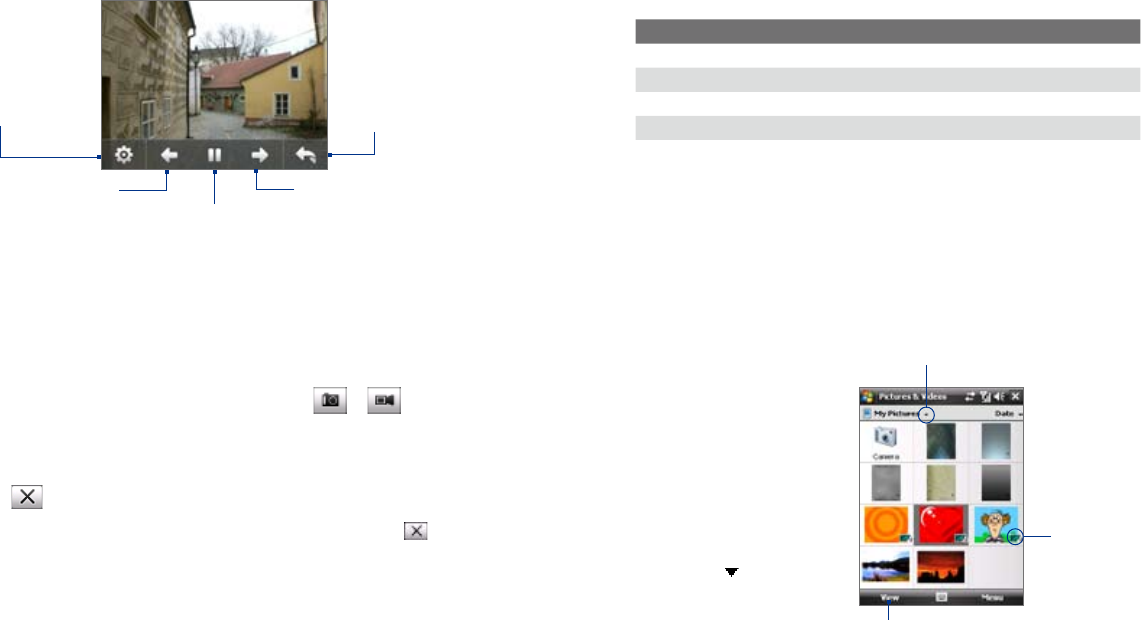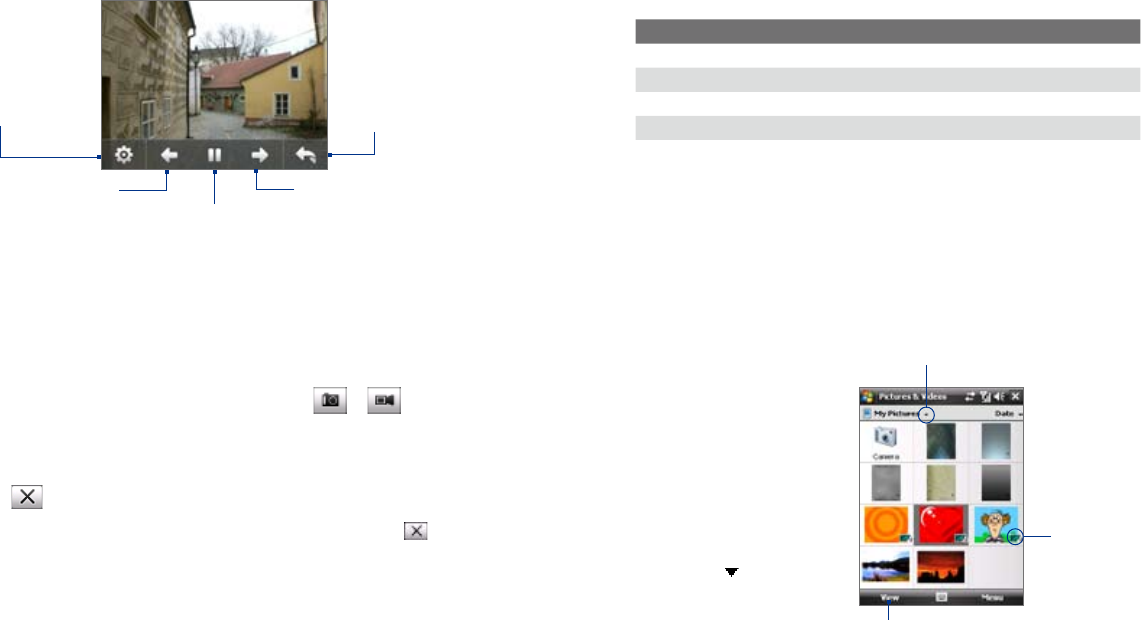
186 Experiencing Multimedia
Experiencing Multimedia 187
11.3 Pictures & Videos
Pictures & Videos allows you to manage the following types of media files
on your device:
File Type File Extensions
Image *.bmp, *.jpg, *.gif, *.png
GIF animation *.gif
Video *.avi, *.wmv, *.mp4, *.3gp, *.3g2
Audio *.wma
To open Pictures & Videos
Tap Start > Programs > Pictures & Videos.
To copy media files to your device
• Copy pictures and GIF animation files from your PC or a storage card
to the My Pictures folder on your device.
• Copy video files to the My Videos folder.
For more information about copying and managing files on your device, see
Chapter 9.
To view pictures
1. The images in the My
Pictures folder appear
as thumbnails by
default.
2. Select a picture and tap
View. If you cannot find
a picture in the default
My Pictures folder,
go to another folder
by tapping the Down
arrow ( ).
Down arrow
Tap to view the selected image.
GIF animation
icon
To view the images as a slide show
On the Camera Album screen, touch Slide Show. While viewing the slide
show, touch the screen to show playback controls.
Touch to go back to
the previous image.
Touch to open the slide
show options where you
can set the transition
effect to use, time per
slide, and orientation of
the images.
Touch to return
to the main
Camera Album
screen.
Touch to play or pause
slideshow playback.
Touch to go to the next
image.
To play back video files
On the main Camera Album screen, touch the thumbnail of the video file
you want to play back. Windows Media Player then plays back the file.
Tip You can also select the video file and tap Play to play back the file in
Windows Media Player.
To close Camera Album and go to the Camera program
Go back to the main Camera Album screen and touch or .
To close Camera Album
When you open Camera Album from Start > Programs, you can close
Camera Album by going back to the main Camera Album screen and
tapping .
Note When you open Camera Album from the Camera program, tapping
takes you back to the Camera program.