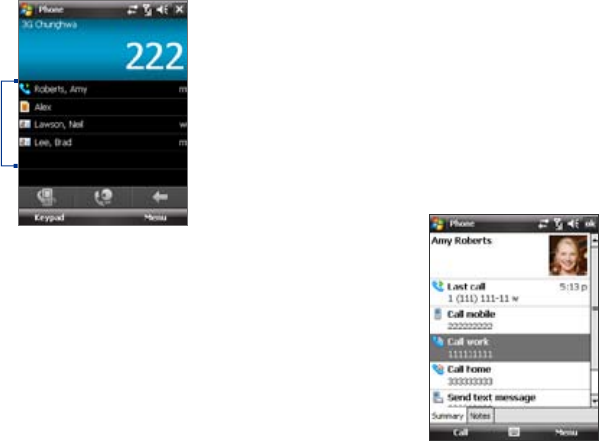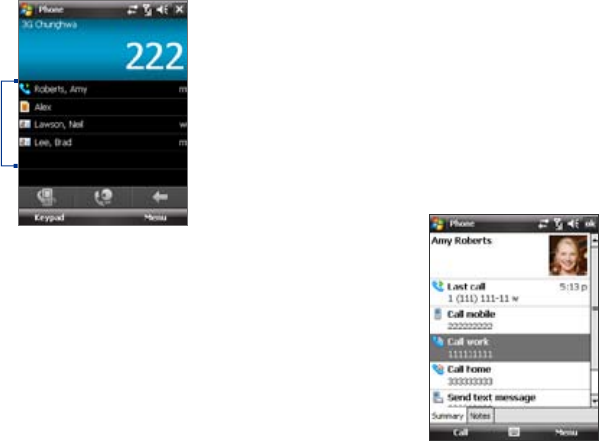
If the matching list is long and you want to narrow down the search further,
enter another letter. Using the same example above, if you continue to
tap “3” which is associated with [d, e, f], the matching list will be narrowed
down to the following names: “Ben Miller”, “George Adams”, “Carter, Ellen”,
“Dixon, Allan”.
Make a call or send a text message using Smart Dial
1. Press the TALK button on your device to open the Phone screen.
2. Begin entering the first few numbers or characters.
When you start entering a number or letter, the Smart Dial panel will
display matches found.
3. In the Smart Dial panel, browse the list by sliding your finger or the
stylus up or down or by pressing NAVIGATION up or down.
4. You can do one of the following:
• When the desired contact is selected, press theTALK button tothe TALK button toTALK button to
place a call.
• To send a text message to the selected contact, tap Menu > Send
Text Message.
• To call a different phone number associated with the selected
contact, tap the contact, select the phone number you want to
call, and then press TALK.
3.5 Receiving a Video Call
To answer or reject an incoming video call
• To answer the video call, tap Answer, or press TALK on your device.
• To reject the video call, tap Ignore, or press END on your device.
To end a video call
Once an incoming or outgoing video call is in progress, press END on the
device to hang up.
3.6 Smart Dial
Smart Dial makes it easy for you to
dial a phone number.
When you start entering a phone
number or contact name, Smart Dial
will automatically search and sort
the contact entries on the SIM card,
in Contacts, and the phone numbers
in Call History (including incoming,
outgoing, and missed calls). You can
then select the desired number or
contact from the filtered list to dial.
Smart
Dial
panel
To find a contact name or number
You can just enter the first letter of the name or number of a contact.
Smart Dial will search for contact phone numbers and the first character
of a contact name as well as from the character that appears after a space,
dash, or underscore in a contact name. For example, if you tap number “2”
on the phone keypad, which is associated with [a, b, and c] on the Phone
keypad, contact names such as the following will be considered matches:
“Ben Miller”, “George Adams”, “John-Carter”, “Carter, Ellen”, “Dixon, Allan”,
“Thomas_Clark”, “JaneCampbell”.