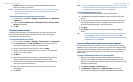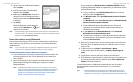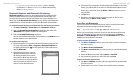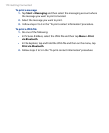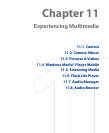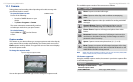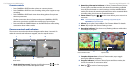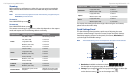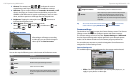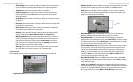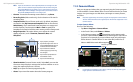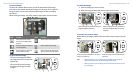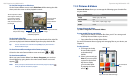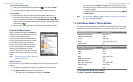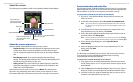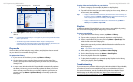178 Experiencing Multimedia
Experiencing Multimedia 179
Icon Function
Assign to Contacts
Associate the photo to a selected contact.
Browse
After capturing in Sports or Burst mode, the total
number of consecutive shots is shown in the
top right corner of the Review screen. Tap the
up/down arrow to browse through the sequence
of photos.
Tip You can set the Review screen duration by tapping on the Camera
screen and then tapping Advanced tab > Review Duration.
Camera settings
Tap the Menu icon ( ) to open the Camera Settings screen. The Camera
Settings screen allows you to configure capture and camera settings.
The Camera settings consist of two tabs: Capture Settings and Advanced.
Use the Capture Settings tab to adjust options for your selected capture
mode. Use the Advanced tab to set the Camera program preferences.
You can either tap onscreen or press the Navigation Control buttons to
navigate the Camera Settings screen.
Capture Settings tab
The available options in this tab depend on the capture mode selected.
• Effect. Choose a special eect such as Grayscale, Sepia, etc., to
apply to your photos or video clips.
3 Camera. The camera icon ( / / ) indicates the current
camera being used. Tap to cycle through the dierent cameras.
4 Self-timer. Tap to set the Self-timer to 2 seconds, 10 seconds, or Off
when in the Photo or Contacts Picture mode. When you press the
CAMERA or ENTER button to capture a still image, it starts to count
down, and then captures a still image after the assigned time.
5 Brightness. Tapping the minus/plus icon ( / ) decreases or
increases the brightness level.
6 White Balance. White balance settings include:
Auto ( ), Daylight ( ), Night ( ), Incandescent ( ), and
Fluorescent ( ).
The Review screen
Review screen
After taking a still image or recording
a video clip, you can view the image or
video clip on the Review screen.
You can also tap the following icons at the bottom of the Review screen:
Icon Function
Back
Go back to the live Camera screen.
Delete
Remove the captured image or video.
Send
Send via e-mail or MMS.
View
View the image in the Camera Album program,
or play the captured video in Windows Media®
Player.