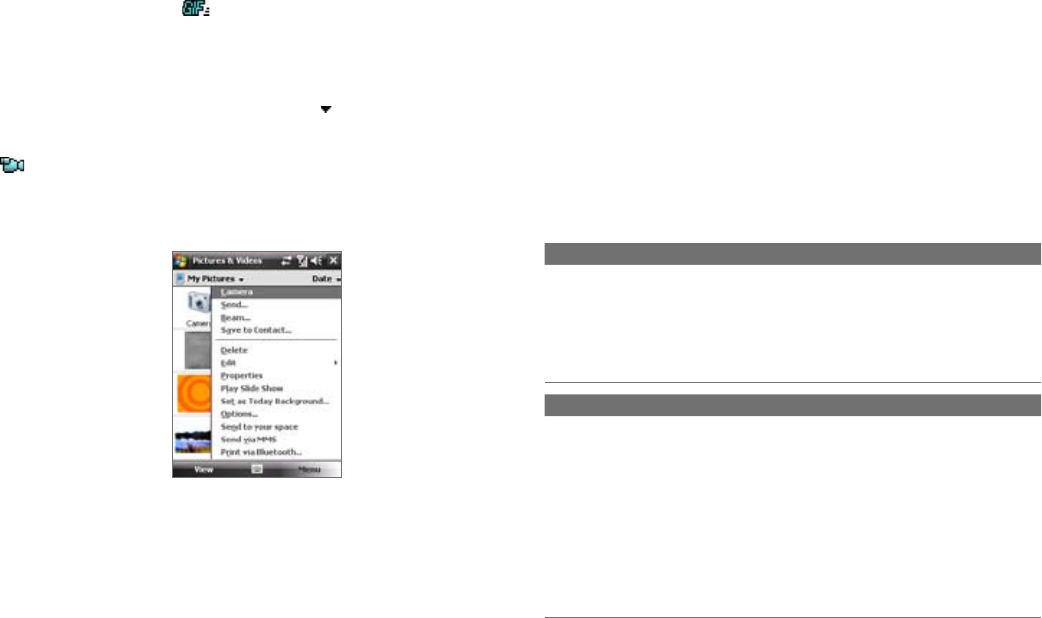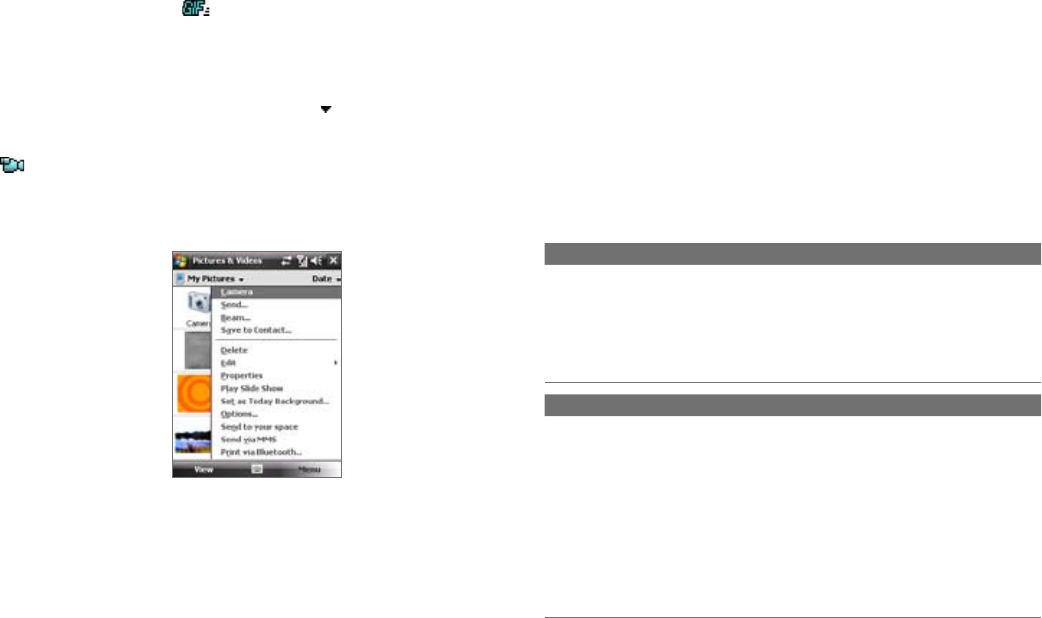
188 Experiencing Multimedia
Experiencing Multimedia 189
• To crop a picture, tap Menu > Crop. Next, tap and drag to select
the area to crop. Tap inside the box to crop, or tap outside the box
to cancel cropping.
• To adjust the brightness and contrast levels of a picture, tap Menu
> Auto Correct.
Note To undo an edit, tap Menu > Undo. To cancel all unsaved edits you made to
the picture, tap Revert to Saved.
11.4 Windows Media® Player Mobile
You can use Windows Media® Player Mobile to play digital audio and video
files that are stored on your device or on a network, such as on a Web site.
Video File Formats Supported File Extensions
Windows Media Video
MPEG4 Simple Profile
H.263
H.264
Motion JPEG
.wmv, .asf
.mp4
.3gp, .3g2
.mp4, .3gp, .3g2, .m4v
.avi
Audio File Formats Supported File Extensions
Windows Media Audio
WAV
MP3
MIDI
AMR Narrow Band
AMR Wide Band
AAC, AAC+ and eAAC+
MPEG4 audio
QCELP
.wma
.wav
.mp3
.mid, .midi, .rmi
.amr
.awb
.aac, .mp4, .m4a
.mp4, .m4a
.qcp
To open Windows Media® Player Mobile
Tap Start > Programs > Windows Media.
To play GIF animation files
1. Select a GIF animation file (marked with a icon) and tap View.
2. The GIF Animation program then opens and plays the animation.
To play videos
1. By default, the contents of the My Pictures folder will be shown.
2. To find the video clips that you captured, tap the down arrow ( )
next to the My Pictures folder and tap My Documents > My Videos.
Video clips are displayed as thumbnails by default, which appear with
a media icon ( ).
3. Tap to select a video and play it in Windows Media® Player Mobile.
Pictures & Videos menu
Select a media file and then tap Menu to
choose from a list of options that you can
do with the selected media file.
You can send the selected media file via
one of your messaging accounts or beam
it to another device. If you selected a
picture, you can associate it to a contact,
set it as your Today screen background,
send it to your Windows Live Space
account, and more. You can also view the
images in the My Pictures folder as a slide
show.
Note The available menu options depend on
the selected media file.
To edit a picture
You can rotate, crop, and adjust the brightness and color contrast of your
pictures.
1. On the Pictures & Videos screen, tap the picture you want to edit.
2. Tap Menu > Edit, and do any of the following:
• To rotate a picture 90 degrees clockwise, tap Rotate.