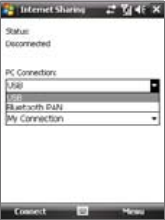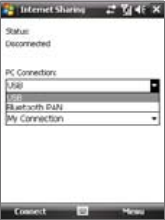
c. In the Bluetooth Personal Area Network Devices dialog box, select
your phone, then click Connect.
For Windows XP:
a. Tap Start > Control Panel > Network Connections.
b. Under Personal Area Network, click the Bluetooth Network
Connection icon.
c. Under Network Tasks, click View Bluetooth network devices.
d. In the Bluetooth Personal Area Network Devices dialog box, select
your device, then click Connect.
Note If the Bluetooth adapter or dongle on your computer was installed
using a third-party provided driver, open the Bluetooth software that
came with the Bluetooth adapter/dongle and enable the adapter/
dongle to be discovered by other devices. Refer to the Bluetooth
adapter’s documentation for more information.
8. On the Internet Sharing screen on your device, check if a connected
status is displayed, which indicates that your computer has been
successfully connected to the Internet using your device as a
Bluetooth modem.
To end the Internet connection
• On the Internet Sharing screen, tap Disconnect.
10.10 Bluetooth
Bluetooth is a short-range wireless communications technology. Devices
with Bluetooth capabilities can exchange information over a distance of
about eight meters without requiring a physical connection.
Bluetooth modes
Bluetooth on your device operates in three different modes:
• On. Bluetooth is turned on. Your device can detect other Bluetooth-
enabled devices, but not vice versa.
• Off. Bluetooth is turned o. In this mode, you can neither send nor
receive information using Bluetooth. Turn o Bluetooth when not in
use to conserve battery power, or in places where using a wireless
device is prohibited, such as on board an aircraft and in hospitals.
To set up your device as a USB modem
1. On your device, tap Start > Programs >
Internet Sharing.
2. In the PC Connection list, select USB.
3. In the Network Connection list, select
the name of the connection that your
device uses to connect to the Internet.
4. Plug in the USB cable between your
device and the computer.
5. Tap Connect.
To use your device as a Bluetooth modem
For the computer to use the Internet connection of your device, activate
Internet Sharing on your device, then set up a Bluetooth Personal Area
Network (PAN) between the computer and your device.
1. On your device, turn on Bluetooth and set it to visible mode by
following the steps in “To turn Bluetooth on and make your device
visible”.
2. Initiate a Bluetooth partnership from your device by following the
steps in “To create a Bluetooth partnership.“
3. Tap Start > Programs > Internet Sharing.
4. Select Bluetooth PAN as the PC Connection.
5. From the Network Connection list, select the name of the
connection that your device uses to connect to the Internet.
6. Tap Connect.
7. On your computer, set up a Bluetooth Personal Area Network (PAN)
with your device:
For Windows Vista:
a. Click Start > Control Panel > Network and Internet > Network
and Sharing Center.
b. Click Manage network connections and then under Personal
Area Network, double-click Bluetooth Network Connection.