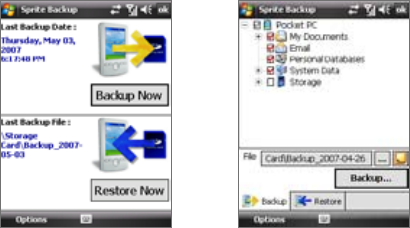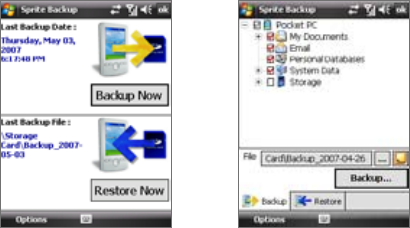
146 Working With Documents and Files
Working With Documents and Files 147
To open Sprite Backup
• On your device, tap Start > Programs > Sprite Backup.
Sprite Backup can operate in two dierent modes: Basic mode and
Advanced mode.
Basic mode Advanced mode
To back up data in Basic mode
Basic mode is the default mode, and allows you to easily back up your entire
device with the tap of a button.
Note To change backup options or location, you will need to do it in Advanced
mode.
1. On the Basic mode screen, tap Backup Now.
2. Specify a password (between 6 to 15 characters in length) for the
backup file. Enter this password twice, then tap OK.
3. Follow the onscreen instructions to complete the backup.
To restore data in Basic mode
1. On the Basic mode screen, tap Restore Now.
2. Enter the password for the backup file, then tap OK.
3. Follow the onscreen instructions to complete the restoration process.
3. Tap Menu > Action > Extract.
4. Choose a folder in which files will be extracted to, then tap Extract.
To create a zip archive
1. Tap File > New Archive.
2. On the Save As screen, enter a zip file name and choose a folder in
which to save the zip file. You can also choose whether the zip file will
be saved on the device’s main memory or a storage card.
3. Tap Save.
4. Tap Menu > Action > Add.
5. Double-tap the folder that contains the files you want to archive.
6. Select files by doing one of the following:
• Tap to select a file.
• To select several files, tap and hold on the screen, then select
Multi-Select Mode. Select files by tapping each file. (Tap a
selected file to deselect it).
• To select all files, tap and hold on the screen, then tap Select All.
7. Tap Add.
8. Tap Menu > File > Close Archive.
9.5 Backing Up Data
Use Sprite Backup to back up data, which includes settings, files, contacts,
and all other information, to a storage card or to a designated folder on
your device.
To install Sprite Backup
1. Make sure your device is connected to your computer via a USB cable.
2. Insert the Application Disc on your computer’s CD or DVD drive and
install Sprite Backup to your device. Follow the onscreen instructions
on your computer to complete the installation.
3. After the installation is completed, the Setup Wizard on your
computer will set up Sprite Backup on your device. Follow the
onscreen instructions to complete the setup.