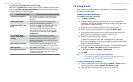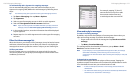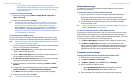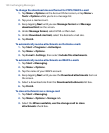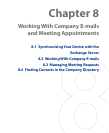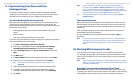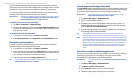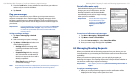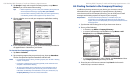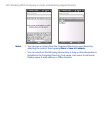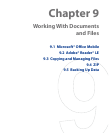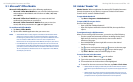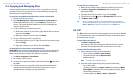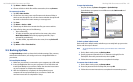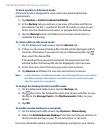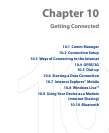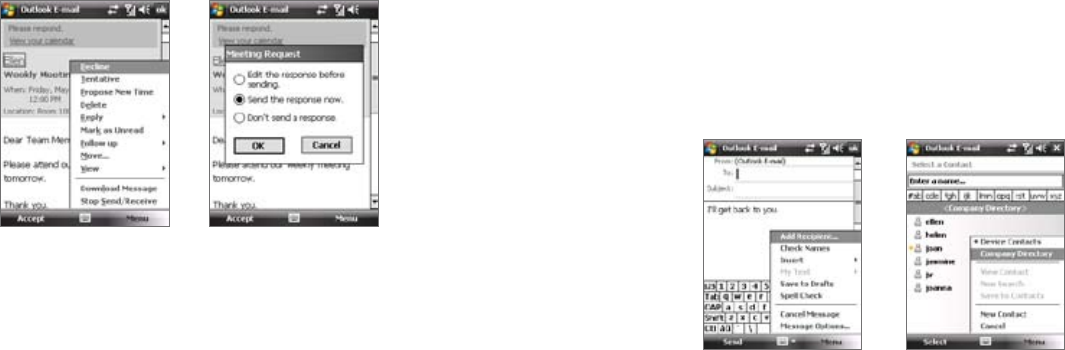
138 Working With Company E-mails and Meeting Appointments
Working With Company E-mails and Meeting Appointments 139
8.4 Finding Contacts in the Company Directory
In addition to having contacts on your device, you can access contact
information from your organization’s Company Directory. By having
over-the-air access to the Company Directory, you can easily send e-mail
messages and meeting requests to anyone in your company.
Requirement Access to the Company Directory is available only if your
organization is running Microsoft Exchange Server 2003 SP2 or
higher, and you have completed your first synchronization with the
Exchange Server.
1. Synchronize with Exchange Server if you have never done so.
2. Do any of the following:
• In Contacts, tap Menu > Company Directory.
• In a new e-mail message, tap the To box (or tap Menu > Add
Recipient) then tap Company Directory.
• In a new meeting request using Calendar, tap Attendees and then
tap Company Directory at the top of the list.
3. Enter the part or full contact name and tap Search. In the search
results list, tap a contact to select it.
2. Tap Accept to reply and accept the meeting request, or tap Menu >
Decline if you cannot attend the meeting.
Tips • Before responding, you can check your availability during the time
of the requested meeting by tapping View your calendar.
• If the time of the meeting conflicts with your other appointments,
a “Scheduling Conflict” status appears on top of the e-mail.
3. Choose whether or not to edit your response e-mail before sending
then tap OK:
4. If you accepted the meeting request, it will automatically be added as
an appointment in Calendar on your device.
To view the list of meeting participants
1. Tap Start > Calendar.
2. Tap a meeting request that you previously sent, then tap Attendees.
The list of required and optional attendees will be listed.
Notes • For information about creating a meeting request, see “To send a meeting
request” in Chapter 6.
• If you select a meeting that you have organized, the list shows who has
accepted or declined the meeting.
• To view an attendee’s contact information, tap the attendee’s name. If
the attendee is included in your contacts list, you will see the contact
information immediately. If the attendee is not in your contacts list, tap
Company Directory to view the contact information.