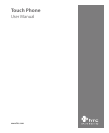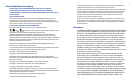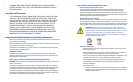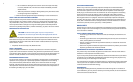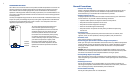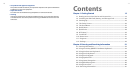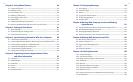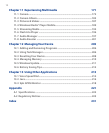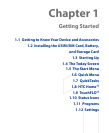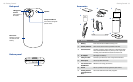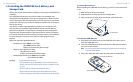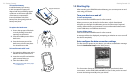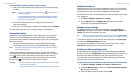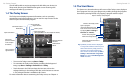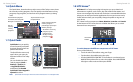10
11
• Use product with approved equipment
This product should be used only with personal computers and options identified as
suitable for use with your equipment.
• Adjust the volume
Turn down the volume before using headphones or other audio devices.
• Cleaning
Unplug the product from the wall outlet before cleaning. Do not use liquid cleaners
or aerosol cleaners. Use a damp cloth for cleaning, but NEVER use water to clean the
LCD screen.
Contents
Chapter 1 Getting Started 15
1.1 Getting to Know Your Device and Accessories ..................................16
1.2 Installing the SIM Card, Battery, and Storage Card ..........................20
1.3 Starting Up...........................................................................................23
1.4 The Today Screen .................................................................................26
1.5 The Start Menu ....................................................................................27
1.6 Quick Menu ..........................................................................................28
1.7 QuickTasks ...........................................................................................28
1.8 HTC Home™ ..........................................................................................29
1.9 TouchFLO™ ...........................................................................................34
1.10 Status Icons ........................................................................................41
1.11 Programs ............................................................................................43
1.12 Settings ...............................................................................................46
Chapter 2 Entering and Searching Information 51
2.1 Entering Information ...........................................................................52
2.2 Using the 20-key QWERTY Hardware Keyboard ................................54
2.3 Using the Onscreen Keyboard ............................................................56
2.4 Using Touch Keyboard .........................................................................56
2.5 Using Touch Keypad.............................................................................57
2.6 Using Symbol Pad ................................................................................58
2.7 Using Letter Recognizer ......................................................................59
2.8 Using Block Recognizer .......................................................................60
2.9 Using Transcriber .................................................................................60
2.10 Searching Information ......................................................................61