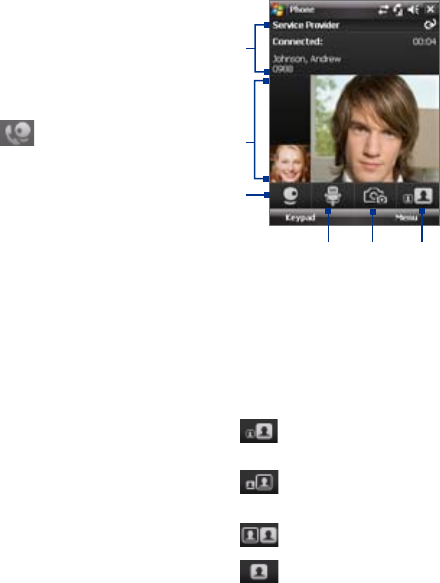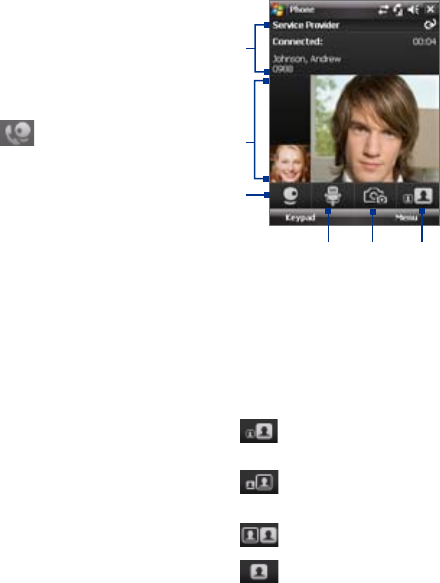
1 Status area. Displays your service
provider name, the other party's
information, and call timer.
2 Image display area. Displays your image
and the other party's image, depending
on the selected Swap Image setting.
3 Camera On/Off. Tap to toggle between
turning on/off the camera. When the
camera is turned off, the image displayed
depends on the Video Call options you
have set. See “Set up Video Call Options”
for details.
4 Audio Mute/Unmute. Tap to mute/
unmute audio.
5 Main/Second camera. Tap to toggle
between using the Main (back) and
Second (front) camera.
6 Swap Image. Tap continuously to cycle
through the available image display
options.
2
3
4
5
6
1
Swap Image options
Both parties
(My video small)
The other party's image is large while your
image is small. This is the default setting.
Both parties
(My video large)
The other party's image is small while your
image is large.
Both parties (equal)
Both your image and the other party appear
the same size.
Other party only
Only the other party's image is displayed.
3.4 Making a Video Call
Your device allows you to make video calls when you are within a 3G
network coverage area. You need to use a 3G enable SIM card to make video
calls.
To make a video call
• On the Phone keypad, tap the phone number to call, then tap .
• On the Phone keypad, tap the phone number to call, then tap
Menu > Video Call to start a video call.
• From Contacts, tap and hold the desired contact, and tap Video Call.
• From Call History, tap and hold the desired phone number or contact,
and tap Video Call.
Note The other party’s image will appear on the screen about 3 to 5 seconds after
a connection is established, depending on the signal strength. The streaming
images quality may also be influenced by the signal.
When the video call is unsuccessful, a message pops up asking you if you
want to try again, make a voice call instead, or send an SMS/MMS message.
Change Video Call settings
While on a video call, you can change certain settings such as the size of the
image, brightness of the image, the camera to use, and more.
The following shows the Video Call screen and control buttons during an
ongoing call.