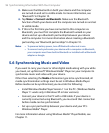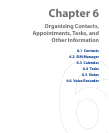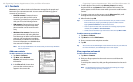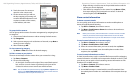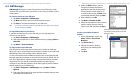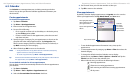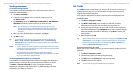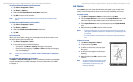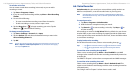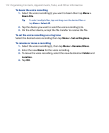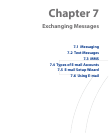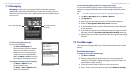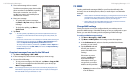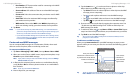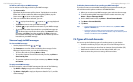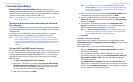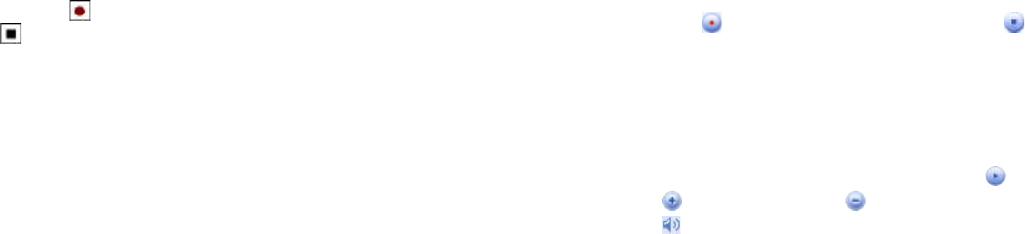
110 Organizing Contacts, Appointments, Tasks, and Other Information
Organizing Contacts, Appointments, Tasks, and Other Information 111
6.6 Voice Recorder
Voice Recorder lets you record your voice and then quickly send it in an
MMS or e-mail, beam it, or set the recorded voice as your ring tone.
Note
Voice Recorder saves voice recordings in AMR-NB (Adaptive Multi-Rate
Narrowband) format only. This is a common speech audio format used in
mobile devices.
To record your voice
1. Tap Start > Programs > Voice Recorder.
2. Hold the device’s microphone near your mouth.
3. Tap Record or to start recording a voice clip. Tap Stop or to
end the recording.
All recordings are saved in the My Voices folder by default. You can choose
another folder to save voice recordings by tapping beside the folder name
on the top-left of the screen and then in the menu, choose the folder where
to save future recordings.
To play back a voice recording
On the Voice Recorder screen, select a voice recording then tap .
Tips • Tap to increase the volume; tap to decrease the volume.
• Tap to toggle between muting and unmuting the volume.
To send the voice recording through MMS
Select a voice recording then tap Menu > Send via MMS. A new MMS
message is then created with the voice recording automatically inserted as
an audio clip.
See “MMS” in Chapter 7 to learn how to compose and send MMS messages.
To send the voice recording via e-mail
Select a voice recording then tap Menu > Send > Outlook E-mail. This
creates a new Outlook e-mail message with the voice recording inserted as
a file attachment.
See “Using E-mail” in Chapter 7 to learn how to send e-mail.
To record a voice note
You can create a stand-alone recording (voice note) or you can add a
recording to a note.
1. Tap Start > Programs > Notes.
2. If you do not see the Recording toolbar, tap Menu > View Recording
Toolbar.
3. Do one of the following:
• To create a stand-alone recording, record from the note list.
• To add a recording to a note, create or open a note.
4. Tap the Record icon (
) to begin recording your voice. Tap the
Stop icon ( ) when finished recording.
To change recording formats
1. Tap Start > Settings > Personal tab > Input.
2. Tap the Options tab, and select the desired format you want in the
Voice recording format list.
3. Tap OK.
Note
You can also change recording formats from within Notes. In the note list, tap
Menu > Options > Global Input Options link (at the bottom of the page),
then tap the Options tab.