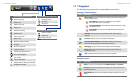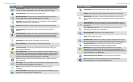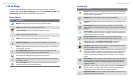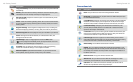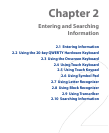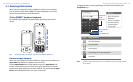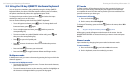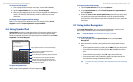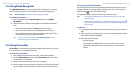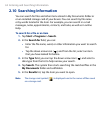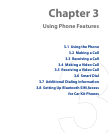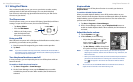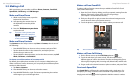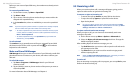56 Entering and Searching Information
Entering and Searching Information 57
To use the Touch Keyboard
1. Start a program that accepts user input, such as Word Mobile.
2. Tap the Input Selector arrow, and tap Touch Keyboard.
3. Enter text by tapping keys on the onscreen Keyboard. The way you
enter characters using the Touch Keyboard is similar to using the
20-key keyboard; please see “Using the 20-key Hardware Keyboard”
earlier in this chapter for details.
To change Touch Keyboard and XT9 settings
1. Tap the Input Selector arrow, and tap Options.
2. In the Input Method tab, select Touch Keyboard in Input method
and tap Options.
Tip You can change the keyboard layout by changing the Language.
3. Tap XT9 Settings. On the XT9 Settings screen, select the options you
want and tap Done.
2.5 Using Touch Keypad
The Touch Keypad is an onscreen keypad layout similar to a 12-key keypad
with some additional keys. With the enlarged keys and input enhancement,
you can input text faster and more accurately using the Touch Keypad.
Tap to enter letters or
numbers. Tap and hold
to immediately enter the
number on top of the key.
Tap to enter
uppercase letters;
Tap twice to caps
lock.
Tap to cycle through
the input methods: XT9,
multitap, and numeric.
The keypad changes to a
numeric keyboard when
in the numeric mode.
Tap to open the Symbol pad.
See “Using Symbol Pad.”
Tap to create a
new line.
Tap to delete the
previous character.
Displays the word
candidate list in XT9
mode. Tap to insert
the word into the
message. Tap the
+ symbol to add a
word.
2.3 Using the Onscreen Keyboard
The onscreen Keyboard is available when text entry is possible. You can
enter text by tapping keys on the keyboard that are displayed on the screen.
To enter text using the onscreen Keyboard
1. In a program, tap the Input Selector arrow, and tap Keyboard.
2. Enter text by tapping keys on the onscreen Keyboard.
2.4 Using Touch Keyboard
The Touch Keyboard is an onscreen keyboard layout similar to the 20-key
hardware keyboard of your device. With the enlarged keys and input
enhancement, you can type faster and more accurately using the Touch
Keyboard.
Tap to enter
letters or symbols.
Tap and hold to
immediately enter
the symbol on top
of the key.
Tap to enter
uppercase letters;
Tap twice to caps
lock.
Tap to cycle through the input
methods: XT9, multitap, and numeric.
The keyboard changes to a numeric
keyboard when in numeric mode.
Tap to open the Symbol pad.
See “Using Symbol Pad.”
Tap to create a
new line.
Tap to delete the
previous character.
Displays the word
candidate list in XT9
mode. Tap to insert
the word into the
message. Tap the
+ symbol to add a
word.