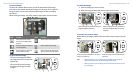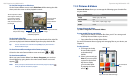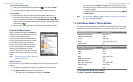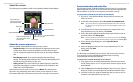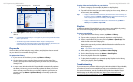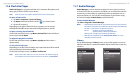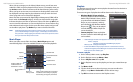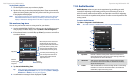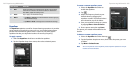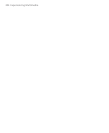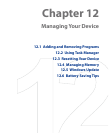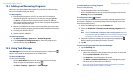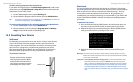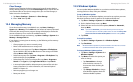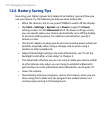200 Experiencing Multimedia
Experiencing Multimedia 201
11.8 Audio Booster
Audio Booster enhances your music experience by providing you with
controls for adjusting sound settings while you are listening to music. It
adds 3D sound, treble and bass effects, and provides controls for adjusting
them. It even has an equalizer with presets as well as a control panel for fine
tuning sound.
To access Audio Booster
Tap Start > Programs > Audio Booster.
Note You need to connect a headset to the device to open Audio Booster.
2
5
6
3
1
4
This control Does this
1 Equalizer Enables or disables the equalizer. Select the check box to
enable the equalizer and to fine tune its settings, if desired.
See "Equalizer" for more information.
2 3D Sound Adds a three-dimensional effect to sound. Drag the slider
to increase or decrease the effect. To disable the 3D effect,
adjust the setting to 0%.
3 Treble Adds a treble effect to increase the high tones in sound. Drag
the slider to increase or decrease the effect. To disable the
treble effect, adjust the setting to 0%.
To play back a playlist
1. On the Playlists screen, tap to select a playlist.
2. Tap the first song in the selected playlist. Music Player automatically
opens and starts playing the first song. After each song, the next one
in the playlist will be played.
Note The content of playlists is not automatically updated when music files have
been deleted from the device memory or memory card. Music Player will
display a notification message when music files in a playlist cannot be found.
Set music as ring tone
You can set your favorite music as a ring tone for your device.
1. Use the NAVIGATION CONTROL to select a song in the Library or tap a
song to play it in Music Player, then tap Menu > Set as Ring Tone.
2. If the selected music is an MP3 file, tap Trim if you want to trim it first
to make it shorter.
Play/Stop
Mark the part of the music that
will be used as the ring tone.
Drag the left handle to mark the
start time (mark-in point), then
drag the right handle to mark
the end time (mark-out point).
For more precise marking, you
can also tap these controls to
step backward/forward one
step and mark it.
Confirm
trimming the
ring tone.
Cancel
trimming.
3. Tap Set as Default Ring Tone.
Tip If you only want to save the song to the ring tone folder for future use,
tap Save to Ring Tone Folder. Later on, you can tap Start > Settings >
Personal tab > Phone to set it as your ring tone.
4. A confirmation message is then displayed. Tap OK.