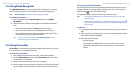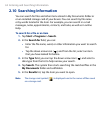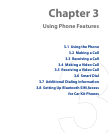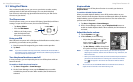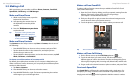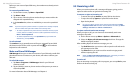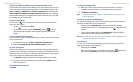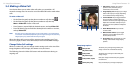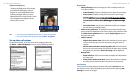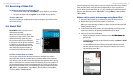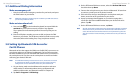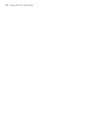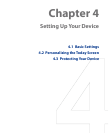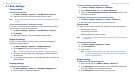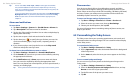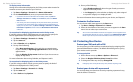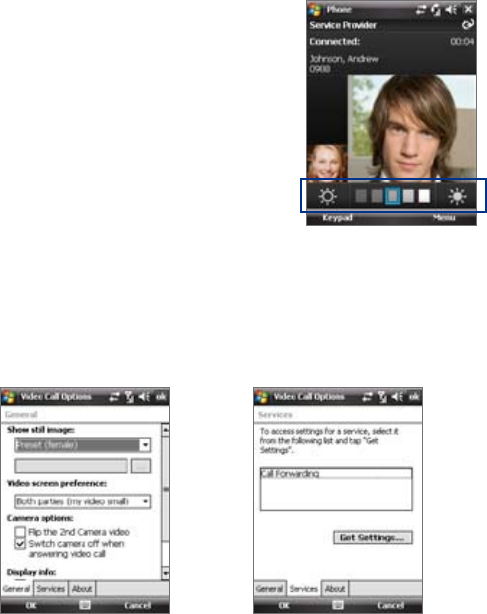
74 Using Phone Features
Using Phone Features 75
General tab
• Show still image. Select the image you want to display when you
turn o the camera.
• Preset (female). Displays a female picture in place of your image.
• Preset (male). Displays a male picture in place of your image.
• Custom image. Lets you use an image from file as your display
picture. When this option is selected, the File Name box and theWhen this option is selected, the File Name box and the is selected, the File Name box and the, the File Name box and theFile Name box and theile Name box and theName box and theame box and the
Browse button will be enabled, allowing you to select an imagerowse button will be enabled, allowing you to select an image, allowing you to select an image
file.
• Last video frame. Uses the last video frame before you stopped
the camera as your display image.
• Video screen preference. To change how your image and the other
party’s image are displayed on the screen, select your preference from
the Video screen preference list or tap the Swap Image button on
the Video Call screen.
• Camera options:
• Flip the 2nd camera video. Select this check box if you are going
to show a text document to the other party using the second
camera.
• Switch camera off when answering video call. Select this check
box to not send a video feed of yourself to the other party. Instead,
the option you selected in Show still image will be displayed.
• Display info:
• Show call timer. Select this check box to display the call period in
the status area.
• Show phone number and name. Select this check box to display
the other party’s phone number and name in the status area.
Services tab
To set up further calling options for Video Call, tap the Services tab. On
the Services screen, select the desired service from the list, then tap Get
Settings to access its settings.
Adjust the brightness
To adjust the brightness of the image,
press NAVIGATION right to make it
brighter or press NAVIGATION left to
make it less bright. When you press
NAVIGATION left or right during a video
call, a brightness bar appears at the
bottom of the screen.
Brightness bar
Tips • You can also press NAVIGATION up or down to adjust the brightness.
• You can also adjust the brightness by tapping Menu > Brightness.
Set up video call options
On the Phone screen, or on the screen of the ongoing video call,
tap Menu > Video Call Options. You can set the following options:
Video Call Options: General tab Video Call Options: Services tab