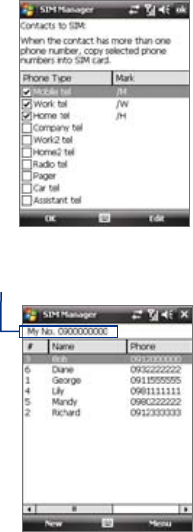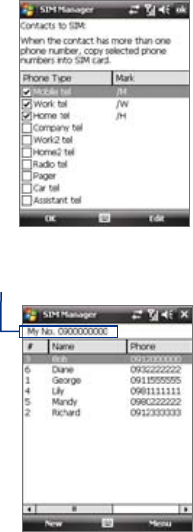
102 Organizing Contacts, Appointments, Tasks, and Other Information
Organizing Contacts, Appointments, Tasks, and Other Information 103
3. Under the Mark column, you can
change the indicator that will be
appended to the SIM contact names
for each phone number type. To do
so, select a phone type, tap Edit, enter
your desired indicator, then tap Save.
4. After modifying, tap OK.
5. Tap Menu > Contacts to SIM.
6. Select the check boxes of the contact’s
phone numbers that you want to
copy to your SIM card, then tap Save.
To store your SIM card’s phone
number
1. On the SIM Manager screen, tap
Menu > Tools > List of Own
Numbers.
2. Tap [Voice Line 1].
3. Change the name, if desired,
then enter your mobile phone
number.
4. Tap Save.
When your phone number is stored on
the SIM card, it will appear on the SIM
Manager screen.
6.2 SIM Manager
SIM Manager allows you to view the contents of your SIM card, transfer
contacts from your SIM card to your device or vice versa, and make a call to
a SIM contact.
To create a contact on your SIM card
1. Tap Start > Programs > SIM Manager.
2. Tap New and enter a contact name and phone number.
3. Tap Save to save the information on your SIM card.
Tip: To change contact information on your SIM card, tap a SIM contact and edit
it. After modifying, tap Save.
To copy SIM contacts to your device
If you have saved contacts on your SIM card, you can copy them into
Contacts on your device.
1. Tap Start > Programs > SIM Manager.
2. Select the desired item, or select all SIM contacts by tapping Menu >
Select All.
3. Tap Menu > Save to Contacts.
To copy contacts to the SIM card
Only one phone number per contact name can be stored on a SIM card.
When you copy a contact that has several phone numbers to your SIM card,
SIM Manager saves each number under a separate name.
To save each number under a different contact name on the SIM card, SIM
Manager appends an indicator at the end of each name. By default, /M, /W
and /H are appended to indicate mobile, work and home phone numbers
respectively. You can edit this indicator first before you start copying
contacts to your SIM card. Indicators of the other types of phone numbers
are left empty for you to define them.
1. Tap Start > Programs > SIM Manager, then tap Menu > Tools >
Options.
2. Select the check boxes of the types of phone numbers that you want
to be added to the SIM card.