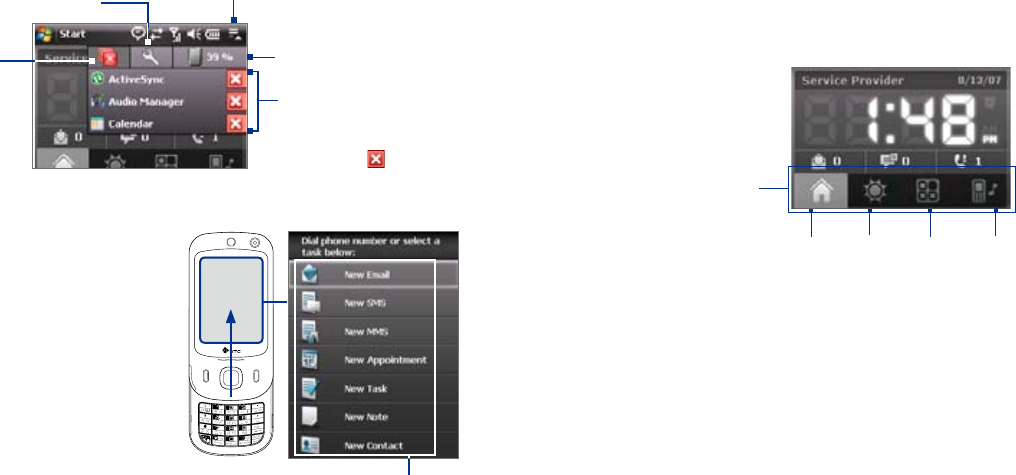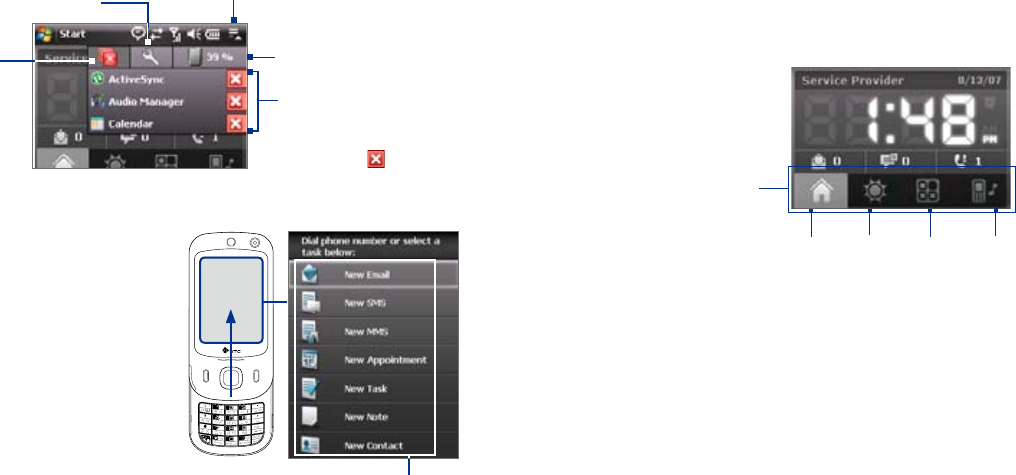
1.8 HTC Home™
HTC Home™ is a Today screen plug-in that gives you up-to-date local
information at a glance, such as time, day and weather information, and
shows new messages and missed calls. It also has a customizable launcher
where you can add your favorite applications for one-touch access and a
Profile selector where you can quickly change the profile or ring tone of
your device.
HTC Home has four components: Home, Weather, Launcher and Sounds.
At the bottom of HTC Home, there is a toolbar that allows you to switch
between these components.
HTC Home
Toolbar
Home Weather Launcher
Sounds
To switch between the different components of HTC Home
Do any of the following:
• Touch the tabs in the toolbar using your finger.
• Tap the tabs in the toolbar using the stylus.
• Use the NAVIGATION CONTROL. If the toolbar is not selected, press
NAVIGATION up/down first to select the toolbar. Press NAVIGATION
left/right to select a tab and then press ENTER.
1.6 Quick Menu
The Quick Menu, located at the top right corner of the Today screen, shows
the currently running programs. You can quickly switch between running
programs, stop programs, and see how much program memory is being
used.
Tap this button to open
the Quick Menu.
• To switch to a running
program, tap the
program name.
• To stop running a
program, tap .
Customize how programs
are closed. (See “Using Task
Manager” in Chapter 12.)
Stop all
currently
running
programs.
Shows the total program
memory usage (in
percentage). Tap to open
Memory settings.
1.7 QuickTasks
QuickTasks lets you quickly
access frequently-used tasks
by simply opening the front
panel of the device.
The QuickTasks screenn only
opens when you open the
keyboard while on the Today
screen.
You can disable the Quick
Tasks by tapping Start >
Settings > System tab
> Keypad QuickTasks
and clearing the Enable
QuickTasks when keypad is
opened check box.
Touch to activate the item
Note QuickTasks will not open when the screen orientation is in Landscape mode.